Browsing Window
To open the Browsing window, shown in Figure 3-1, click the Browsing button on the tool bar in the Sun WorkShop main window or choose a command from the Browse menu. The Graph Function Calls, Graph Classes, and Browse Classes commands open the Call Graph, Class Graph, and Class Browser windows, respectively (see Figure 3-5, Figure 3-6, and Figure 3-7).
Figure 3-1 Browsing Window
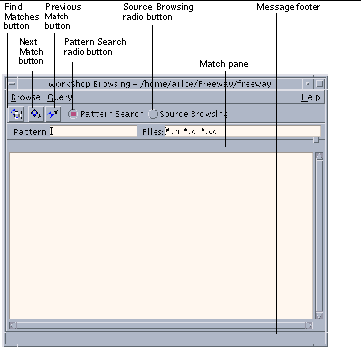
|
Browse menu |
Provides commands for changing directories, starting the graphers, rebuilding indexes, creating a tags database, exiting the source browsing server, and closing the browsing window. |
|
Query menu |
Provides commands for navigating matches, filtering matches, and displaying the query history. |
|
Find Matches button |
Starts the search for matches of your query. |
|
Next Match button |
Highlights the next match in the Match pane and shows the matching source code. |
|
Previous Match button |
Highlights the previous match in the Match pane and shows the matching source code |
|
Pattern Search radio button |
Sets the Browsing window to Pattern Search mode. |
|
Source Browsing radio button |
Sets the Browsing window to Source Browsing mode. |
|
Match pane |
Displays all matches in a scrollable pane. The total number of matches found for the current query is displayed immediately above the pane. Match information is displayed from left to right with the file name, the line number, and the text on that line. |
|
Message footer |
Displays the status of the current search or errors that occurred during a search. |
- © 2010, Oracle Corporation and/or its affiliates
