Using the Set Context Dialog Box
Choose Set Context from the Options menu to display a dialog box in which you can specify which elements of the variable are to be considered active and which are to be considered inactive. Active and inactive elements are treated differently in visualizers:
-
In text, graph, surface, and vector visualizers, inactive elements are grayed out.
-
In colormap visualizers, inactive elements by default are displayed as gray. You can change this default; see " Changing Colors".
-
Context has no effect on dither and threshold visualizers.
Figure 5-14 shows the Set Context dialog box.
Figure 5-14 Set Context Dialog Box
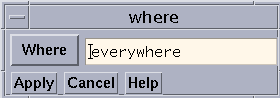
By default, all elements of the variable are active; this is the meaning of the everywhere keyword in the text-entry box. To change this default, you can either edit the text in the text-entry box directly or click on the Where button to display a menu. The choices in the menu are everywhere and other:
-
Choose everywhere, as mentioned above, to make all elements active.
-
Choose other to erase the current contents of the text-entry box. You can then enter an expression into the text-entry box.
In the text-entry box, you can enter any valid expression that will evaluate to true or false for each element of the variable.
The context you specify for printing does not affect the program's context; it just affects the way the elements of the variable are displayed in the visualizer.
See "Setting the Context" above for more information on context. See " Writing Expressions in Prism" for more information on writing expressions in Prism.
Click on Apply to set the context you specified. Click on Cancel or press the Esc key to close the dialog box without setting the context.
- © 2010, Oracle Corporation and/or its affiliates
