| C H A P T E R 5 |
Service Availability Manager GUI |
This section discusses the following topics:
The Service Availability Manager Graphical User Interface (GUI) enables you to modify service objects, and to look at a summary of the availability of the services contained in a service object. The GUI is accessed from the Sun Management Center 3.0 console. Use either the Service Manager dialog or the Modify Service Object dialog to access the services you are monitoring with Service Availability Manager.
To view either the Service Manager or Modify Service Object dialogs:
3. Right-click to access the pop-up menu.
4. From the menu select either Service Manager or Modify Service Object.
A service object is a Sun Management Center composite object. This composite object is an association of the local and network view of services. The service object consists of Service Element modules and Synthetic Transaction modules. A service object should be created using Sun Management Center discovery mechanisms for each node that has a Synthetic Transaction module loaded. See FIGURE 5-1 for an example of how to create a service object.
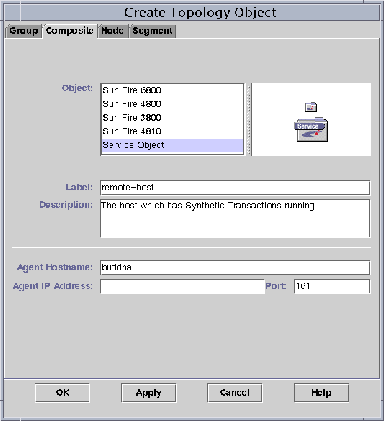
Use the Sun Management Center discovery mechanism to discover an object called the service object. A service object can also be created using the Create Node for Composite Object utility and selecting Service Object for the object type. For more information, see Sun Management Center 3.0 User's Guide .
The Modify Service Object dialog enables you to add or delete services from the service object. You must first select a service object to access the Modify Service Object dialog. Once in the dialog, you can perform multiple changes before exiting. See FIGURE 5-2 for an example of how to add a service object.
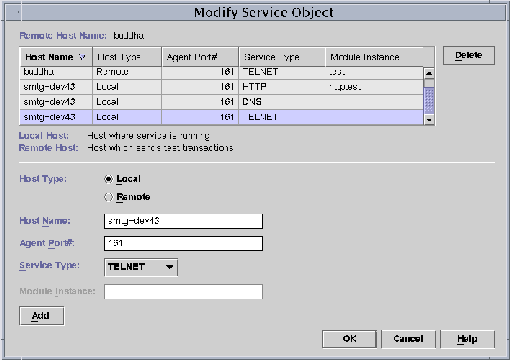
 | To Add a Service to the Service Object |
1. From the Sun Management Center 3.0 topology window menu, right-click the desired service object.
2. Select Modify Service Object.
The Modify Service Object dialog opens.
3. Choose the local or remote service to be included in the service object.
4. If needed, type the Host Name and Agent Port Number in the appropriate text fields.
5. From the Service Type drop-down menu, select the name of the service you want to monitor.
6. If needed, type the Instance Name in the text field.
Service Availability Manager enters the information to the table located at the top of the Modify Service Object dialog. Verify the information is correct.
8. Click OK to add the entry to the service object and to exit. Or click Cancel to cancel the changes.
 | To Delete a Service from the Service Object |
1. If not already open, open the Modify Service Object dialog by following Steps one and two from the procedure To Add a Service to the Service Object.
2. Select the row that contains the service to be deleted.
The row that contains the service is deleted from the table.
4. Click OK to delete the entry from the service object and to exit. Or click Cancel to cancel the changes.
Service Manager displays in a single view the availability of all the services contained in a service object. Service Manager is linked to the Sun Management Center 3.0 Java console only. Service Manager dynamically updates the data in the table to reflect the real time status of the services. From this dialog, you can choose to view details of a particular service, either from a local host or a remote host. You can also choose to filter your display according to your preferences. See FIGURE 5-3 for an example of the Service Manager dialog.

Service Availability Manager enables you to customize a display of services so that only desired services are displayed. This is achieved through the use of filters. A filtered view cannot be saved.
 | To Filter a Service |
1. Click Filter in the Service Manager dialog.
The Service Object Filter dialog opens.
2. Select the desired filtering options.
Filter by alarms, service types, Local Host name, or availability.
3. You cannot save a filtered view. Complete your session by doing one of the following:
a. Click OK to apply the filter and close the window.
b. Click Close to not apply the filter and close the window.