Data Availability
Only those data properties that are being logged on the agent machine can return data for reports. The Data Availability dialog box enables you to check what properties are currently being logged. The information is updated every hour. If you have just installed Performance Reporting Manager, the data might take an hour to first appear in the Data Availability dialog box.
Note –
The data properties being logged are used for performance reports only.
To See the Properties Being Logged
-
From the Report Manager file menu, choose Data, and then select Data Availability.
The Data Availability dialog box opens. All agent machines for which data was collected in the last hour appear in the Hosts Collecting Data drop-down menu.
-
Select the desired host name from the drop-down menu.
The table expands to list all the data properties collected for that host. You can resize the columns by dragging the cell borders in the column title. You can sort the table by double-clicking the column headings.
-
Click Close to dismiss the dialog box.
The following figure shows a sample of the Data Availability dialog box. A note at the bottom of the dialog box reminds you that data in this table refreshes within an hour.
Figure 4–2 Sample of Data Availability Dialog Box with Data Properties Showing
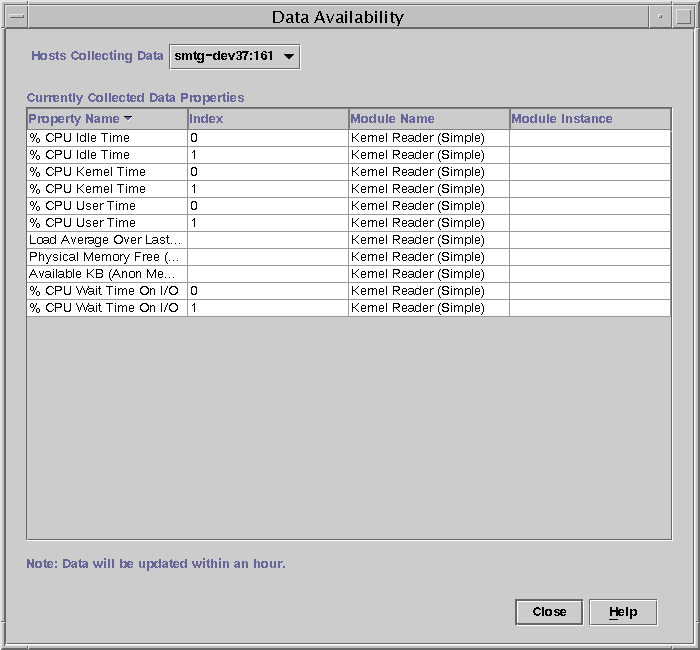
- © 2010, Oracle Corporation and/or its affiliates
