Custom Report Templates
A report template guides you through the choices when creating your own custom report. The report fields displayed are predefined in the report template according to the type of report you want. A saved report template containing the options you selected for your custom report is called a report request. All custom report requests are based on one of the report templates that are included with Performance Reporting Manager.
Small differences exist between the report templates, depending upon the type of request you want to create: a custom performance report or a custom system configuration report. Performance reports are based on properties that yield numerical results and that change over time. The data returned can be plotted over time in a graph, for example. This graph can then be used to determine trends in performance of the machines. The system configuration reports provide data regarding the details of the hardware and software configuration of the host.
When you choose a report request from the File menu in Report Manager, a report template is automatically launched in a dialog box. The template displayed depends upon the type of report request you choose. The following report templates are available:
-
New Performance Report Request: Use to create reports that provide information regarding system resource utilization, such as, the amount of disk space or processor used.
-
System Report Request: Use to create reports that provide basic information on system capacity, such as, the number of disks or processors on a host.
-
Hardware Configuration Report Request: Use to create reports that provide detailed information on the host. For example, the report might detail the specifics about each processor or each disk on a host.
-
Package Report Request: Use to create reports that provide information about the software packages installed on a host.
-
Patch Report Request: Use to create reports that provide information about the software patches installed on a host.
-
Alarms Report Request: Use to create reports that provide information about the status of alarms on a host.
The fields possible in a report template are described below. They are grouped according to those that can be found in both types of reports, those that are found only in performance reports, and those that are found only in system configuration reports.
Common Custom Report Fields
Many fields in the report template can be found in either a custom performance template or a custom system configuration template. You build all your custom report requests by completing the fields in the report template. Your selections define the nature and scope of the report. Not all fields will be found in every report template. The template automatically launched after your selection from the File menu in Report Manager determines what fields are displayed. The fields that can be common to both performance and system configuration reports are:
Category
Select the desired category from the Category drop-down menu. New categories you create also appear in the drop-down menu. This field determines where in the hierarchy view the saved report request appears.
Subcategory
The Subcategory field is optional. Select the desired subcategory from the drop-down menu. New subcategories you create also appear in the drop-down menu. If used, the report request appears under the subcategory in the hierarchy view.
Report Request
Provide the name of the report request. This name appears as the title in the report request. The name also appears both in the report summary and the hierarchy views in Report Manager.
Report Title
The Report Title field is optional. This field provides a description of the report that then appears as the title. This description appears in the report summary of Report Manager. The report summary is displayed when the name of the report is selected in the hierarchy view.
Data Properties
Select the data properties to be included in the report in the Data Properties field. Click Edit to make your selections from the Property Chooser dialog box. There are some differences between the Property Chooser dialog box that is displayed in the performance or system configuration report templates. The correct dialog box automatically launches for you. Only the data properties currently being logged on the hosts will return data. For more information, see Data Properties.
Selected Hosts
Specify the hosts and corresponding port that you want to include in the report. Only agent machines that are linked to the server context will return data. If no port is specified for a host, the default port 161 is assigned. The choices are:
-
Enter Hosts at Run Time: You must provide each host and corresponding port when you run the report request. A separate dialog box for this purpose is displayed at runtime. The host and corresponding port are not saved to the report request, and can be changed each time the report is run.
-
Select Hosts From Main Console Window (Then Click Update): The hosts and corresponding ports you provide are saved to the report request. Each time the report is run, data is returned regarding the hosts originally saved. To select the desired hosts, go to the Sun Management Center 3.0 Main Console window. Make your selections either by using Shift+Click, or by drawing a lasso around the icons that represent the desired hosts. Click Update in the report template to add the hosts.
-
Enter Hosts as Hostname:Port (Comma Delimited): If selected, you enter the host and the corresponding port. The proper form is to use a comma delimiter without a space. You can add as many valid hosts and ports as wanted.
Output Mode
Choose the desired format of the report from the Output Mode drop-down menu. The available options given depend on the type of report request you are creating. The possible options are:
-
Line Graph
-
Bar Chart
-
Pie Chart
-
Tabular
For more information about the report formats available, see Report Output Format Options.
Customize
The Customize field is optional. You can further customize the look of a graph report through the Customize dialog box. This option is available for Line Graph or Bar Chart report formats only. For more information, see Customizing the Appearance of Reports.
Performance Report Fields
There are three report fields that are found only in a performance report template. These report fields are:
The other fields possible for this type of report are as described in Common Custom Report Fields.
Function
The Function field controls the type of data that appears in the report. Select the type of data you want from the drop-down menu . For more information about how data is collected, see Data Collection. The choices are:
-
Raw: If this choice is selected, the raw data logged on the agent machine is returned. Raw data is logged according to the time interval specified in the Property Logging Setting dialog box for each data property. The Raw option is available only for these standard time ranges: Last 4 Hours, Last 24 Hours, Last 3 Days, and Real Time. If the Raw option is chosen for a custom time range, a maximum of three days of raw data is available.
-
Maximum: The maximum value of the most granular level of data available in the database is returned.
-
Average: The average value of the most granular level of data available in the database is returned.
-
Minimum: The minimum value of the most granular level of data available in the database is returned.
Time Range
The time the report spans is selected here. The choices for a time range are:
-
Standard: Select a predefined time range from the drop-down menu. Choose from the following time ranges:
-
Last 4 Hours: The range starts from the current hour to minus four hours.
-
Last 24 Hours: The range starts from the current hour to minus 24 hours.
-
Last 3 Days: The range starts from 12:00 a.m. three days before the current date to 11:59 p.m. the day before the current date.
-
Last 7 Days: The range starts from 12:00 a.m. seven days before the current date to 11:59 p.m. the day before the current date.
-
Last Calendar Week: The range starts from 12:00 a.m. Sunday of the previous week to 11:59 p.m. of the following Saturday.
-
Last Calendar Month: The range starts from 12:00 a.m. of the first day of the last month to 11:59 p.m. of the last day of the last month.
-
Real Time: The range starts from the current day and time and goes forward. This option is only available when the Function selection is Raw.
-
-
Custom: Use this option to define your own time range. First click Edit, then type a Date and Time Range in the Time Range dialog box. The From and To fields contain drop-down menus from which you make your selections.
Graph Orientation
If you selected Line Graph or Bar Chart as the output mode, you must choose the desired orientation of the graphs in the report. The options are:
-
One Host, Many Data Properties: A separate graph for each host included in the report is displayed. Each graph shows all the data properties for that host. Each data property is shown as a separate line or bar on the graph. Each line or bar is distinguished by either its color, or its symbol, or both. The legend for the graph identifies which color or symbol is being used for each data property in the report. The host name is listed at the top of each graph.
-
One Data Property, Many Hosts: A separate graph for each data property included in the report is displayed. Each graph includes a separate line or bar for every host in the report. Each line is distinguished by either its color, or its symbols, or both. The legend for the graph identifies which color or symbol is being used for each host in the report. The data property is listed at the top of each graph.
-
All Hosts and Data Properties on One Graph: Only one graph is displayed. All hosts and data properties in the report are included. Each line or bar is distinguished by either its color, or its symbol, or both. The legend for the graph identifies which color or symbol is being used to identify each host and data property in the report.
Custom System Configuration Report Fields
The report template for creating a custom system configuration report has two fields that are only found in this type of report.
The other fields possible for this type of report are as described in Common Custom Report Fields.
Level of Detail
Use the Level of Detail field to determine the amount of detail wanted in the report. Accept either the default, Detailed, or select Summary. If you select Summary, the following information is returned:
-
Alarm Reports: The number of alarms
-
Hardware Reports: The number of hosts
-
Packages Reports: The number of packages
-
Patch Reports: The number of patches
Filter
The Filter field is optional. Click Set Filter to select the desired filter options from the Filter dialog box. Use the drop-down menus to build an expression that creates the report filter wanted. The filtering options are case sensitive. For more information, see Filtering Reports.
Creating or Modifying a Report Request
You can create your own custom report request by one of the following methods:
-
Copying a standard report request, and then modifying the predefined report options in the copy
-
Completing the desired report options in a new report request template
Once a custom report request is saved after using either option, you can later make changes by using the Modify dialog box. You cannot modify a standard report request directly, as the report options are predefined and cannot be changed.
To Create a New Report Request by Modifying a Standard Report Request
-
Start Report Manager.
For more information, see To Start Report Manager.
-
Select the name of the standard report request from the hierarchy view.
-
From the Edit menu, choose Copy.
-
Select the category or subcategory name from the hierarchy view under which you want the new report icon to appear.
-
From the Edit menu, choose Paste.
The copied report icon appears at the bottom of the selected category or subcategory. The name of the report is “Untitled” followed by a number.
-
From the Edit menu, choose Modify.
A report request dialog box appears with the options of the original standard report already completed.
-
Type the new name of the report request in the Report Request field.
-
Make the desired changes to the report option. Click OK to save your changes.
The new report name replaces “Untitled” in the hierarchy view.
To Create a New Report Request
-
Start Report Manager.
For the detailed steps, see To Start Report Manager.
-
From the File menu, choose New, then select the desired report request type.
The report template specific to the type of report that you selected opens.
-
Complete the fields of the report template.
For more information about the report template options, see Custom Report Templates.
-
(Optional) Click Preview to see a preview of the report.
A preview of the report output is displayed in a new window. The data that has already been collected is used for a report preview.
-
Click OK to save the report request.
The report request is now saved. The title of the report request appears, with the corresponding report format icon, in the hierarchy view under the category and subcategory selected. This report request is available until it is deleted.
To Modify a Report Request
-
Start Report Manager.
For the detailed steps, see To Start Report Manager.
-
Select the name of the report request you want to modify.
-
From the Edit menu, choose Modify.
The Modify dialog box opens. The fields contain the current values for Data Properties, Time Range, Filter, and Selected Hosts.
-
Make your changes to the fields.
-
Click OK to save your changes to the report request.
The following figure is a sample of a New Performance Report Request template.
Figure 4–1 Sample New Performance Report Request Template Showing Fields Completed
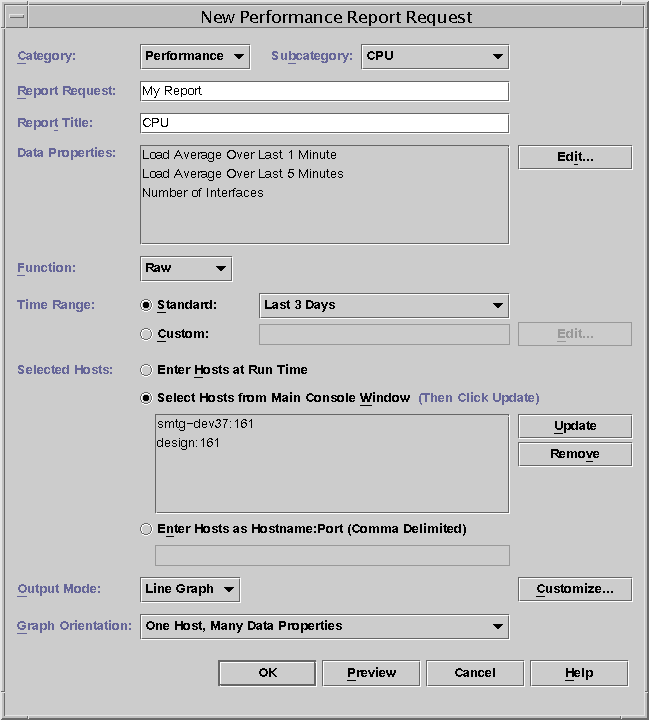
- © 2010, Oracle Corporation and/or its affiliates
