Viewing Container Processes
Information about the processes running in an active container can be obtained from a table in either the Hosts view or the Containers view. The same Processes table and identical information is provided in both views. Processes are listed one per row and the following information is available:
- PID
-
The process ID.
- User Name
-
The owner of the process (the UNIX user name or login name).
- SIZE
-
The total virtual memory size of the process in Mbytes.
- RSS
-
The resident set size of the process in Mbytes.
- STATE
-
The state of the process. Values include:
-
cpuN – The process is running on CPU N where N is an integer
-
sleep – The process is sleeping, or waiting
-
run – The process is running
-
zombie – The process is terminated
-
stop – The process is stopped
-
- PRI
-
The priority of the process. The higher the number, the higher the process.
- NICE
-
Nice value used in priority computation.
- Time
-
The cumulative execution time for the process.
- CPU
-
The percentage of recent time used by the process.
- PROCESS/NLWP
-
The name of the process, which is the name of executed file. The number of light weight processes (lwps) in the process.
Figure 3–21 Sample: Processes Table For an Active Container
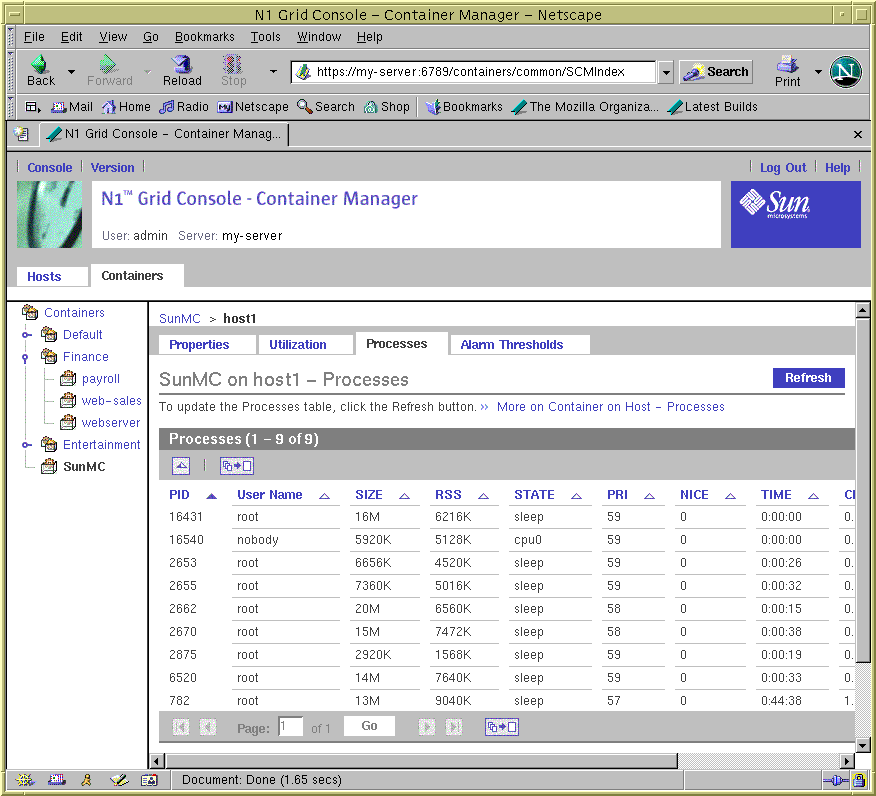
To View the Processes Running in a Container From the Hosts View
Use this procedure if you know the name of the host to which the container is associated.
-
If the Container Manager GUI is not already open, access it as described in To Launch the Container Manager GUI.
-
Select the Hosts view by clicking the left tab in the navigation window.
-
In the navigation window, select the host with which the container is associated.
-
In the right pane, select the Containers tab.
The Containers table is displayed and lists all the containers that are associated with the host. The list included active and inactive containers. You must select an active container in order to see information about its processes .
-
Select the container.
The properties page for the container instance on the selected host is displayed.
-
The processes running inside the container are displayed in the Processes table. The name of the container and the host it is associated with is displayed above the table.
If no processes are listed, you might have selected an inactive container.
To View the Processes Running in a Container From the Containers View
Use this procedure when you know the name of the container and want to select from the list of hosts to which the container is associated.
-
If the Container Manager GUI is not already open, access it as described in To Launch the Container Manager GUI.
-
Select the Containers view by clicking the right tab in the navigation window.
-
In the navigation window, select the desired container.
A table listing all hosts that the container is associated with displays in the right pane.
-
In the table, select the name of the host.
The properties page for the container instance on the selected host appears.
-
Select the Processes tab.
The name of the container and the host it is associated with is displayed in the table title. The processes running inside the container are displayed in the Processes table.
If no processes are listed in the table, you might have selected an inactive container.
- © 2010, Oracle Corporation and/or its affiliates
