Hosts View
The Hosts view organizes information from the host perspective. All agent machines that you are managing with the software appear in the navigation window. The resource pools available for each host are shown as well. You can also manage the containers associated to the host from this view.
All agent hosts that have the software installed are automatically discovered and added to the Hosts view. This view is accessed from the left tab in the navigation window. All agent hosts that are discovered are initially placed under a default group titled Hosts. You can further organize this view by creating new groups and moving the hosts to relevant groups.
Note –
Only those agent machines that are part of the Sun Management Center server context are loaded into the Hosts view. For more information about server context, see “Sun Management Center Architecture” in Sun Management Center 3.5 User's Guide.
The tabs and information available in the Hosts view is listed in Table 3–1.
Information about every container instance that is associated with a host is listed in the Containers table. This table is available from the Containers tab after selecting a host name in the navigation window. The Containers table provides information about each container, detailing one container per row. The Containers table provides the following data:
- Container Name
-
Name of the container.
- Status
-
State of the container: active and inactive
- Resource Pool Name
-
Resource pool to which the container is bound.
- CPU Reservation (CPUs)
-
Minimum CPU reservation set for the container.
- CPU Usage (CPUs)
-
Amount of CPU the container is using.
- Memory Cap (MB)
-
Maximum memory limit in megabytes.
- Memory Usage
-
Memory used by the container in megabytes.
Figure 3–3 Sample: Hosts View Showing the Container Table
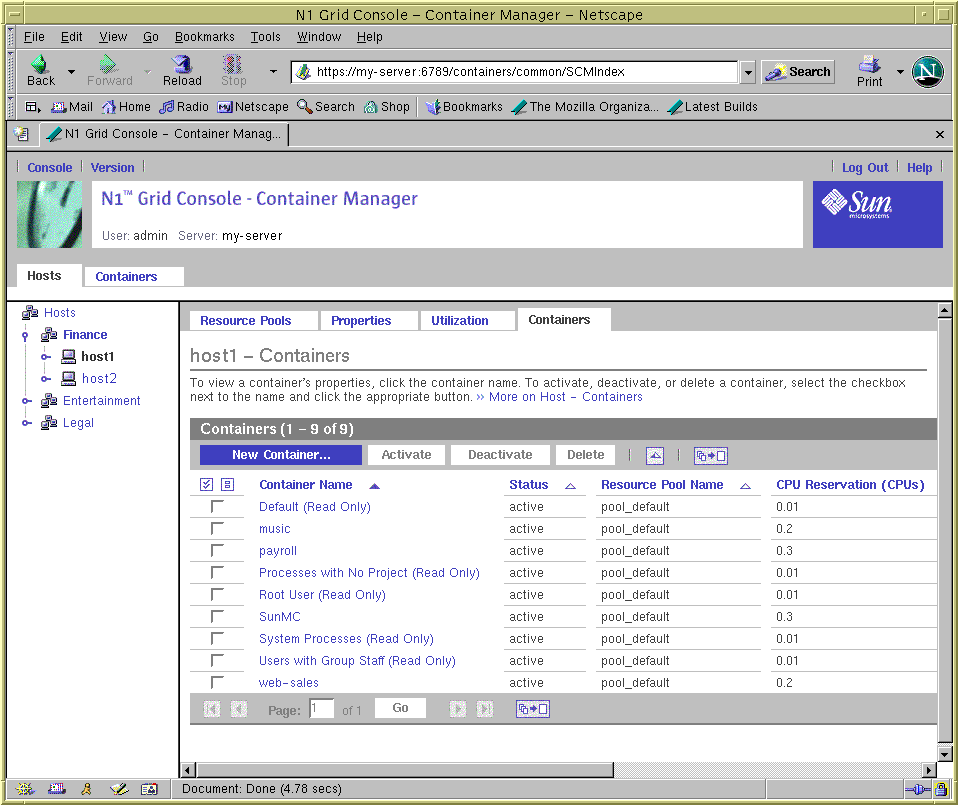
- © 2010, Oracle Corporation and/or its affiliates
