Hosts View
The Hosts view organizes information from the host perspective. All agent machines that you are managing appear in the navigation window. The resource pools that are available for each host are shown when you click the expansion triangle beside the host name. You can also manage the containers that are associated with the host from this view.
All agent hosts that have the software installed are automatically discovered and added to the Hosts view. This view is accessed from the left tab in the navigation window. All agent hosts that are discovered are initially placed under a default group titled Hosts. You can further organize this view by creating new groups and moving the hosts to relevant groups.
Note –
Only those agent machines that are part of the Sun Management Center server context and that have Solaris Container Manager 3.6 installed are loaded into the Hosts view. For more information about server context, see Sun Management Center Architecture in Sun Management Center 3.6.1 User’s Guide.
The tabs and information that are available in the Hosts view are listed in Table 3–1.
Information about every project instance that is associated with a host is listed in the Project table.
The following figure shows the Hosts view with the project table that is associated with the default pool.
Figure 3–5 Sample: Hosts View Showing the Project Table
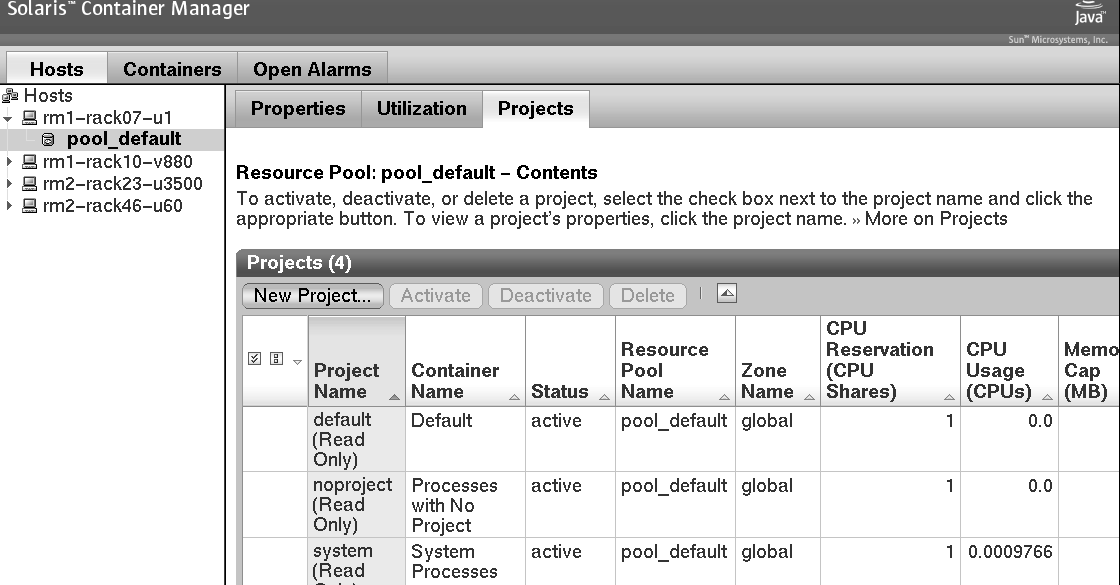
The Project table provides information about each project, detailing one project per row. The Project table provides the following data:
- Project Name
-
Name of the project
- Container Name
-
Name of the container
- Status
-
State of the project: active and inactive
- Resource Pool Name
-
Resource pool to which the project is bound
- Zone Name
-
Name of the zone where the project resides. For Solaris 8 and Solaris 9 hosts, the zone name is always global.
- CPU Reservation (CPU shares)
-
Minimum CPU shares set for the project
- CPU Usage (CPUs)
-
Amount of CPU the project is using
- Memory Cap (MB)
-
Maximum memory limit in megabytes
- Memory Usage (MB)
-
Memory used by the project in megabytes
- Shared Memory (MB)
-
Total amount of memory that is allowed to be used by the processes that run within this project in megabytes
The Resource Pool table provides information about each resource pool. The Resource Pool table provides the following data:
- Resource Pool Name
-
Name of the resource pool
- Current CPU(s)
-
Number of CPUs currently set for the resource pool
- Unreserved CPU Shares
-
CPU shares that are not assigned to the zones or projects in the resource pool
- Scheduler
-
Scheduler set for the resource pool: time-sharing scheduler or fair share scheduler
- CPU Shares
-
CPU shares set for the resource pool
- Minimum CPU Reservation
-
Minimum number of CPUs set for the resource pool
- Maximum CPU Reservation
-
Maximum number of CPUs set for the resource pool
The Zone table provides information about each zone. The Zone table provides the following data:
- Zone Name
-
Name of the zone
- Zone State
-
State of the zone: configured, incomplete, installed, ready, running, shutting down, or down
- Zone Host Name
-
Unique name for the zone as a virtual host
- Zone Path
-
Absolute path that starts from the root (/) directory
- IP Address
-
IP address for the zone
- Project CPU Shares
-
Number of CPU shares that is allocated to the projects in the zone
- Unreserved CPU Shares
-
Number of CPU shares available for allocation to projects associated with this zone
- Reserved CPU Shares
-
Number of CPU shares that is allocated to this zone in the resource pool
- Resource Pool
-
Resource pool for the zone
- © 2010, Oracle Corporation and/or its affiliates
