| C H A P T E R 5 |
|
Defining Application Resources |
After you set the environment variables for a region, you must define the resources your application uses. Sun MTP provides a set of tables where you define application resources. There are also tables that control how your application runs. However, only four tables are mandatory:
For most application environments, the System Initialization Table (SIT) should be customized as well.
This chapter describes how to define your region's application resources. It includes the following topics:
If your application accesses VSAM files, you must also set up the VSAM catalog. Refer to the Sun Mainframe Transaction Processing Software Administrator's Guide.
The following table lists the application requirements, the associated table or tables, and the documents where you can find information about these tables.
Refer to the Sun Mainframe Transaction Processing Software Reference Guide for detailed descriptions of all the tables.
The Table Manager is used to customize and maintain the region tables. After customizing tables, shut down and restart the region so that the changes take effect.
|
 Use one of the following methods:
Use one of the following methods:
The following figure shows the Table Manager main menu.
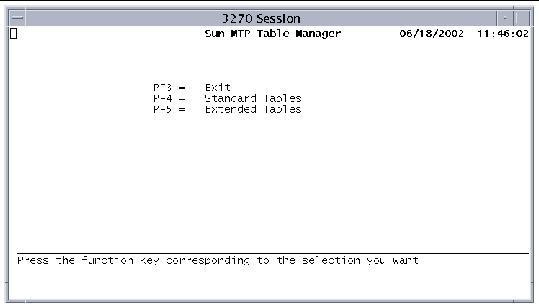 [ D ]
[ D ]
The tables described in this chapter are listed on the Standard Tables menu.
|
 Press PF4 on the Table Manager main menu.
Press PF4 on the Table Manager main menu.
The following screen is displayed.
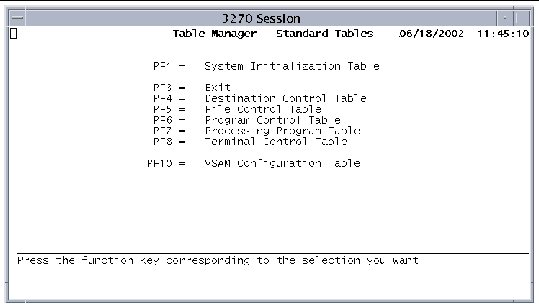 [ D ]
[ D ]
The VCT contains data that controls the operation of a region. See Chapter 4 for guidelines on determining the values for the fields in the VCT.
|
1. Open Table Manager and display the Standard Tables menu.
2. Press PF10 to open the VCT.
The screen in FIGURE 5-3 is displayed.
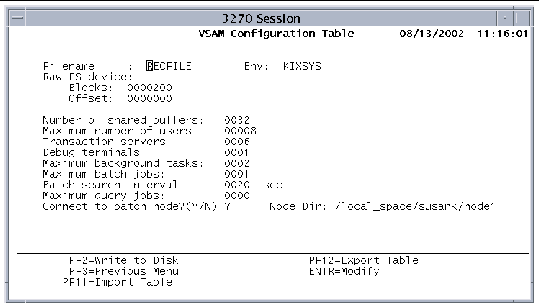 [ D ]
[ D ]
The first five fields in the VCT relate to recovery. See Choosing a Recovery Method and Chapter 6 for the procedures to configure recovery. If you are not using recovery, go to Step 4.
3. If you are configuring recovery, perform these steps:
a. In the Filename field, type the name of the recovery data file. (Use for the recovery file method.)
b. In the Env field, type the environment variable that points to the directory where the recovery data file resides. (Use for recovery file method.)
c. In the Raw FS device field, type the device name of the Sun MTP Native Recovery File System (NRFS).
You must first configure NRFS. See Setting Up the NRFS Partition.
|
Note - NRFS and the recovery file method are mutually exclusive. |
d. In the Blocks field, type the number of blocks for both the Sun MTP and NRFS recovery methods.
This value must be greater than 100.
e. Depending on the type of recovery you are configuring, type a value in the Offset field.
4. In the Number of shared buffers field, type the number of 4-KByte buffers that must be allocated at initialization for storing VSAM data in core.
The minimum is 16 KBytes; the default is 32 KBytes. The maximum number of buffers is determined by the maximum shared memory segment size.
5. In the Maximum number of users field, type the maximum number of users that can log in to the region at the same time.
The default is 16 or the maximum number of users licensed for the system, whichever is less.
6. In the Transaction servers field, type the total number of transactions, debug sessions, or interactive query jobs that can be active concurrently; up to 224.
See Determining the Number of Transaction Servers.
7. In the Debug terminals field, type the maximum number of debug sessions that can be active, regardless of the number of transaction servers.
This value cannot be greater than the value specified for transaction servers.
8. In the Maximum background tasks field, type the maximum number of background tasks that can be active.
This value limits the number of transactions started by CICS transient data triggers, and by START commands that do not specify the terminal ID.
See Determining the Maximum Number of Background Tasks.
9. In the Maximum batch jobs field, type the maximum number of batch jobs that can execute concurrently.
See Determining the Maximum Number of Batch Jobs for instructions on determining an appropriate value. Also refer to the "Batch Processing" chapter in the Sun Mainframe Transaction Processing Software Developer's Guide.
10. In the Batch search interval field, type the interval, in seconds, between searches for batch jobs waiting to execute.
Setting this field to a low number can adversely affect online response time.
11. In the Maximum query jobs field, type the maximum number of interactive processes that can execute concurrently.
12. If you are using the Sun MBM product, see Chapter 12 for information about the values to supply for the batch node fields.
13. Press PF2 to save the VCT.
14. Press PF3 to return to the Standard Tables menu.
The PCT contains information Sun MTP uses to identify and initialize a transaction. These transactions can be initiated by a user or by a program.
|
1. Open the Table Manager and display the Standard Tables menu.
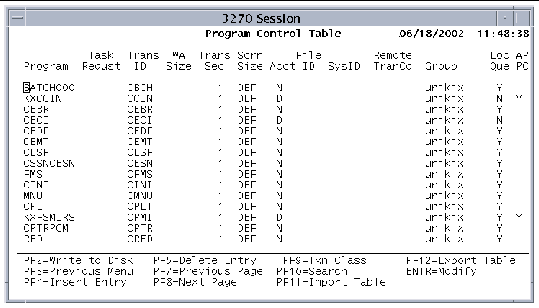 [ D ]
[ D ]
3. Press PF4 to display the PCT Insert screen.
4. Type an appropriate value in the following fields, if required by your application:
a. Type the program name in the Program name field.
Program names must be uppercase because they are used in CICS commands. Do not use extensions.
COBOL programs have .int or .gnt extensions. If both a .gnt and an .int exist, the .gnt takes precedence.
PL/I and C programs have .so extensions.
Java programs have .class extensions.
b. In the Task Requst field, type the key that initiates this program as a transaction.
PF1 through PF24
PA1 through PA3
If this field is blank, this program is not invoked by pressing a key.
c. In the Trans ID field, type the 1- to 4-character identifier that initiates the program as a transaction.
If you use lowercase characters, they are translated to uppercase.
d. Type a numeric value from 0 to 32767 in the TWA Size field.
This is the size of the transaction work area (TWA) in bytes.
e. In the Trans Sec field, type a number from 1 to 64 to specify a transaction security level.
This value corresponds to a bit value set in the Security Key area of the SNT entry associated with the user at the terminal that entered the transaction. Refer to the Sun Mainframe Transaction Processing Software Administrator's Guide for information about security.
f. In the Scrn Size field, accept the default screen size or type an alternate screen size.
g. The Acct field indicates whether accounting is on or off for this transaction. Type one of the following values:
Y: Accounting is on for this transaction; the Accounting field in the SIT must be Y
N: Accounting is off for this transaction
D: Accounting is controlled by the SIT Accounting field and the MCT; default
h. In the File ID field, type a number from 1 to 99 that defines the Journal file identifier for this transaction.
If accounting is set to N, this field is ignored.
i. If this transaction is to execute on a remote system, specify a 4-character system identifier in the SysID field.
This identifier must match a SysID entry in the TCT-System Entries table.
j. In the Remote TranCd field, type the transaction code used on the remote system when routing this transaction or when using asynchronous processing of transactions on a remote system.
k. If the transaction belongs to a group, type the group name in the Group field.
The group must be defined in the Group Control Table (GCT).
l. Type Y or N in the Loc Que field to specify whether transactions to be shipped to a remote system are locally queued if the remote system is unavailable.
m. Use the APPC field to indicate if the transaction is a back-end distributed transaction processing (DTP) transaction.
Y: Transaction is a back-end DTP program and performs ISC functions.
N: Transaction is not a back-end DTP program. It can still perform outbound ISC functions, but does not run as expected if started by a remote Sun MTP or CICS region.
5. To add another transaction, press Return and type the appropriate values.
6. When done, press Enter to insert the entries and return to the PCT main screen.
8. Press PF3 to return to the Standard Tables menu.
The FCT contains information about an application's VSAM files. Associated with each file is a set of characteristics that Sun MTP uses to validate and execute commands issued by application programs. For each entry in the FCT, you must make an entry in the VSAM catalog so that the region can access the file.
|
Note - If your application does not use VSAM files and uses only an RDBMS, the FCT is not required. |
|
1. Open the Table Manager and display the Standard Tables menu.
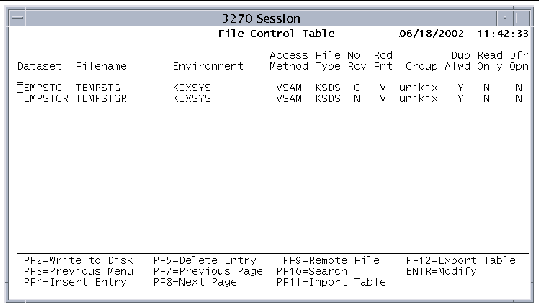 [ D ]
[ D ]
3. Press PF4 to display the Insert screen.
4. Type values in the following fields:
a. In the Dataset field, type the name of the dataset.
This is the name a program uses to reference the file. You can associate more than one logical dataset with a single physical VSAM file (a file qualified by its environment). These dataset names are called aliases.
b. In the Filename field, type the physical file name associated with the dataset or alternate index.
You can associate a single file, qualified by its environment, with up to 8 logical dataset names.
c. Type the name of the environment variable that points to the directory where the file is located.
d. Type VSAM in the Access Method field.
No other access methods are currently supported.
e. In the File Type field, type one of the following VSAM file types:
KSDS: Key-sequenced or alternate index dataset
f. In the No Rcv field, type one of the following values:
C: Disable recovery and enable use of system cache for the VSAM file. This option is the default for the nonrecoverable temporary storage file.
This field indicates whether recovery is active for a specific file. This field overrides the recovery option set in the VCT, if recovery is enabled. If recovery is not enabled in the VCT, this field is ignored.
g. In the Rcd Fmt field, type Y if the file contains variable-length records and F if it contains fixed-length records.
This value is used when validating some CICS commands.
h. If the file belongs to a group, type the group name in the Group field.
The group must be defined in the GCT.
i. In the Dup Alwd field, type Y if duplicate keys are allowed for alternate indexes, or N if they are not.
j. In the Read Only field, type Y if the dataset is read-only and N if the dataset is can be read and written.
k. Type Y in the Dfr Open field if the dataset is not opened during startup.
The opening of the file is deferred until some other event or program opens it. If you type N, the dataset is opened when the region starts.
5. To add another file, press Return and type the appropriate values.
6. When done, press Enter to insert the entries and return to the FCT main screen.
7. If any of the files you defined are located on a remote system, you must use the Remote File Characteristics screen of the FCT to supply additional file characteristics.
Select the file and press PF9 on the FCT main screen to display the Remote File Characteristics screen. Refer to the Sun Mainframe Transaction Processing Software Administrator's Guide for instructions on defining remote files.
8. When you complete your data entry, press PF2 to save the FCT.
9. Press PF3 to return to the Standard Tables menu.
The PPT lists the online programs, tables, and mapsets that can be used in your application environment.
|
1. Open the Table Manager and display the Standard Tables menu.
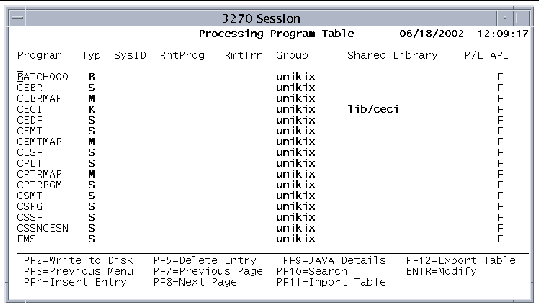 [ D ]
[ D ]
3. Press PF4 to display the PPT insert screen.
4. Type an appropriate value in the following fields:
a. In the Program field, type the name of a program, table, or mapset.
The name must be unique. Mapset names must be 7 characters or less; program and table names can be up to 8 characters.
b. The Typ field specifies the resource type; valid values are:
A: Table referenced by the CICS LOAD and RELEASE commands
B: Sun MTP-only type to specify a batch processor
S: Sun MTP-only type to specify a standalone utility
c. If this program, mapset, or table is to execute on a remote system, type a 4-character system identifier in the SysID field.
This identifier must match a SysID entry in the TCT-System Entries table. You can only access the remote program if the remote system is operating.
d. If the local and remote program names are different, type the name of the program on the remote system in the RmtProg field.
By default, the local and remote names are the same.
e. In the RmtTran field, type the transaction code to use on a remote system.
If this program is remote, the transaction code specified in this field is used for Distributed Program Link (DPL) functions. The name can be changed for security or accounting purposes.
f. If the program or mapset belongs to a group, type the group name in the Group field.
The group must be defined in the GCT.
g. If the program is a shared library (shared object), type the shared library name.
The name can be up to 16 characters. All entries are relative to $KIXSYS unless the KIXLIB environment variable is set.
h. If you want the transaction server to load the shared object when it starts, set the P/L field to Y. Otherwise, set it to N or leave it blank.
Refer to the Sun Mainframe Transaction Processing Software Developer's Guide for more information about how Sun MTP loads PL/I and C shared objects.
i. Type one of the following values in the API field, which defines local testing of the DPL functionality:
F: Any CICS command is available to the server program (default).
D: The server program cannot execute any DPL-restricted API.
5. To add another resource, press Return and perform Step 4 again.
6. When done, press Enter to insert the entries and return to the PPT main screen.
7. If you are defining Java programs, select a Java program and press PF9 to display the Java Class Details screen. Otherwise, go to Step 8.
Refer to the Sun Mainframe Transaction Processing Software Developer's Guide for information about using Java programs.
9. Press PF3 twice to return to the Table Manager main menu.
The SIT contains information that is used to initialize the region. This includes database connection data, password controls, the date format, and BMS key mapping. The values you set in the SIT apply to the entire region, even if you are running different applications in the same region.
|
1. Open the Table Manager and display the Standard Tables menu.
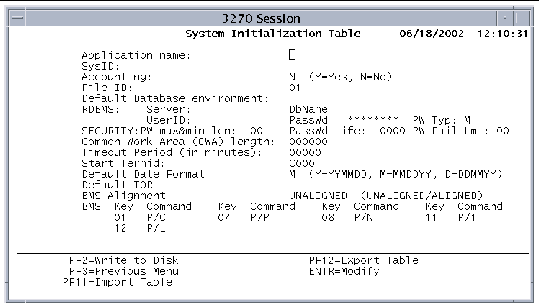 [ D ]
[ D ]
3. In the Application name field, type the application name, up to 8 characters.
This is the value that is returned with the APPLID option of the ASSIGN and INQUIRE SYSTEM commands. File name validation is performed on this field.
This field is required for transaction routing. Refer to the Sun Mainframe Transaction Processing Software Administrator's Guide for information about transaction routing.
4. In the SysID field, type a system identifier.
This optional 4-character field is the value that is returned with the SYSID option of the ASSIGN command.
5. The Accounting field controls region-wide accounting. Type either:
Y: Accounting is enabled and accounting controls based on the user ID and transaction ID take effect. You must also specify the File ID field. Refer to the Sun Mainframe Transaction Processing Software Administrator's Guide for information about accounting.
N: No accounting records are produced regardless of any other settings. Default.
6. In the File ID field, type the journal file identifier.
If you do not specify a File ID in the JCT, the journal file name is created by concatenating JRNL with File ID, creating, for example, a journal file named JRNL05.
7. In the Default Database environment field, type the environment variable that points to the directory containing the VSAM catalog.
8. The RDBMS fields: Server, UserID, DbName, and PassWd, are returned in the Sun MTP user exit program for relational databases.
User exit programs can be called during initialization to connect to a database.
See Specifying RDBMS Values in the SIT for the field values that are appropriate for your database.
9. The fields related to region-wide security are as follows:
a. In the PW Typ field, type a single character to specify the type of password that will be valid when the current password is changed using the EXEC CICS CHANGE PASSWORD command or the CESN transaction.
N: New password must be numeric (0-9)
A: New password must be alphabetic (A-Z, a-z)
M: New password can be any combination of numbers, letters, or other characters. Default.
b. In the PW max&min len field, type a two-digit value to specify the maximum and minimum password length.
The format is MN where M is a single-digit value for the maximum password length from 1-8 characters and N is a single-digit numeric value for the minimum password length from 1-8 characters.
If set to zero, no password length checking is done. A password of any length in the range of 1-8 is accepted when a password is changed using either the EXEC CICS CHANGE PASSWORD command or the CESN transaction.
c. Type a value in the PassWd Life field to define the number of days a newly changed password is valid.
This field applies to all user IDs in a region. Valid entries are in the range 0000-9999.
If set to zero, no password expiration checking is done.
d. In the PW Fail Lmt field, specify the number of consecutive password failures that can occur before the system automatically suspends the user's password. Valid entries are in the range 00-99.
If set to zero, no password failure count checking is done. This is the default. Failure counts on a per-user ID basis are maintained only in shared memory and are not retained when a region is restarted.
As soon as a user ID successfully accesses a password, the password failure count is reset to zero for that user ID.
10. In the Common Work Area (CWA) length field, specify the amount of storage area to allocate for the CWA during system initialization.
This must be a decimal integer from 0 to 32767.
11. In the Timeout Period field, type a timeout value for inactive terminals.
The region automatically logs out any terminals that are inactive for this period (in 2-minute intervals), regardless of how they are connected. The default is 0, which does not disconnect inactive terminals.
12. Type a starting terminal identifier for the region in the Start Termid field.
This must be a single character plus three digits, for example, C000. The region uses this identifier to distinguish a terminal from the mainframe terminal identifier.
The region assigns the terminal identifier to a given user session at the time a user starts a client. The actual terminal identifier is assigned based on the order in which the client was connected to the region.
13. Specify the format of the date returned by the FORMATTIME command for the options DATE and DATEFORM in the Default Date Format field.
Y: Year, month, day in the format YYMMDD or YYYYMMDD
M: Month, day, year in the format MMDDYY or MMDDYYYY
D: Day, month, year in the format DDMMYY or DDMMYYYY
14. In the Default TOR field, type the terminal-owning region (TOR) for the local system.
This field relates to the terminal not found user exit. Refer to the Sun Mainframe Transaction Processing Software Administrator's Guide for information about this user exit.
15. In the BMS Alignment field, specify whether maps are aligned or unaligned.
All maps that this region uses must be assembled with the same option. When exporting the SIT, this field is exported as U for unaligned or A for aligned.
UNALIGNED: Symbolic and physical maps are not halfword aligned. This is the default value. If the BMS copy members are recompiled using Sun MTP, you must specify this option.
ALIGNED: Symbolic and physical maps are aligned on a halfword boundary. If the BMS copy members are the original IBM halfword-aligned copy members, you must specify this option so that the maps display correctly.
16. In the BMS (paging keys) field, you can define up to 8 keys to control the CSPG transaction as follows:
Each key corresponds to a BMS page command. To invoke a BMS command, press a defined key while executing a CSPG transaction.
17. When you complete your entries, press PF2 to save the SIT.
18. Press PF3 twice to return to the Table Manager main menu.
For additional information about supported BMS paging commands, refer to the Sun Mainframe Transaction Processing Software Reference Guide.
Copyright © 2004, Sun Microsystems, Inc. All rights reserved.