| C H A P T E R 5 |
|
Sun MTP Client Administration |
This chapter describes how to administer Sun MTP Client on Windows and Solaris platforms.
As stated in Starting Sun MTP Client on Windows, Sun MTP Client for Windows runs as a system service. Therefore, you can use the Windows Control Panel to perform some of the administration of the Client. However, you cannot do all the administration functions.
Sun MTP Client contains a program (KIXCTLG.EXE) that is a monitor and administrator for the Client. KIXCTLG.EXE is a windowed application that contains a single window with up to four notebook-style tabs. Using these tabs, you can select up to four displays of information, which are described in the following sections
On the Control panel, it is possible to perform two types of tasks:
The following figure shows an example of the Control Panel.

The TCP Systems panel is only displayed when there are TCP systems defined in the KIXCLI.INI file. This panel contains a list of the defined TCP systems, along with their configuration values. It also gives an indication of whether Sun MTP Client is connected to those systems.
Each system has an icon to the left of it:
The systems in the list are manipulated by pressing their name button. This produces a menu that allows the connection or forced disconnection of the system. Note that you should only use disconnection when absolutely necessary.
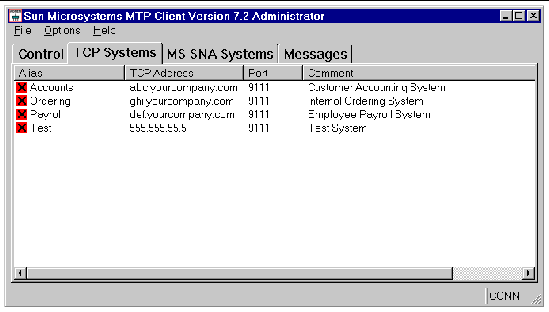 [ D ]
[ D ]The MS SNA Systems panel only displays when there are MS SNA systems defined in the KIXCLI.INI file.
This panel contains a list of the defined MS SNA systems, along with their configuration values. It also gives an indication of whether Sun MTP Client is connected to those systems.
Each system has an icon to the left of it:
The systems in the list are manipulated by pressing their name button. This produces a menu that allows the connection or forced disconnection of the system.
|
Note - You should only use disconnection when absolutely necessary. |
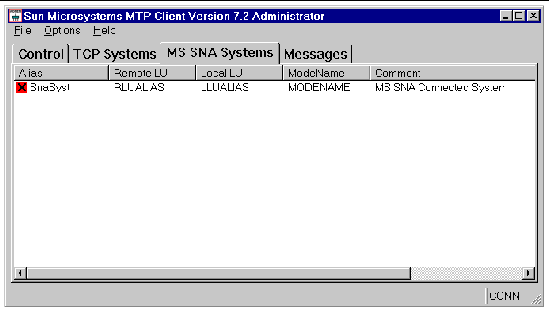 [ D ]
[ D ]The Messages panel shows the 100 most recent messages issued by Sun MTP Client. There are three message categories that display in different colors:
The same messages are also written to a message file, KIXCLI.MSG, and include a date and time stamp. Appendix B describes the Sun MTP Client messages.
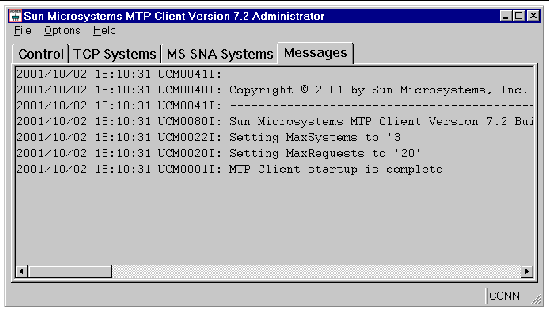
There is no graphical administration tool available for Sun MTP Client on Solaris; you must use kixctl.
kixctl [-v] [-s] [-l] [-m] [-D] [-c system] [-d system] [-t mask]
The system administrator should monitor the kixcli.msg file, which contains information about any significant errors and/or events that occur on the system.
Copyright © 2003, Sun Microsystems, Inc. All rights reserved.