| C H A P T E R 6 |
|
3270 Terminal |
The 3270 Terminal is a Windows application that uses the Sun MTP Client EPI interface to provide a 3270 gateway into Sun MTP. The terminal allows remote access to standard 3270 Sun MTP transactions from a PC running Windows. You can configure the terminal using command line parameters and an initialization file.
This chapter describes how to configure, start and stop the 3270 Terminal.
|
Note - The 3270 Terminal is not available for the Solaris operating environment. |
The terminal is configured using either of the following methods:
1. Highlight the 3270 Terminal icon from the Sun MTP Client program group.
2. Select Properties from the Program Manager File menu.
3. When the dialog box for kixterm.exe appears, add the command line parameters you need using the following syntax:
The following command line parameters are accepted:
The terminal is supplied with a default initialization file, KIXTERM.INI, that contains the settings for the colors and keyboard used by the terminal.
1. Open the default initialization file or create your own.
2. Specify the settings you want.
3. Save the initialization file in the Windows default system directory.
During installation, the KIXTERM.INI file is placed in the default system directory if a copy does not already exist. Appendix A describes the format and contents of the KIXTERM.INI file.
This section describes how to start the terminal and connect to a system from the 3270 Terminal icon and from a command line.
1. Configure the 3270 Terminal as described in Configuring the 3270 Terminal.
2. From the Sun MTP Client group, double click the 3270 Terminal icon.
3. If the System Selection dialog appears, as illustrated in FIGURE 6-1, connect to a system:
|
Note - If the terminal was configured in the Program Manager with a system name, the System Selection dialog does not appear. |
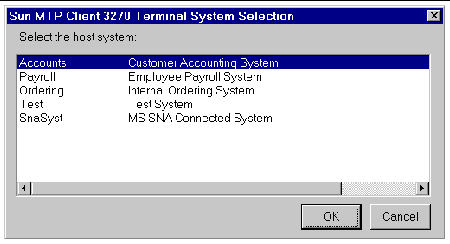 [ D ]
[ D ]
1. Select Run from the Program Manager File menu.
2. Type the kixterm command in the Command box with the parameters desired.
See To Configure Using Command Line Parameters for a description of the parameters and syntax.
|
Note - To bypass the System Selection dialog, specify the /s parameter and a system name; the 3270 Terminal automatically attempts to connect to the specified system. |
The 3270 Terminal screen that is created on startup displays either:
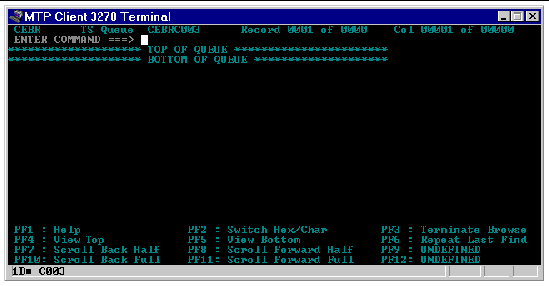
|
Displays the title assigned to the terminal, by default, Sun MTP Client 3270 Terminal. You can change it with the command line parameter -W or /W. |
|
|
Area where you type Sun MTP transactions and where data is displayed by transactions. |
|
|
Displays information about the current status of the terminal session as described in TABLE 6-1. |
|
Symbols shown in the bottom left corner when a connection is established |
||
1. Close the connection with the CSSF LOGOFF command.
2. Double-click the Control-menu box in the upper left hand corner of the 3270 Terminal screen (FIGURE 6-2).
Copyright © 2003, Sun Microsystems, Inc. All rights reserved.