| A P P E N D I X B |
|
Date/Time Configuration |
This appendix describes how to use kixdate to modify the date and time. It includes the following topics:
The kixdate configuration utility provides a way to change the date and time for Sun MTP and Sun MBM systems. By default, Sun MTP and Sun MBM reflect the system time. Sun MTP displays all dates in its logs, screens, traces, dumps and reports in a four-digit year format (YYYY).
To use the date/time configuration utility for Sun MTP, you must set $KIXSYS. Refer to the Sun Mainframe Transaction Processing Software Configuration Guide for instructions on setting $KIXSYS.
To use the date/time configuration utility for Sun MBM, you must set the Sun MBM environment. Refer to the Sun Mainframe Batch Manager Software Configuration Guide for additional information.
|
 Type the following command to display the screen shown in FIGURE B-1:
Type the following command to display the screen shown in FIGURE B-1:
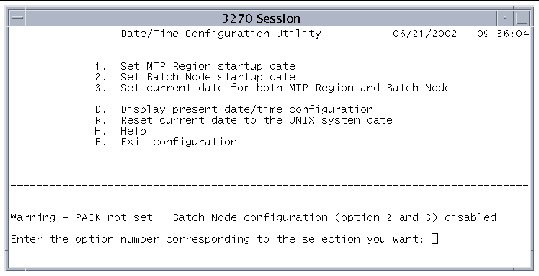 [ D ]
[ D ]
The menu options are described in the following subsections.
This section describes the format and procedure for setting the Sun MTP startup date. If the date/time you enter is valid, it is treated as an absolute startup date each time the region is started.
|
1. On the Date/Time Configuration Utility menu, select option 1.
2. When the Startup Date Configuration screen is displayed, type the date using the MM/DD/YYYY-HH:MM:SS format.
You must use a year between 1970 and 2030.
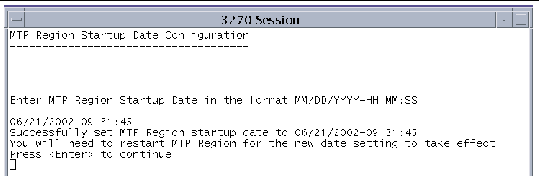
3. Press the Return key to accept the date and display it.
4. Restart the region so that the new date takes effect.
Example: If you specify 3/31/2002-23:30:00, the startup date is March 31, 2002 11:30:00 PM.
After eight hours, the time is April 1, 2002 7:30 AM.
If you shut down the region, then restart it after several days, the time is set again to March 31, 2002 11:30:00 PM, and begins incrementing from that point.
|
Note - The clock starts ticking for the startup date when the tool accepts it, not when the system is started. |
This section describes the format and procedure for setting the current date for both Sun MTP and Sun MBM. If the date and time you enter is valid, it becomes the current date for both products. Current means that the date increments from this value when the configuration tool confirms that the current date is set. It continues to increment even if the systems are shut down.
|
1. On the Date/Time Configuration Utility menu, select option 3.
2. When the Current Date Configuration screen is displayed, type the date using the MM/DD/YYYY-HH:MM:SS format.
You must use a year between 1970 and 2030.
3. Press the Return key to accept the date and display it.
4. Restart the region and Sun MBM so that the new date takes effect.
The current date option ensures that the Sun MTP and Sun MBM date and time stay synchronized.
|
Note - Option 3 is not allowed if option 1 or 2 was used to set the date, and vice-versa. |
|
 Select the Display (D) option on the Date/Time Configuration Utility menu screen.
Select the Display (D) option on the Date/Time Configuration Utility menu screen.
This displays the date/time configuration and the startup time for both Sun MTP and Sun MBM systems,
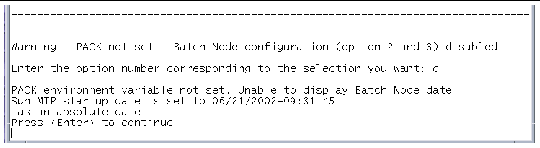
If the date was set using option 3, the current date for the system, which is the specified date plus the time elapsed since the date was set, is displayed. The display indicates that the date/time is relative.
If the date was set using options 1 and 2, the startup date is displayed and indicates that it is an absolute date.
If the date/time was not configured for Sun MTP or Sun MBM, it is indicated in the display.
|
 Select the R option on the Date/Time Configuration Utility menu.
Select the R option on the Date/Time Configuration Utility menu.
This resets the date/time configuration for both the Sun MTP and Sun MBM systems to the system date. If no date/time configuration exists, the display indicates it.
To change from an absolute date configuration to a relative date configuration (or vice-versa), first use the R option to reset the Sun MTP and Sun MBM dates to the system date, then reset the dates.
|
 Select the Help (H) option on the Date/Time Configuration Utility menu.
Select the Help (H) option on the Date/Time Configuration Utility menu.
This displays the help file shown in FIGURE B-4, which describes the date/time configuration utility options.
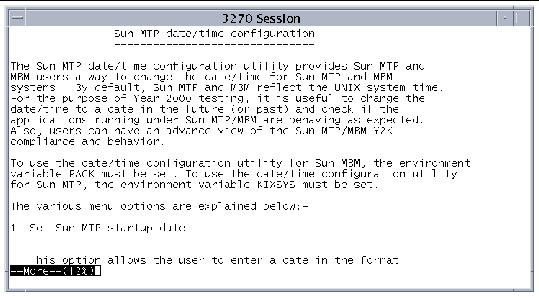
Use these keys to move around the Help screen:
|
Prompts you to press Enter (the Return key, not the keypad Enter key) to return to the Date/Time Configuration Utility menu. |
|
 Select the E option on the Date/Time Configuration Utility menu.
Select the E option on the Date/Time Configuration Utility menu.
This returns you to the command prompt.
Copyright © 2004, Sun Microsystems, Inc. All rights reserved.