x25tool Overview
x25tool provides a graphical interface to the parameters required to configure and maintain the Solstice X.25 software. The parameters are contained in a set of configuration files which also can be edited directly. See Chapter 5, Configuring Solstice X.25 by Editing the Configuration Files, for more information.
Starting x25tool
To start x25tool with read and write permission, log in as root or become superuser, and type:
hostname# /opt/SUNWconn/bin/x25tool |
Note -
Starting x25tool without root permission gives you read-only access.
Using x25tool
When you start x25tool, the main window appears. The top of the window provides menu options for configuring X.25. Directly underneath the menu is a list of currently configured links.
The lower half of the window displays output messages. For example, when you start or stop a link, information is displayed in the output window.
Figure 4-1 x25tool Main Window Overview
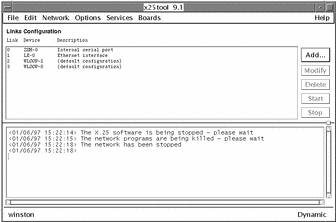
To select an item in x25tool, position the mouse cursor on the item and click the left mouse button.
Note -
If you move the mouse cursor into the output window and click on the right mouse button, you will see a pop-up window for saving or clearing the output.
Some menu options are "yes/no" options; the menu contains a list of items. Click on the box next to an item to select or unselect it. A shaded button indicates that the option is currently selected.
Figure 4-2 Selecting an Option
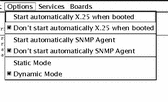
Some menu options are associated with pop-up windows:
Figure 4-3 A Menu Option Associated with a Pop-Up Window
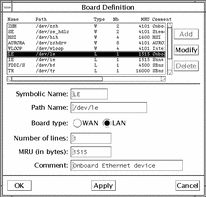
There are various ways to enter information. You may need to type the information in directly, select the information from a list, or click on a button to access additional parameters in another window.
Updating the Configuration
Once you have made changes and are ready to exit the window, you have three options: OK, Apply, or Cancel.
-
OK updates the changes you have made and dismisses the window.
-
Apply updates the changes, but does not dismiss the window.
-
Cancel discards the changes you have made and dismisses the window.
Dynamic Mode and Static Mode
Figure 4-4 Updating the Network Configuration
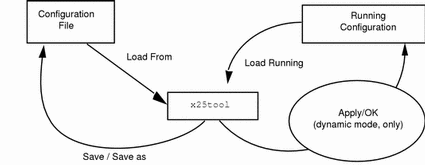
The x25tool runs in one of two modes: dynamic and static. Which mode you use affects how modifications to the configuration are handled.
To set the mode, select Options from the x25tool menu and click next to the mode in which you want to run x25tool.
If you run x25tool in dynamic mode, when you click on OK or Apply, all the modifications are transmitted to the protocol stack that is currently running on the machine, but are not permanently stored to the configuration files.
If you run x25tool in static mode, any modifications you make will not be applied to the currently running configuration. If you want to transmit the modifications to the currently running protocol stack, you must first save the configuration modifications using File => Save, or File => Save As, then select Network => Stop X.25 or Network => Start X.25.
Note -
In both dynamic and static modes, the configuration modifications are not automatically saved. If you want to store the configuration to use the next time you start the network, you must use File => Save, or File => Save As.
- © 2010, Oracle Corporation and/or its affiliates
