Chapter 5 Configuring Solstice X.25 by Editing the Configuration Files
This chapter describes how to configure Solstice X.25 by editing the configuration files.
Configuration Files Overview
If you need to configure a machine that does not have a windowing system such as OpenWindows or Motif, you can configure Solstice X.25 by directly editing the configuration files.
Solstice X.25 9.2 automatically converts the configuration files of Solstice X.25 9.x as part of the installation process. Older versions of X.25 are not supported.
Note -
Whenever possible, configure X.25 links and applications using the x25tool. Directly editing the files makes it more likely that errors will accidentally be added to the configuration files.
Editing the Configuration Files
Chapter 7, Parameter Reference specifies the keyword and valid arguments for each parameter used in the configuration files. For additional information, consult the man pages (make certain your path includes /opt/SUNWconn/man).
The following configuration files are contained in the /etc/opt/SUNWconn/x25/config directory:
- link_config_0000.cfg,link_config_0001.cfg
-
Contains the link configuration templates. See "Using the Link Configuration Files" for more information. To see the man page description, type man x25_config.
The following configuration files are contained in the /etc/opt/SUNWconn/x25 directory:
- ipconf
-
Contains the IP interface configuration information.
- ixemapconf
-
Contains information about the mapping between the Internet addresses of the network hosts and underlying X.25 addresses.
- nuimapconf
-
Contains information of mapping between the Network User Identifiers and associated facilities.
- paddconf
-
Contains the set of called addresses from which the PAD daemon will accept connect indications.
- padmapconf, x29profile, xhosts
-
Contain the X.25 hosts information that the PAD host database needs.
- xtpmapconf
-
Contains PAD printer parameters definitions.
- pvcmapconf
-
Contains the PVC packet and window size information.
- routes
-
Contains routing configuration information.
- x25secuconf, x25secupid
-
Together contain the authorized incoming calls information needed for call filtering.
Using the Link Configuration Files
File link_config_0000.cfg configures link 0. In the default configuration, this is a WAN link. File link_config_0001.cfg configures link 1. In the default configuration, this is a LAN link.
There is a separate configuration file for each link. The filename format is link_config_nnnn.cfg, where nnnn is a four digit link number. These are the files that will be read when the Solstice X.25 is next started. Editing them is equivalent to modifying the configuration using x25tool while in static mode. Use a different naming convention if you want to save changes without using them on the next restart.
Note -
You cannot make changes to an active link by editing the configuration files. If you need to make changes to an active link, use x25tool to modify the configuration while in dynamic mode.
To create a new WAN link use file link_config_0000.cfg as a template. Copy it, giving the new file the correct name for the link you want it to apply to. For example, to configure link 3 as a WAN link, call the file link_config_0003.cfg.
To create a new LAN link, copy and rename the file link_config_0001.cfg. Then edit the new file to use the values you want.
The configuration file consists of a series of keywords and values, divided into sections according to function. The example below shows the IDENTIFICATION and LINK sections of a file:
IDENTIFICATION
PRODUCT_NAME Solstice X.25
PRODUCT_VERSION 9.2
FILE_TYPE config
MODIFIED_BY agbell
FILE_DATE Fri Sept 29 11:41:13 1999
SECTION LINK
device /dev/zsh0
local_address 0011
type WAN
version 1988
mode DTE
protocol LAPB
description Link to switch
|
The IDENTIFICATION section is the top section of every file. Updating the MODIFIED_BY field every time you make changes helps you keep track of who has made changes. The FILE_DATE field is updated automatically when you save the file, showing when the last changes were made.
Template Configuration Files
You can also use one of the sample templates instead of the default configuration files. These files are also contained in the /etc/opt/SUNWconn/x25/config directory. The template filename format is def_name_config.cfg.
To use a template file, select the template that most closely matches your configuration needs (for example, def_transpac_config) and copy it. You can then edit the copy as you would any other link configuration file. See "Using the Link Configuration Files" for more information.
Configuring a Single WAN Link
This section describes how to configure a single dedicated WAN link for Solstice X.25 by editing the configuration files. The configuration described in this chapter uses the default values provided with the product. It should work in the majority of situations, although it will not necessarily make the best possible use of the product's capacities. However, once you have a link that works, you can fine-tune it. See Chapter 7, Parameter Reference for more information.
This example uses the SPARC version of the product. The process is almost identical for all versions of the product, but the device names change. Refer to Chapter 8, Example Configurations for an example using the x86 version of the product.
The procedure for setting up a dial-up link is slightly different from that for setting up a leased line, and involves some extra considerations. Refer to Chapter 8, Example Configurations for an example.
This section describes setting up the following configuration:
Figure 5-1 Configuring a Single WAN Link
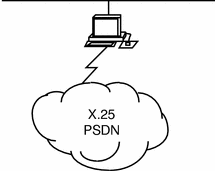
The onboard serial port of the workstation is connected to a modem by a straight-through cable. When you subscribe to a PSDN, your supplier almost always provides a modem. If not, contact the supplier to find out what kind of modem you need.
To configure Solstice X.25, you need to:
-
configure some information about the link
-
change the logical channel ranges used by the Solstice X.25 software to match those used by your PSDN
Before you start, make sure your PSDN supplier has provided the following information:
-
the logical channel ranges used by the PSDN
Editing the Link Configuration Files
To configure a single link to a PSDN across using the onboard serial port:
-
Open the file /etc/SUNWconn/x25/config/link_config_0000.cfg for editing.
This is the file that configures link 0.
-
Scroll down to SECTION LINK.
This is the first section below the identification section, and looks like this:
SECTION LINK device /dev/zsh0 local_address 0011 type WAN version 1988 mode DTE protocol LAPB alias switch description Link to switch -
Change the local_address parameter to your local X.121 address.
This is the X.121 address of your modem. Your service supplier should tell you what it is.
-
If necessary, change the version parameter to the year of the X.25 Recommendations used by your PSDN.
-
Optionally, set an alias and description.
-
Scroll down to SECTION X25 and find the Logical Channel Range parameters.
These are called pvc_range, inc_range, out_range, and two_range and are near the top of SECTION X25:
SECTION X25 network X25_88 plpmode Normal pvc_range 0-0 inc_range 0-0 out_range 0-0 two_range 1-30 -
Set the appropriate Logical Channel Ranges by editing the existing entries.
Don't leave any spaces between the values and the hyphen. Your service supplier will tell you the appropriate values to use.
-
Save and exit the file.
-
Start X.25 by entering the following as root:
# /etc/init.d/x25.control start
This brings up the software.
To check that the configuration is valid, make a pad call to yourself. To do this, enter the pad command at a command line, followed by your own X.121 address:
hostname% pad X.121 address
Once you have created a link that works, you can fine-tune it, or configure the application(s) you want to run over it. See Chapter 8, Example Configurations for more information.
- © 2010, Oracle Corporation and/or its affiliates
