Edit
Add Link
When you select Add Link, a list of configuration templates is displayed. Choose the template that most closely matches your configuration needs (e.g. TELENET, TRANSPAC, or TYMNET) or choose the Default. The Link Editor window will appear. You can then add a new link and configure it.
Modify Link
Lets you modify the link that is currently selected in the Links Configuration list by bringing up the Link Editor window. (Alternatively, you can double-click on the link to bring up the Link Editor window.) You can then modify the selected link.
Delete Link
Deletes the link that is currently selected in the Links Configuration list.
Note -
The link must not be running when you delete it. See "Stop Link", for more information.
Copy Link
Copies the link configuration information for the link that is currently selected in the Links Configuration List. You can only copy configuration information for one link.
Paste Link
Pastes the most recently copied configuration information of a single link into the Link Editor window.
Link Editor
When you choose Edit => Add to add a link, or Edit => Modify to modify an existing link, (see "Add Link" and "Modify Link" for more information), the Link Editor pop-up window will appear. The Link Editor window contains the options you need to configure the link.
The Link Editor is divided into three rows which correspond to the three lowest layers of the OSI seven-layer model. The top row contains the layer one physical parameters; the middle row contains the layer two frame parameters, and the bottom row contains layer three packet parameters.
The Link Editor window is also arranged so that the left side contains the more basic parameters used to configure a link. In most cases, these parameters are all you need, but the buttons on the right side of the Link Editor will take you to the Advanced Configuration windows. You can use the parameters in these windows to further fine-tune the link configuration.
Figure 4-5 Link Editor Window
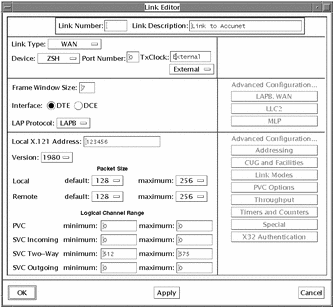
- © 2010, Oracle Corporation and/or its affiliates
