Using x25tool
When you start x25tool, the main window appears. The top of the window provides menu options for configuring X.25. Directly underneath the menu is a list of currently configured links.
The lower half of the window displays output messages. For example, when you start or stop a link, information is displayed in the output window.
Figure 4-1 x25tool Main Window Overview
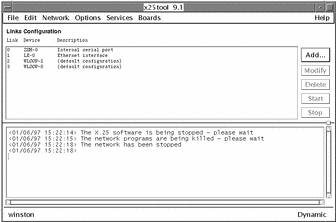
To select an item in x25tool, position the mouse cursor on the item and click the left mouse button.
Note -
If you move the mouse cursor into the output window and click on the right mouse button, you will see a pop-up window for saving or clearing the output.
Some menu options are "yes/no" options; the menu contains a list of items. Click on the box next to an item to select or unselect it. A shaded button indicates that the option is currently selected.
Figure 4-2 Selecting an Option
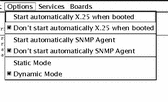
Some menu options are associated with pop-up windows:
Figure 4-3 A Menu Option Associated with a Pop-Up Window
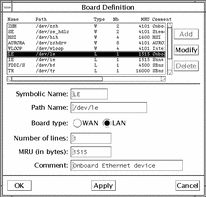
There are various ways to enter information. You may need to type the information in directly, select the information from a list, or click on a button to access additional parameters in another window.
Updating the Configuration
Once you have made changes and are ready to exit the window, you have three options: OK, Apply, or Cancel.
-
OK updates the changes you have made and dismisses the window.
-
Apply updates the changes, but does not dismiss the window.
-
Cancel discards the changes you have made and dismisses the window.
- © 2010, Oracle Corporation and/or its affiliates
