7.12 About Troubleshooting Your System
The system provides the following features to help you identify and isolate hardware problems:
-
Error indications
-
Software commands
-
Diagnostic tools
This section describes the error indications and software commands provided to help you troubleshoot your system. Diagnostic tools are covered in "7.1 About Diagnostic Tools".
7.12.1 Error Indications
The system provides error indications via LEDs and error messages. Using the two in combination, you can isolate a problem to a particular field-replaceable unit (FRU) with a high degree of confidence.
The system provides fault LEDs in the following places:
-
Front panel
-
Keyboard
-
Power supplies
-
Disk drives
Error messages are logged in the /var/adm/messages file and are also displayed on the system console by the diagnostic tools.
7.12.1.1 Front Panel LEDs
Front panel LEDs provide your first indication if there is a problem with your system. Usually, a front panel LED is not the sole indication of a problem. Error messages and even other LEDs can help to isolate the problem further.
The front panel has a general fault indicator that lights whenever POST or OBDiag detects any kind of fault ( including a fault reported by a power supply).
7.12.1.2 Keyboard LEDs
Four LEDs on the Sun Type-5 keyboard are used to indicate the progress and results of POST diagnostics. These LEDs are on the Caps Lock, Compose, Scroll Lock, and Num Lock keys as shown below.
Note -
A keyboard is not shipped with the system. To read keyboard LEDs you must obtain a keyboard of the appropriate type (see the following graphic) and connect it to the keyboard/mouse port on the system's back panel.
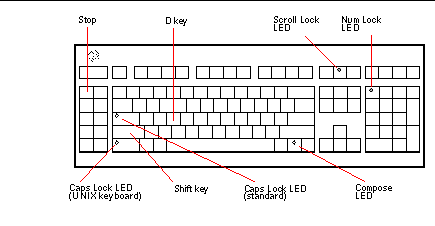
To indicate the beginning of POST diagnostics, the four LEDs briefly light all at once. The monitor screen remains blank, and the Caps Lock LED flashes for the duration of the testing.
If the system passes all POST diagnostic tests, all four LEDs light again and then go off. Once the system banner appears on the monitor screen, the keyboard LEDs assume their normal functions and should no longer be interpreted as diagnostic error indicators.
If the system fails any test, one or more LEDs will light to form an error code that indicates the nature of the problem.
Note -
The LED error code may be lit continuously, or for just a few seconds, so it is important to observe the LEDs closely while POST is running.
The following table provides error code definitions.
|
Caps Lock |
Compose |
Scroll Lock |
Num Lock |
Failing FRU |
|---|---|---|---|---|
|
On |
Off |
Off |
Off |
Main logic board |
|
Off |
On |
Off |
Off |
CPU module 0 |
|
Off |
On |
On |
Off |
CPU module 1 |
|
On |
Off |
Off |
On |
No memory detected |
|
On |
On |
On |
On |
Memory bank 0 |
|
On |
On |
Off |
On |
Memory bank 1 |
|
On |
On |
On |
Off |
Memory bank 2 |
|
On |
On |
On |
On |
Memory bank 3 |
|
Off |
Off |
Off |
On |
NVRAM |
Note -
The Caps Lock LED flashes on and off to indicate that POST diagnostics are running; all other LEDs are off. When the LED lights steadily, it indicates an error.
7.12.1.3 Power Supply LEDs
Power supply LEDs are visible from the front of the system when the doors are open. The following figure shows the LEDs on the power supply in bay 1.
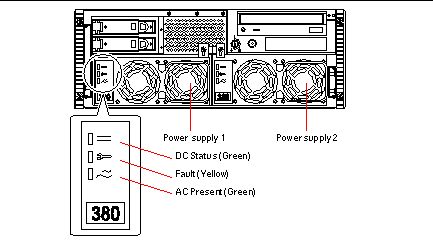
The following table provides a description of each LED.
|
LED Name |
Icon |
Description |
|---|---|---|
|
DC Status |
|
This green LED is lit to indicate that all DC outputs from the power supply are functional. |
|
Fault |
|
This yellow LED is lit to indicate a fault in the power supply. The power supply is non-functional and there is no DC output to the system. The yellow LED on the system front panel also lights if this LED is lit. |
|
AC-Present |
|
This green LED is lit to indicate that the primary circuit has power. When this LED is lit, the power supply is providing standby power to the system. |
7.12.1.4 Disk Drive LEDs
The disk drive LEDs are visible from the front of the system when the left door is open, as shown in the following figure.
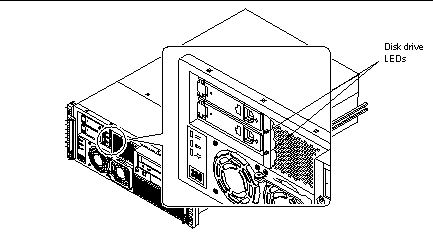
When a disk drive LED lights steadily and is green, it indicates that the slot is populated and that the drive is receiving power. When an LED is green and flashing, it indicates that there is activity on the disk. Some applications use the LED to indicate a fault on the disk drive. In this case, the LED changes color to yellow and lights steadily. The disk drive LEDs retain their state when the system is powered off. A yellow indicator also results in the yellow general fault indicator being lit on the system front panel.
7.12.1.5 Error Messages
Error messages and other system messages are saved in the file /var/adm/messages.
The two firmware-based diagnostic tools, POST and OBDiag, provide error messages either locally on the system console, or terminal, or in a remote console window through a tip connection. These error messages can help to further refine your problem diagnosis. The amount of error information displayed in diagnostic messages is determined by the value of the OpenBoot PROM variable diag-verbosity. See "7.5.2 Configuration Variable" for additional details.
7.12.2 Software Commands
System software provides Solaris operating system commands that you can use to diagnose problems, and OBP commands that enable you to diagnose problems even if the Solaris operating environment is unavailable for any reason. For more information on Solaris commands, see the appropriate man pages. For additional information on OBP commands, see the OpenBoot 3.x Command Reference Manual. (An online version of the manual is included with the Solaris System Administrator AnswerBook that ships with Solaris software.)
7.12.2.1 Solaris prtdiag Command
The prtdiag command is a UNIX shell command used to display system configuration and diagnostic information, such as:
-
System configuration, including information about clock frequencies, CPUs, memory, and I/O card types
-
Diagnostic information
-
Failed field-replaceable units (FRUs)
To run prtdiag, type:
% /usr/platform/sun4u/sbin/prtdiag |
To isolate an intermittent failure, it may be helpful to maintain a prtdiag history log. Use prtdiag with the -l (log) option to send output to a log file in /var/adm.
Note -
Refer to the prtdiag man page for additional information.
An example of prtdiag output follows. The exact format of prtdiag output depends on which version of the Solaris operating environment is running on your system.
prtdiagoutput:
ok /usr/platform/sun4u/sbin/prtdiag -v
System Configuration: Sun Microsystems sun4u Sun Enterprise 220R (UltraSPARC-II 450MHz)
System clock frequency: 112 MHz
Memory size: 128 Megabytes
========================= CPUs ========================
Run Ecache CPU CPU
Brd CPU Module MHz MB Impl. Mask
--- --- ------- ----- ------ ------ ----
0 0 0 450 4.0 US-II 10.0
========================= IO Cards =========================
Bus
Brd Type MHz Slot Name Model
--- ---- ---- ---- ------------------ ----------------------
0 PCI 33 1 network-SUNW,hme
0 PCI 33 3 scsi-glm/disk (block) Symbios,53C875
0 PCI 33 3 scsi-glm/disk (block) Symbios,53C875
No failures found in System
===========================
====================== HW Revisions ======================
ASIC Revisions:
PCI: pci Rev 4
Cheerio: ebus Rev 1
System PROM revisions:
----------------------
OBP 3.23.0 1999/06/30 14:57 POST 2.0.2 1998/10/19 10:46
ok
|
7.12.2.2 Solaris eeprom Command
The eeprom command is a UNIX shell command. You invoke it to list the names and current values of the OpenBoot PROM configuration variables stored in system NVRAM. You can also use the eeprom command to set new values for the OpenBoot PROM configuration variables.
To run the eeprom command:
-
Boot the operating system.
-
Become root.
-
Type the following command at the command-line prompt:
% eeprom % scsi-initiator-id=7 keyboard-click?=false keymap: data not available. ttyb-rts-dtr-off=false ttyb-ignore-cd=true ttya-rts-dtr-off=false ttya-ignore-cd=true ttyb-mode=9600,8,n,1,- ttya-mode=9600,8,n,1,- pcia-probe-list=1 pcib-probe-list=1,3,2,4,5 enclosure-type: 540-4284 banner-name: Sun Enterprise 220R energystar-enabled?=false mfg-mode=off diag-level=min #power-cycles=35 system-board-serial#=5014450071228 system-board-date=371c1bc9 fcode-debug?=false output-device=screen input-device=keyboard load-base=16384 boot-command=boot auto-boot?=true watchdog-reboot?=false diag-file: data not available. diag-device=net boot-file: data not available. boot-device=disk net local-mac-address?=false ansi-terminal?=true screen-#columns=80 screen-#rows=34 silent-mode?=false use-nvramrc?=false
nvramrc: data not available. security-mode=none security-password: data not available. security-#badlogins=0 oem-logo: data not available. oem-logo?=false oem-banner: data not available. oem-banner?=false hardware-revision: data not available. last-hardware-update: data not available. diag-switch?=true
If the NVRAM is a new part, you must reset the values of the following OpenBoot PROM configuration variables: banner-name= Sun Enterprise 220R, enclosure-type= , 540-4284and energystar-enabled?= false.
To set the values for the OpenBoot PROM configuration variables shown in the following example, boot the operating system, log on as root, and enter the following commands.
% % eeprom banner-name="Sun Enterprise 220R" % eeprom enclosure-type="540-4284" % eeprom energystar-enabled?=false |
Verify the variable settings by running the eeprom command without any parameters, as shown in the following example.
% eeprom % scsi-initiator-id=7 keyboard-click?=false keymap: data not available. ttyb-rts-dtr-off=false ttyb-ignore-cd=true ttya-rts-dtr-off=false ttya-ignore-cd=true ttyb-mode=9600,8,n,1,- ttya-mode=9600,8,n,1,- pcia-probe-list=1 pcib-probe-list=1,3,2,4,5 enclosure-type: 540-4284 banner-name: Sun Enterprise 220R energystar-enabled?=false mfg-mode=off diag-level=min #power-cycles=35 system-board-serial#=5014450071228 system-board-date=371c1bc9 fcode-debug?=false output-device=screen input-device=keyboard load-base=16384 boot-command=boot auto-boot?=true watchdog-reboot?=false diag-file: data not available. diag-device=net boot-file: data not available. boot-device=disk net local-mac-address?=false ansi-terminal?=true screen-#columns=80 screen-#rows=34 silent-mode?=false use-nvramrc?=false |
7.12.2.3 OBP printenv Command
To display the names, current values, and default values of the OpenBoot PROM configuration variables stored in NVRAM, enter the OBP printenv command at the OBP ok prompt, as shown in the following example
ok printenv variable name Value Default Value scsi-initiator-id 7 7 keyboard-click? false false keymap ttyb-rts-dtr-off false false ttyb-ignore-cd true true ttya-rts-dtr-off false false ttya-ignore-cd true true ttyb-mode 9600,8,n,1,- 9600,8,n,1,- ttya-mode 9600,8,n,1,- 9600,8,n,1,- pcia-probe-list 1 1 pcib-probe-list 1,3,2,4,5 1,3,2,4,5 enclosure-type 540-4284 banner-name Sun Enterprise 220R energystar-enabled? false true mfg-mode off off diag-level min min #power-cycles 35 system-board-serial# 5014450071228 system-board-date 371c1bc9 fcode-debug? false false output-device screen screen input-device keyboard keyboard load-base 16384 16384 boot-command boot boot auto-boot? true true watchdog-reboot? false false diag-file diag-device net net boot-file boot-device disk net disk net local-mac-address? false false ansi-terminal? true true screen-#columns 80 80 screen-#rows 34 34 silent-mode? false false use-nvramrc? false false |
silent-mode? false false security-mode none security-password security-#badlogins 0 oem-logo oem-logo? false false oem-banner oem-banner? false false hardware-revision last-hardware-update diag-switch? true false |
7.12.2.4 OBP setenv Command
To set the value of an OpenBoot PROM configuration variable stored in NVRAM, enter the OBP setenv command at the OBP ok prompt, as shown in the following example.
If the NVRAM is a new part, you must reset the three OpenBoot PROM configuration variables shown in this example. These variables are named banner-name, enclosure-type, and energystar-enabled? and they must be set to the values shown in the example.
ok setenv banner-name = Sun Enterprise 220R ok setenv enclosure-type = 540-4284 ok setenv energystar-enabled? = false ok printenv variable name Value Default Value scsi-initiator-id 7 7 keyboard-click? false false keymap ttyb-rts-dtr-off false false ttyb-ignore-cd true true ttya-rts-dtr-off false false ttya-ignore-cd true true ttyb-mode 9600,8,n,1,- 9600,8,n,1,- ttya-mode 9600,8,n,1,- 9600,8,n,1,- pcia-probe-list 1 1 pcib-probe-list 1,3,2,4,5 1,3,2,4,5 enclosure-type 540-4284 banner-name Sun Enterprise 220R energystar-enabled? false mfg-mode off off diag-level min min #power-cycles 35 system-board-serial# 5014450071228 system-board-date 371c1bc9 fcode-debug? false false output-device screen screen input-device keyboard keyboard load-base 16384 16384 boot-command boot boot auto-boot? true true watchdog-reboot? false false diag-file diag-device net net boot-file boot-device disk net disk net local-mac-address? false false ansi-terminal? true true screen-#columns 80 80 screen-#rows 34 34 silent-mode? false false use-nvramrc? false false |
nvramrc security-mode none security-password security-#badlogins 0 oem-logo oem-logo? false false oem-banner oem-banner? false false hardware-revision last-hardware-update diag-switch? true false |
7.12.2.5 OBP probe-scsi and probe-scsi-all Commands
To diagnose problems with the SCSI subsystem, you can use the OBP probe-scsi and probe-scsi-all commands. Both commands require that you halt the system.
Note -
When it is not practical to halt the system, you can use SunVTS software as an alternative method of testing the SCSI interfaces. See "7.1 About Diagnostic Tools" for more information.
The probe-scsi command transmits an inquiry command to all SCSI devices connected to the main logic board SCSI interfaces. These include any tape or CD-ROM drive in the removable media assembly (RMA), any internal disk drive, and any device connected to the external SCSI connector on the system back panel. For any SCSI device that is connected and active, its target address, unit number, device type, and manufacturer name are displayed.
The probe-scsi-all command transmits an inquiry command to all SCSI devices connected to the system SCSI host adapters, including any host adapters installed in PCI slots. The first identifier listed in the display is the SCSI host adapter address in the system device tree followed by the SCSI device identification data.
The first example that follows shows a probe-scsi output message. The second example shows a probe-scsi-all output message.
probe-scsi output:
ok probe-scsi This command may hang the system if a Stop-A or halt command has been executed. Please type reset-all to reset the system before executing this command. Do you wish to continue? (y/n) n ok reset-all ok probe-scsi Primary UltraSCSI bus: Target 0 Unit 0 Disk SEAGATE ST34371W SUN4.2G3862 Target 4 Unit 0 Removable Tape ARCHIVE Python 02635-XXX5962 Target 6 Unit 0 Removable Read Only device TOSHIBA XM5701TASUN12XCD0997 Target 9 Unit 0 Disk SEAGATE ST34371W SUN4.2G7462 Target b Unit 0 Disk SEAGATE ST34371W SUN4.2G7462 ok |
probe-scsi-all output:
ok probe-scsi-all This command may hang the system if a Stop-A or halt command has been executed. Please type reset-all to reset the system before executing this command. Do you wish to continue? (y/n) y /pci@1f,4000/scsi@4,1 Target 0 Unit 0 Disk SEAGATE ST39102LC SUN9.0G0828 Target 1 Unit 0 Disk SEAGATE ST39102LC SUN9.0G0828 Target 6 Unit 0 Removable Read Only deviceTOSHIBA XM6201TA SUN32XCD1103 ok |
- © 2010, Oracle Corporation and/or its affiliates
