7.12.1 Error Indications
The system provides error indications via LEDs and error messages. Using the two in combination, you can isolate a problem to a particular field-replaceable unit (FRU) with a high degree of confidence.
The system provides fault LEDs in the following places:
-
Front panel
-
Keyboard
-
Power supplies
-
Disk drives
Error messages are logged in the /var/adm/messages file and are also displayed on the system console by the diagnostic tools.
7.12.1.1 Front Panel LEDs
Front panel LEDs provide your first indication if there is a problem with your system. Usually, a front panel LED is not the sole indication of a problem. Error messages and even other LEDs can help to isolate the problem further.
The front panel has a general fault indicator that lights whenever POST or OBDiag detects any kind of fault ( including a fault reported by a power supply).
7.12.1.2 Keyboard LEDs
Four LEDs on the Sun Type-5 keyboard are used to indicate the progress and results of POST diagnostics. These LEDs are on the Caps Lock, Compose, Scroll Lock, and Num Lock keys as shown below.
Note -
A keyboard is not shipped with the system. To read keyboard LEDs you must obtain a keyboard of the appropriate type (see the following graphic) and connect it to the keyboard/mouse port on the system's back panel.
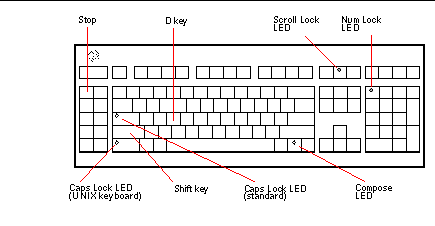
To indicate the beginning of POST diagnostics, the four LEDs briefly light all at once. The monitor screen remains blank, and the Caps Lock LED flashes for the duration of the testing.
If the system passes all POST diagnostic tests, all four LEDs light again and then go off. Once the system banner appears on the monitor screen, the keyboard LEDs assume their normal functions and should no longer be interpreted as diagnostic error indicators.
If the system fails any test, one or more LEDs will light to form an error code that indicates the nature of the problem.
Note -
The LED error code may be lit continuously, or for just a few seconds, so it is important to observe the LEDs closely while POST is running.
The following table provides error code definitions.
|
Caps Lock |
Compose |
Scroll Lock |
Num Lock |
Failing FRU |
|---|---|---|---|---|
|
On |
Off |
Off |
Off |
Main logic board |
|
Off |
On |
Off |
Off |
CPU module 0 |
|
Off |
On |
On |
Off |
CPU module 1 |
|
On |
Off |
Off |
On |
No memory detected |
|
On |
On |
On |
On |
Memory bank 0 |
|
On |
On |
Off |
On |
Memory bank 1 |
|
On |
On |
On |
Off |
Memory bank 2 |
|
On |
On |
On |
On |
Memory bank 3 |
|
Off |
Off |
Off |
On |
NVRAM |
Note -
The Caps Lock LED flashes on and off to indicate that POST diagnostics are running; all other LEDs are off. When the LED lights steadily, it indicates an error.
7.12.1.3 Power Supply LEDs
Power supply LEDs are visible from the front of the system when the doors are open. The following figure shows the LEDs on the power supply in bay 1.
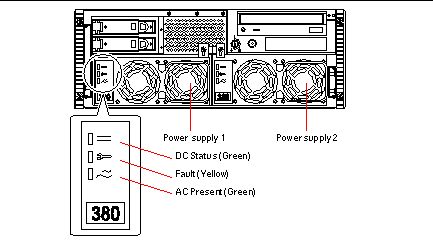
The following table provides a description of each LED.
|
LED Name |
Icon |
Description |
|---|---|---|
|
DC Status |
|
This green LED is lit to indicate that all DC outputs from the power supply are functional. |
|
Fault |
|
This yellow LED is lit to indicate a fault in the power supply. The power supply is non-functional and there is no DC output to the system. The yellow LED on the system front panel also lights if this LED is lit. |
|
AC-Present |
|
This green LED is lit to indicate that the primary circuit has power. When this LED is lit, the power supply is providing standby power to the system. |
7.12.1.4 Disk Drive LEDs
The disk drive LEDs are visible from the front of the system when the left door is open, as shown in the following figure.
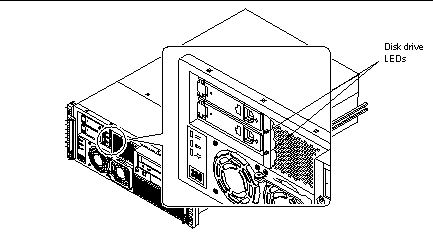
When a disk drive LED lights steadily and is green, it indicates that the slot is populated and that the drive is receiving power. When an LED is green and flashing, it indicates that there is activity on the disk. Some applications use the LED to indicate a fault on the disk drive. In this case, the LED changes color to yellow and lights steadily. The disk drive LEDs retain their state when the system is powered off. A yellow indicator also results in the yellow general fault indicator being lit on the system front panel.
7.12.1.5 Error Messages
Error messages and other system messages are saved in the file /var/adm/messages.
The two firmware-based diagnostic tools, POST and OBDiag, provide error messages either locally on the system console, or terminal, or in a remote console window through a tip connection. These error messages can help to further refine your problem diagnosis. The amount of error information displayed in diagnostic messages is determined by the value of the OpenBoot PROM variable diag-verbosity. See "7.5.2 Configuration Variable" for additional details.
- © 2010, Oracle Corporation and/or its affiliates
