About Internal Disk Drives
Figure 5-6

The Enterprise 250 server supports up to six internal, hot-pluggable UltraSCSI disk drives. Drives are 3.5-inches wide and either 1-inch or 1.6-inches high.
All internal drives are supported by the 40-Mbyte per second UltraSCSI interface on the system's main logic board. All drives plug in to a six-disk backplane, which mounts to the rear of the system's disk cage.
The system's disk cage features six green/yellow LED lights, each one located adjacent to a disk bay. These LEDs indicate the operating status and any fault conditions associated with each disk drive. This diagnostic feature helps the administrator to quickly identify drives requiring service. For additional information about disk drive LEDs, see "Disk LEDs".
The following figure shows the system's six internal disk slots and LEDs. Disk slots are numbered from 0 to 5.
Figure 5-7
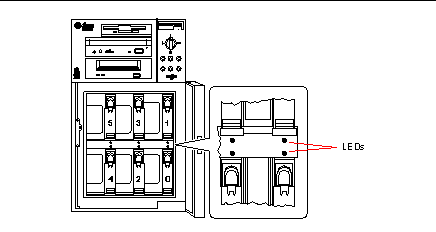
The Solstice DiskSuite software supplied with the Solaris server media kit lets you use internal disk drives in a variety of RAID configurations. RAID 0 (striping), RAID 1 (mirroring), RAID 0+1 (striping plus mirroring), and RAID 5 (striping with interleaved parity) are all supported. You can also configure drives as "hot spares." For more information on RAID configurations, see "About Disk Array Configurations and Concepts".
The "hot-plug" feature of the system's internal disk drives allows the removal and installation of drives while the system is operational. This capability significantly reduces system down-time associated with disk drive replacement.
The hot-plug procedure involves software commands for preparing the system prior to removing a disk drive and for reconfiguring the operating environment after installing the replacement drive. The exact hot-plug procedure depends on which version of the Solaris operating environment you are using. For the complete procedure, please refer to Platform Notes: Sun Enterprise 250 Server, available on the Solaris on Sun Hardware AnswerBook. This AnswerBook documentation is provided on the SMCC Supplement CD for the Solaris release you are running.
In order to perform a disk hot-plug procedure, you must know the physical or logical device name for the drive that you want to install or remove. If your system encounters a disk error, often you can find messages about failing or failed disks in your system console. This information is also logged in the /var/adm/messages file(s). These error messages typically refer to a failed disk drive by its physical device name (such as /devices/pci@1f,4000/scsi@3/sd@b,0) or by its logical device name (such as c0t11d0). In addition, some applications may report a disk slot number (0 through 5) or activate an LED located next to the disk drive itself.
You can use the following table to associate a disk slot number with the logical and physical device names for each disk drive.
Table 5-2|
Disk Slot Number |
Logical Device Name |
Physical Device Name |
|---|---|---|
|
Slot 0 |
c0t0d0 |
/devices/pci@1f,4000/scsi@3/sd@0,0 |
|
Slot 1 |
c0t8d0 |
/devices/pci@1f,4000/scsi@3/sd@8,0 |
|
Slot 2 |
c0t9d0 |
/devices/pci@1f,4000/scsi@3/sd@9,0 |
|
Slot 3 |
c0t10d0 |
/devices/pci@1f,4000/scsi@3/sd@a,0 |
|
Slot 4 |
c0t11d0 |
/devices/pci@1f,4000/scsi@3/sd@b,0 |
|
Slot 5 |
c0t12d0 |
/devices/pci@1f,4000/scsi@3/sd@c,0 |
Configuration Rules
Disk drives must be Sun standard 3.5-inch wide UltraSCSI-compatible drives, either 1 inch or 1.6 inches high. UltraSCSI-compatible 1-inch and 1.6-inch high drives can be mixed in the same system.
The SCSI IDs for the disks are hardwired on the disk backplanes. There is no need to set any SCSI ID jumpers on the disk drives themselves. The SCSI target address (SCSI ID) of each disk drive is determined by the slot location where the drive is connected to its UltraSCSI backplane.
The disk drives share the internal SCSI bus with the SCSI removable media devices in the removable media assembly (RMA). The removable media SCSI cable provides the termination for the internal SCSI bus.
For information about implementing RAID configurations, see "About Disk Array Configurations and Concepts".
- © 2010, Oracle Corporation and/or its affiliates
