Configuring Browsers to Use ShowMe TV
Once you have access to the ShowMe TV player, you must configure your Netscape or HotJava browser to use it. This section provides instructions for configuring the browsers. These instructions are provided as an example. The screens you see may differ depending on the version of the browser you are running.
Configuring Netscape to Use ShowMe TV
-
From the Edit menu at the top of the Netscape window, select the Preferences option.
-
Under the Category menu in the left-hand column, expand the Navigator option.
-
Select Applications from the Category menu, as shown below, and scroll down the Applications window until you find the entries for MPEG video and video/*.
Figure E-2
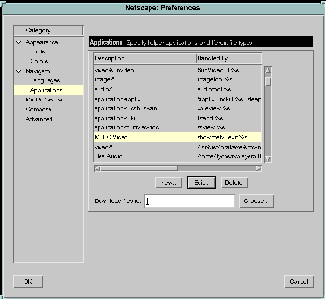
-
Click on the MPEG Video entry to select it.
-
Click on the Edit button, and enter the information shown below into the Netscape: Application dialog box.
Enter the following information:
-
Beside MIMEType, enter video/mpeg
-
Beside suffixes, enter mpg for the Sun videos. You can also enter mpeg to accommodate file names from other suppliers.
-
Beside Application, enter the path to the installed ShowMe TV player software, such as /opt/SUNWsmtv/bin/showmetv -exit %s. If your administrator has made ShowMe TV available to you in an exported file system, enter the path to the exported software. If the directory containing the command is not in your path, you should provide the full path.
The -exit option configures the movie player to quit after the movie finishes playing. If you do not use this option, the player will continue to play the selected video until you instruct it to stop.
An example of the Edit screen is shown below.
Figure E-3
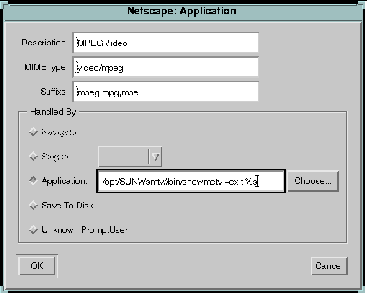
-
-
When you have finished, click on the OK button on the Edit screen.
-
Repeat Steps 4 through 6 to change the settings for the video/* entry.
The settings should be identical to the MPEG Video settings.
-
Click on the OK button of the Netscape: Preferences dialog box, so that your changes will take effect.
You should now be able to play the video using the ShowMe TV player by clicking on the video icon in the AnswerBook2 documentation.
Note -After you have configured the Netscape browser to use the ShowMe TV player, you will be able to play videos through ShowMe TV in future Netscape sessions. As long as you access the same Netscape application, you do not need to configure the browser again.
Configuring HotJava to Use ShowMe TV
-
From the Edit menu at the top of the HotJava window, select Preferences ==> Viewer Applications.
-
Scroll down the Content Types box and select MPEG Video Clip.
-
Update the information for MPEG Video Clip as explained here.
Enter the following information:
-
Beside Description, enter MPEG Video Clip
-
Beside Extensions, enter mpg for the Sun videos. You can also enter mpeg to accommodate file names from other suppliers
-
Beside Action, select the View in Application option
-
Beside Application, enter the path to the installed ShowMe TV player software, such as /opt/SUNWsmtv/bin/showmetv -exit %s. If your administrator has made ShowMe TV available to you in an exported file system, enter the path to the exported software. If the directory containing the command is not in your path, you should provide the full path.
The -exit option configures the movie player to quit after the movie finishes playing. If you do not use this option, the player will continue to play the selected video until you instruct it to stop.
-
-
Click on the Apply button so that your changes will take effect.
-
Click on the Back arrow to return to the page with the video.
You should now be able to play the video using the ShowMe TV player by clicking on the video icon in the AnswerBook2 documentation.
Note -After you have configured the HotJava browser to use the ShowMe TV player, you will be able to play videos through ShowMe TV in future HotJava sessions. As long as you access the same HotJava application, you do not need to configure the browser again.
- © 2010, Oracle Corporation and/or its affiliates
