







This chapter explains how to attach all the cords and cables needed to get the server up and running. Where software is involved, this chapter explains some of what you need to do, and points you to the appropriate software manuals for the rest of the information.
Complete the following tasks to finish setting up your system:
If you need to power off your system, see the Sun Fire 280R Server Owner's Guide.
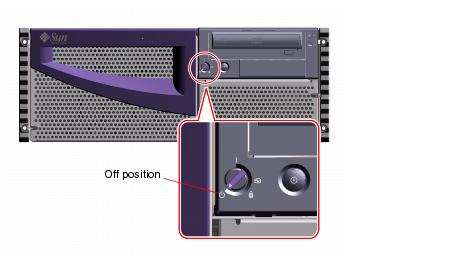
To use a strain relief, wrap the loose end of the tie-wrap around the AC power cord and thread the tie-wrap through the opening in the relief pedestal.
Pull the end to tighten the tie-wrap.
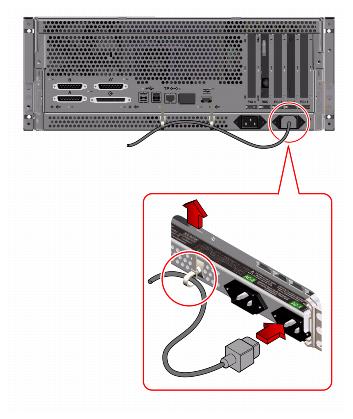
Note - You can connect the second power cord to the same AC circuit as the first supply. However, for increased system redundancy, connect the two power cords to separate circuits.
Connect the twisted-pair Ethernet (TPE) cable to the standard Ethernet port on the back of your system.

To install the server software or to diagnose a problem, you need some way to enter system commands and view system output.
Configure the system using one of the following procedures:
Note - The above components are not shipped with the server.
For information about establishing a tip connection, see the Sun Fire 280R Server Owner's Guide.

See the documentation accompanying your terminal for more information.
To install a local graphics console you need a Peripheral Component Interconnect (PCI)-based graphics card, a monitor, and a Sun Type 6 Universal Serial Bus (USB) keyboard, USB mouse and mouse pad. These components are not shipped with your system. See the Sun Fire 280R Server Owner's Guide for more information.


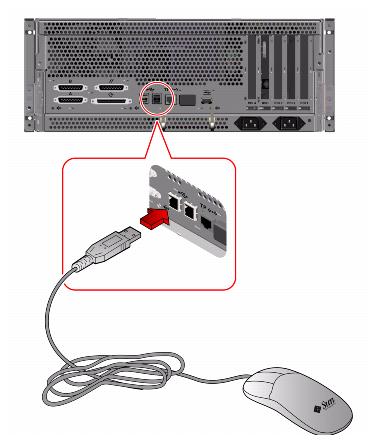
See the instructions provided with your rack enclosure to complete these steps.
You need the system key to perform this procedure.
Caution - Never move the system when the system power is on. Movement can cause catastrophic disk drive failure. Always power off the system before moving it.
Caution - Before you power on the system, make sure that the cover is properly installed.
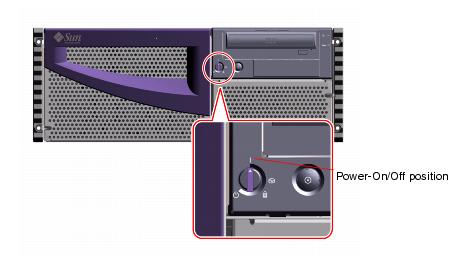
Note - The system may take anywhere from 30 seconds to two minutes before video is displayed on the graphics console, or the OK prompt appears on an attached terminal. This time depends on the level of power-on self-test (POST) diagnostics being performed.
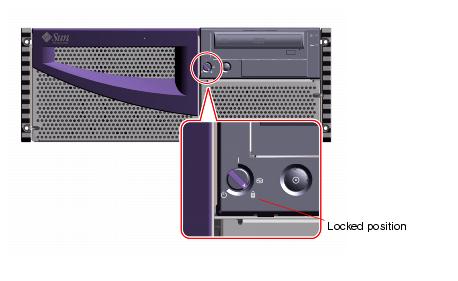
Note - If you need to power off the system, see the Sun Fire 280R Server Owner's Guide for more information.
If you are installing the Solaris 8 or later compatible operating environment, refer to the documentation accompanying your Solaris software and see the Sun Fire 280R Server Owner's Guide for installation information.
The documentation kit contains a CD-ROM compatible disc with online documentation that describes how to use, service, and maintain your system. Refer to the documents supplied with the CD for installation instructions.



