| A P P E N D I X D |
|
Sun Fire V880z Server Upgrade |
This chapter provides information for upgrading your Sun Fire V880 server to a
Sun Fire V880z server configured with the Sun XVR-4000 graphics accelerator.
The Sun Fire V880z server upgrade kit includes:
This upgrade is supported on 2 × 900 MHz (one CPU/Memory board with two CPUs at 900 Mhz), 4 × 900 MHz, and 6 × 900 MHz Sun Fire V880 servers. This upgrade kit is not supported on an 8 UltraSPARC III CPU Sun Fire V880 server because there is no available CPU slot to plug in the Sun XVR-4000 graphics accelerator.
If you have a Sun Fire V880 server with 750 MHz UltraSPARC III CPUs, you need to upgrade it to 900 MHz UltraSPARC III CPUs, before ordering this upgrade kit. Use the existing Sun Fire V880 part numbers to upgrade to a 2 × 900 Mhz Sun Fire V880 server.
A USB keyboard and mouse are required for the Sun Fire V880z server.
1. Install the OpenBoot PROM upgrade software if the OpenBoot PROM installed is an earlier version than 4.7.0 (Appendix C). Appendix C describes how to check the OpenBoot PROM version.
2. Perform one of the following for the required Solaris operating environments:
a. The system is already running the Solaris 9 4/03 operating environment (or later). Go to Step 3.
b. Upgrade the system to Solaris 9 4/03 operating environment (or later).
Go to Step 3.
c. The system is already
running the Solaris 8 2/02 operating environment. Install the
Sun XVR-4000 graphics accelerator software
(Sun XVR-4000 Graphics Accelerator Software Tools). Go to Step 3.
d. Upgrade the system to the Solaris 8 2/02 operating environment (Chapter 3). Then install the Sun XVR-4000
graphics accelerator software
(Sun XVR-4000 Graphics Accelerator Software Tools). Go to Step 3.
3. Install the Sun XVR-4000 graphics accelerator hardware (Chapter 4).
4. Install the Sun Fire V880z front panel doors and RME bezel (Installing the Sun Fire V880z Server Panel Doors and RME Bezel).
5. Repower the system, and reboot (boot -r) for reconfiguration (Installing the Sun Fire V880z Server Panel Doors and RME Bezel, Step 12).
After installing the Sun XVR-4000 graphics accelerator hardware according to Chapter 4, install the Sun Fire V880z server panel doors and RME bezel.
1. Remove the Sun Fire V880 server Removable Media (RME) console bezel (FIGURE D-1).
Remove the two Phillips screws that secures the RME bezel to the chassis (one on each side of the system chassis) and slide the console insertion tabs out of the chassis slots.
2. Open the Sun Fire V880 server left front panel door (FIGURE D-1).
3. Locate the five Phillips screws on the center post that secures the front panel door assembly to the system chassis. Remove and retain the five screws (FIGURE D-1).
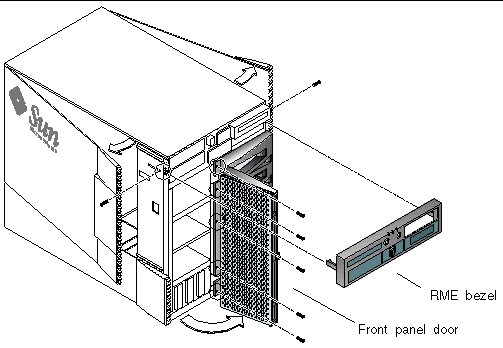
4. Slide the Sun Fire V880 server front panel door out of the system chassis and set aside.
5. Position and slide the new Sun Fire V880z server front panel door into the chassis (FIGURE D-2).
6. Secure the panel door to the chassis center post by replacing the five Phillips screws (FIGURE D-2).
7. Replace the system RME console bezel (FIGURE D-2).
Secure the RME bezel with the two Phillips screws (one on each side of system chassis). Replace any filler panels for the RME console bezel, if necessary.
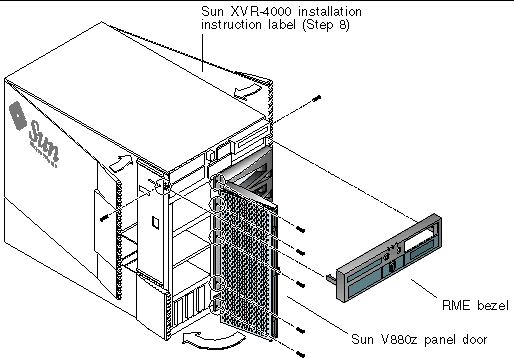
8. Place the Sun XVR-4000 installation label provided with the upgrade kit on
the lower portion of the interior of the right enclosure door (FIGURE D-2).
Place the label to the right of the "CPU/Memory Board Configuration" label.
9. Close the Sun Fire V880z server enclosure door.
a. If you removed the side door, remount it to the chassis.
Position the side door mounting pins over the corresponding holes in the chassis rear panel and lower the side door into place.
Make sure that the door is firmly seated in its frame.
c. Lock the side door with the system key.
10. Attach the appropriate monitor cables to the Sun XVR-4000 graphics accelerator backplate on the Sun Fire V880z back panel.
11. Power on the Sun Fire V880z server.
12. Perform a reconfiguration reboot:
Halt (Stop-A) your system for the ok prompt.
ok boot -r |
Refer to the section "How to Initiate a Reconfiguration Boot" in the Sun Fire V880 Server Owner's Guide.
|
Note - Verify the OpenBoot PROM version level. OpenBoot PROM version 4.7.0 or later is required. If the OpenBoot PROM version is less than version 4.7.0, install the OpenBoot PROM upgrade (Appendix C). |
You may have Sun service technicians perform your server upgrade. For assistance and other information, see Sun Support Services at: http://www.sun.com/service/online/
Refer to the following hardware documentation for detailed service information for the Sun Fire V880z server:
Copyright © 2003, Sun Microsystems, Inc. All rights reserved.