Introduction to Server and Group Management
The N1 System Manager enables you to manage hundreds of heterogeneous servers by using one interface. The N1–ok shell provides a simple command set with which to identify, manage, provision, and reprovision servers.
You can use the discover command to initiate the management of provisionable servers. The server discovery process creates a Discovery job in the N1 System Manager. The Discovery job uses the management IP address and default security credentials to identify each physical server. You can view the job results to track the discovery process.
After successful completion of the Discovery job, a server is identified by its management name. The server's management name is initially set to the server's management IP address. You can rename discovered servers at any time.
You can create groups of discovered, or provisionable, servers according to the make and model for aggregate installation of firmware updates. Then, you can create functional groups for the aggregate installation of operating systems, or OS profiles, and OS updates. Provisionable servers can belong to more than one server group, so you can create new server groups for aggregate maintenance tasks, as needed.
The sections in this chapter describe the prerequisites and instructions for performing server and server group maintenance tasks. You will use the View Selector menu, the Actions menu, and server name links to perform the operations that are described in these sections.
The following graphic shows the View Selector menu, the Actions menu, and the server name links.
Figure 4–1 Menus and Links in the Browser Interface
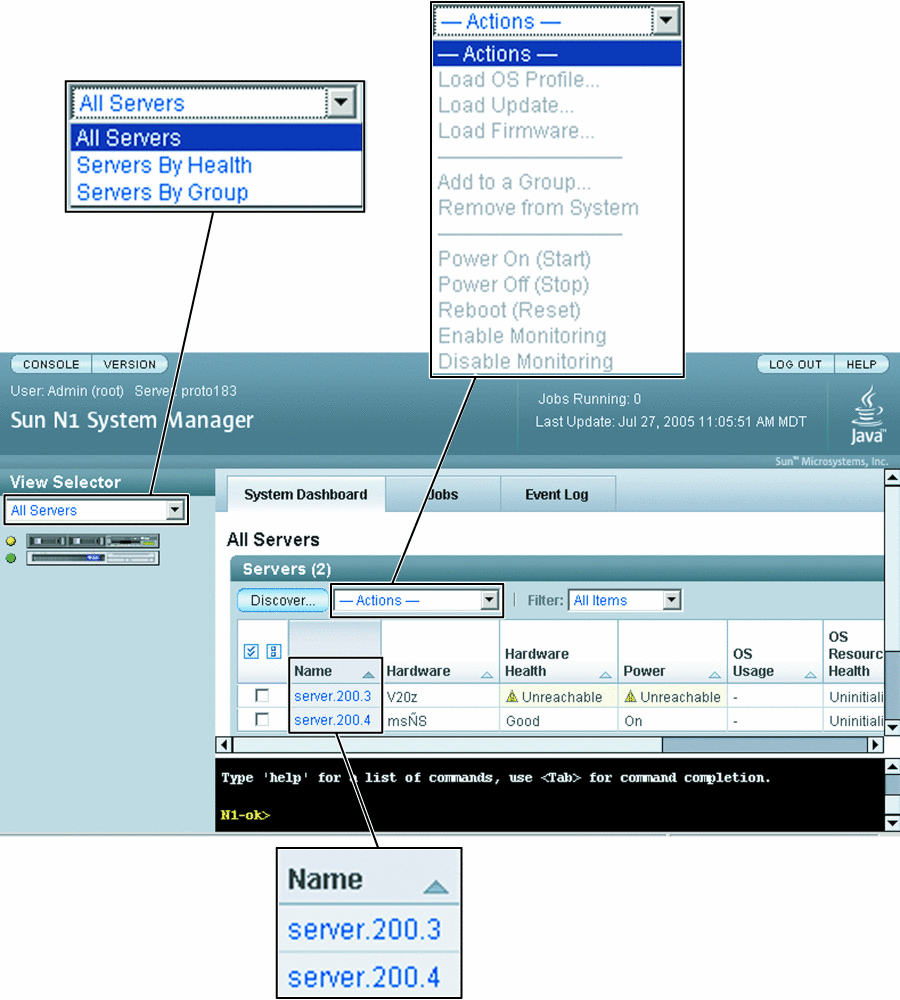
Identifying Servers and Server States
This section describes the information that the N1 System Manager reports for each server when you issue the show server all and show group commands.
-
Name – The server or server group name. Server name is initially set to the management IP address. For instructions on how to change this name, see Modifying Server and Server Group Information.
-
Hardware – Describes the type of managed server. See the Sun System Handbook documentation for your provisionable server.
-
Hardware Health – The status for attributes such as memory, processor information, and Network Interface Card (NIC) information.
-
OS Usage – If an OS profile is loaded, the OS name appears here.
-
OS Resource Health – If an OS profile is loaded, the OS state appears here.
-
Jobs – If a job is in progress or has completed on the server, the job ID appears here.
Server Power States
Server power is indicated by the following states:
-
On – The server is powered on and running.
-
Standby – The server is powered off but still responsive to commands, for example, start.
-
Unknown – The server is not returning any power status information.
-
Unreachable – The server cannot be contacted for power status information.
Hardware Health States
Server hardware health is indicated by the following states:
-
Good – The server hardware is working properly.
-
Unreachable – The server cannot be contacted for information about the status of hardware health. This state is most often caused by a network problem.
-
Warning Failure – A potential or impending fault condition has been detected on the server. Take action to prevent the problem from becoming more serious. See Monitoring Threshold Values for information about viewing and tuning hardware sensor threshold values.
-
Critical Failure – A fault condition has occurred on the server. Corrective action is required.
-
Nonrecoverable Failure – The server has completely failed. Recovery is not possible.
-
Unknown – The server is not returning any hardware health status.
-
Offline – The server is not managed.
Supported Server Actions
The following aggregate server actions are supported:
-
Starting, stopping, and resetting server power
-
Listing and refreshing server data
-
Loading servers with OS profiles, updates, and firmware. See Chapter 3, Provisioning Operating Systems, OS Updates, and Firmware Updates
-
Enabling and disabling server monitoring, See Chapter 5, Monitoring Your Servers
-
Adding servers to server groups. SeeCreating and Maintaining Server Groups.
-
Removing servers from the N1 System Manager
- © 2010, Oracle Corporation and/or its affiliates
