Listing and Viewing Servers and Server Groups
This section describes the following tasks:
Listing Servers and Server Groups
To list servers, use the View Selector menu. Alternatively, use the show command with the server keyword and the all subcommand to list all servers in the N1 System Manager.
As the following graphic shows, you can use the View Selector menu or the show server command to list servers.
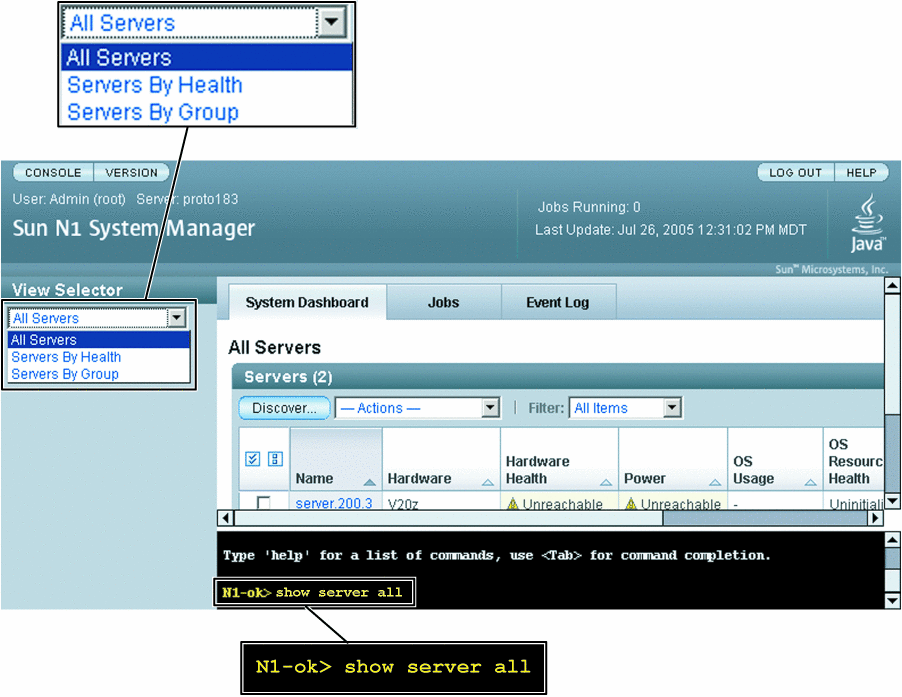
 To List Servers
and Server Groups
To List Servers
and Server Groups
This procedure describes how to list servers and server groups by using the browser interface. The example that follows the procedure provides a command-line equivalent.
Steps
-
Log in to the N1 System Manager.
See To Access the N1 System Manager Browser Interface for details.
-
Navigate to the table that contains the server or the server group by performing one of the following actions:
Example 4–1 Listing Servers Through the Command Line
The following example shows how to view all servers in the system by using the show command.
N1-ok> show server all |
A list of all servers in the system appears. See show server in Sun N1 System Manager 1.1 Command Line Reference Manual for details.
Example 4–2 Listing Groups Through the Command Line
N1-ok> show group all |
A list of all server groups in the system appears. See show group in Sun N1 System Manager 1.1 Command Line Reference Manual for details.
 To View
Failed Servers
To View
Failed Servers
This procedure describes how to view failed servers using the browser interface. The example following the procedure provides a command-line equivalent.
The following graphic shows how to use the View Selector menu to list servers by heath state. Alternatively, use the health subcommand and an appropriate health state to filter the list of servers by health state. For example:
N1-ok> show server health health |
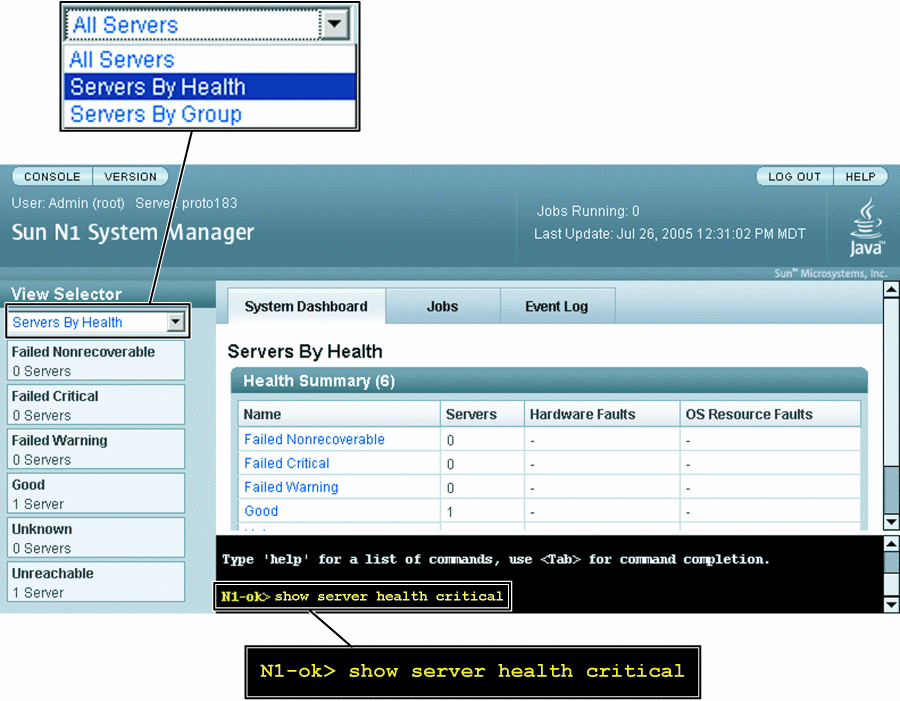
Steps
-
Log in to the N1 System Manager.
See To Access the N1 System Manager Browser Interface for details.
-
Choose Servers By Health from the View Selector menu.
The Health Summary table appears.
Note –You cannot perform any actions on servers from the Health Summary table.
-
Select the fault state that you want to view.
The available fault states are:
-
Failed Nonrecoverable
-
Failed Critical
-
Failed Warning
-
Unreachable
-
Unknown
The list of servers in the selected state appears. See Hardware Health States for a description of fault states.
-
Example 4–3 Viewing Failed Critical Servers Through the Command Line
The following example shows how to view servers that have a health status of critical.
N1-ok> show server health critical Name Hardware Hardware Health Power OS Usage OS Resource Health 10.0.0.26 V20z Failed Critical On Solaris Unknown |
See Also
For descriptions of the icons and various failure levels that are shown on the Servers By Health page, see Hardware Health States. For descriptions of monitoring thresholds, see Hardware Sensor Attributes.
Viewing Server Details and Group Members
To view detailed server information and group members, use the show command with the server or group keyword. For syntax and parameter details, type help show server or help show group at the N1–ok command line. Server information is also provided on the Server Details page in the browser interface.
 To View Server Details
and Server Group Members
To View Server Details
and Server Group Members
This procedure describes how to view server details and server group members by using the browser interface. The example that follows the procedure provides a command-line equivalent.
Steps
-
Log in to the N1 System Manager.
See To Access the N1 System Manager Browser Interface for details.
-
Navigate to the table that contains the server or the server group by performing one of the following actions:
-
Select the server or the server group that you want to view.
The Server Details page or the Servers By Group page appears.
Example 4–4 Viewing Server Details Through the Command Line
The following example shows how to view the server details by using the show command.
N1-ok> show server server1 |
Detailed server information appears. See show server in Sun N1 System Manager 1.1 Command Line Reference Manual for details.
Example 4–5 Viewing Server Group Members Through the Command Line
The following example shows how to view the list of servers in a server group by using the show command.
N1-ok> show group devgroup |
The list of servers in the group appears. See show group in Sun N1 System Manager 1.1 Command Line Reference Manual for details.
- © 2010, Oracle Corporation and/or its affiliates
