 To Copy
a Firmware Update
To Copy
a Firmware Update
This procedure describes how to copy a new firmware update to the N1 System Manager. Once a firmware update is copied, you can use the command line or the browser interface to install the firmware update on a provisionable server.
The following graphic illustrates the steps to copy a firmware update.
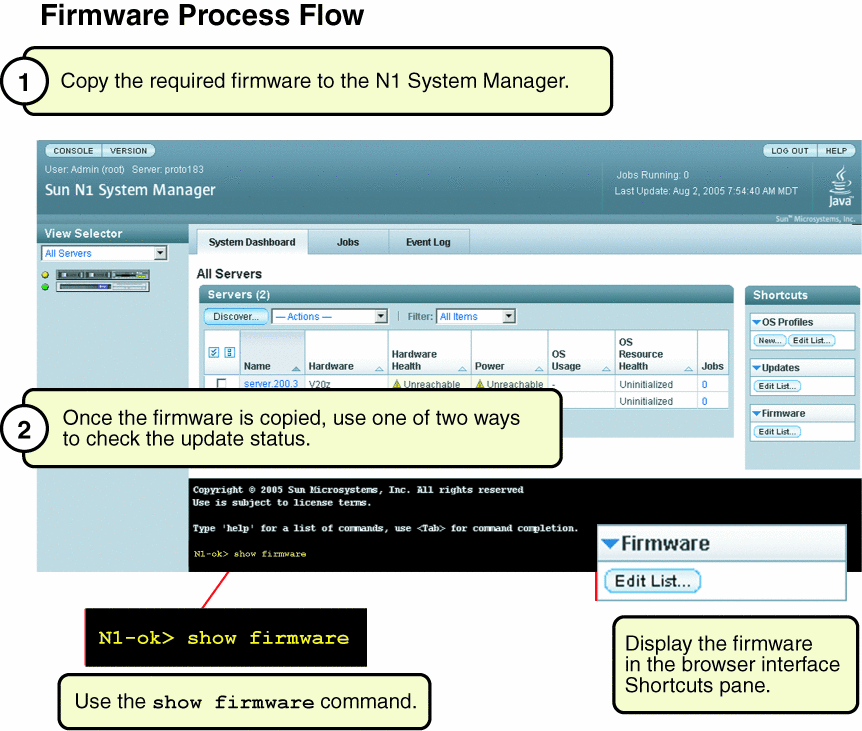
Before You Begin
Ensure that the firmware update is available to the management server from the local file system, a network accessible file, or a web site.
Steps
-
Log in to the N1 System Manager.
See To Access the N1 System Manager Command Line for details.
-
Copy the firmware update.
N1-ok> create firmware firmware url=url vendor=vendor model=model[,model...] [type type] [description description] [version version]
Note –The valid value for vendor is Sun. The valid values for model are the following: V20z, SF-V210, SF-V240, SF-V440, NETRA-440, NETRA-240, SF-V250, X4100, X4200, and V40z. The type attribute value is only required for V20z and V40z servers. Valid values for the type are BIOS or SP. All values are case-sensitive.
See create firmware in Sun N1 System Manager 1.1 Command Line Reference Manual for details.
-
Verify that the firmware update was copied.
N1-ok> show firmware firmware
See show firmware in Sun N1 System Manager 1.1 Command Line Reference Manual for details.
See Also
- © 2010, Oracle Corporation and/or its affiliates
