Name Service Administration
Every machine on a network must have a unique identifier to distinguish itself from other machines on the network. This is also true for all machines on the Internet. Thus, every machine is given a host address. This is also referred to as the IP address. A host address has the form 129.144.79.5, where each of the four numbers separated by periods can be in the range of 0 to 255. Such addresses are difficult to memorize, so each machine is also given a host name that is associated with its host address. Users generally use a host name, such as stimpy.comedy.tv.net, to access a specific machine on a given network.
The process by which a host name is associated with or translated to its host address is called name resolution. It is usually performed by a name service.
The Name Services module enables you to do the following:
Name Services on the Netra Server
The Netra server provides three types of name services:
-
Local name service - Translation is done locally (by looking up the name in a file)
-
Network information service (NIS) - Translation is done by an NIS server (running either on the Netra server or on another host)
-
Domain name service (DNS) - Translation is provided by a DNS server (running either on the Netra server or on another host)
The Netra server can use any or all of the name services at the same time. If you decide to use more than one name service, they are queried in the order specified in the /etc/nsswitch.conf file.
For example, suppose your Netra server is configured to use the local name service and DNS. When a name service query is made, the server attempts name resolution by looking up the host name in the local database first. If the host name is found, the server returns the host address. If not, the query is passed to the DNS server. If the DNS server resolves the query, it returns the information; otherwise, it returns the message "not found."
Configuration Options
When configuring each name service, you must take into account both the client and the server.
The three name service options (local, NIS, and DNS) work independently of each other.
-
Local name service enables you to add or delete hosts and their respective addresses.
-
NIS enables you to add or delete the Netra server as an NIS client, master or slave server.
-
DNS requires you to configure two independent pieces: a client and a server. If you configure the Netra server as a DNS server, it is usually best to also be a client of this DNS server. (Note that you must configure the DNS server first and then configure it as a client.)
Local Name Service
The local name service provides a local database that associates the names of hosts with their host addresses. This name service is only available to programs running on the Netra server.
For the local name service, the Netra server is both client and server. As a local name server, your Netra server will contain a list of host-name-to-host-address mappings for its own use. These mappings are only available to applications running on the Netra server. Information entered in the local database is automatically available to programs running locally.
To Configure the Netra Server as a Local Server
-
From the Main Administration page, under "Network Services Administration," click Name Service, then click Local Name Service.
The Local Name Server Administration page is displayed.
-
Complete the form using the information in Table 3-4.
Table 3-4 Local Name Server AdministrationHost Information
Description
Host Addresses/ Host Names/ Aliases
The host addresses and corresponding host names and aliases.The host names may be partially or fully qualified to be compatible with other name services. However, this database resolves only host names that have an exact match in the database. Maximum 2000 records.
NIS
The network information service (NIS) provides name services and other information, such as users on the network, for a local network. If there is a NIS server on the network, use the Netra Name Service module to configure the Netra server as a NIS client. This means that it uses NIS to resolve host names, host addresses and host aliases.
The Netra j software provides NIS client/master capability, but only for the passwd.byname, passwd.byuid, and auto.home maps that are required by the JavaStation. If you want to configure the Netra j server as a NIS slave server, you must configure it as a NIS client machine first.
To Configure NIS for the Netra Server
-
From the Main Administration page, under "Network Services Administration," click Name Service, then click NIS (Network Information Name Service).
The NIS Configuration page is displayed.
-
Complete the form using the information in Table 3-5.
Table 3-5 NIS ConfigurationNIS Domain
Description
NIS Domain Name
The NIS domain in which the Netra server resides.
NIS Client
Select this option to be a NIS client only. A NIS server for this domain must exist on the same subnet as the Netra server.
NIS Master Server
Select this option to provide NIS information to other NIS clients. The Netra administration provides only the following maps: auto.home, passwd.byname, passwd.byuid, and ypservers.
NIS Slave Server
Select this option to provide NIS information to other NIS clients when there is no other NIS server on your subnet. The NIS maps must exist on a different server (the NIS master server) and must be tranferred to the Netra server. If this option is selected, all maps are transfered from the master server immediately.
Map Master
The host name or host address of the NIS master server. This field is relevant only for slave servers.
To Modify or Unconfigure NIS Configuration
Note -
The Modify and Unconfigure options are displayed only when the Netra server is configured.
-
From the Main Administration page, under "Network Services Administration," click Name Service, then click NIS (Network Information Name Service).
The NIS Administration page is displayed.
-
Choose one of the following:
-
To modify NIS configuration, click Modify, update the form using the information in Table 3-5, and confirm the operation.
-
To unconfigure an NIS configuration, click Delete NIS, and confirm the operation. The Netra server no longer uses NIS to resolve host names, and the NIS domain name is ignored.
-
DNS
Domain name service (DNS) gives different groups responsibility for subsets of names. Each subset or level is called a domain. At the top level of the DNS hierarchy are a small number of large domains, such as com (for commercial organizations). Individual organizations set up their own domains within these domains (sun.com, oracle.com, stanford.edu). Domains, in turn, can have subdomains. Contact your ISP for a domain name, which they can register for a fee.
The host name of a system, together with its full domain specification, makes up a complete DNS name. For example, Figure 3-2 shows the DNS name comprise ren.comedy.tv.net. The machine ren is a node residing in the subdomain comedy within in the subdomain tv, which is in the domain net.
Figure 3-2 Example of DNS Domains
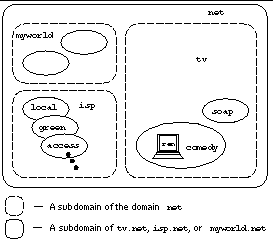
Every domain has two or more systems that keep a database of DNS names for that domain. These systems also contain the DNS names of the subdomains, unless this responsibility is delegated to systems in the subdomain. Thus, in this example there are several systems that contain the database for the domain net. In that database, there is a delegation entry pointing to a system that keeps the database for tv. The DNS database for tv contains entries for delegating the domains soap and comedy. The database for comedy contains the host address for ren.
The DNS system of resolving names is strictly hierarchical. Using the previous example, the system that acts as the DNS server for the domain tv translates a host name to a host address only if that host name exists directly within the domain. All other host names are forwarded to the appropriate subdomain for resolution. (Thus, the name ren.comedy.tv.net is forwarded from tv's DNS server to the DNS server for the subdomain comedy for resolution.)
DNS Configuration Options
For the DNS name service, you can configure a client and a server.
DNS Client
When a Netra server functions as a DNS client, it does not perform any name service functions. If you want the Netra server to be a DNS client, you should already have name servers for your DNS domain. You can choose a DNS server that is running either on another machine or on the Netra server. You can also configure alternate servers that will be used when the first server is unavailable.
DNS Server
As a DNS server, the Netra server can cache the result of name service queries. This means that repeat queries can be answered locally rather than through contacting the source name server again. That is, until the information becomes out of date. This is called a cache-only server.
A primary domain server maintains an authoritative master database with information about a domain which it propagates to other name servers. It should have a secondary name server, either on the LAN or with the ISP, as a backup.
A secondary domain server keeps a local copy of a master database for a domain which it retrieves from the primary DNS server for the domain. It periodically compares its database to that on the primary DNS server and requests a new copy if a difference is detected. While standard caching only stores the results from previous queries, a secondary domain server actively retrieves all the domain information in anticipation of future requests. This reduces the load on the primary server and also makes it a backup in case the primary server cannot be contacted.
On an intranet without an Internet connection, or on a large network with several subdomains served by separate DNS primary domain servers, an internal root name server is needed. The root name server keeps a database of the primary domain servers for the subdomains, and delegates queries to these servers.
Configuring the DNS Server
Configuring the DNS server is a two-step process:
-
Start a name server. Unless you are running a root name server, you must specify a list of other name servers that will be queried when the local DNS server cannot resolve a query. The default list of name servers should be sufficient for all sites connected directly to the Internet. For sites that do not have direct access (for example, because they are behind a firewall), list other DNS servers that can be contacted.
-
Once the DNS server is running, add primary and secondary domains as needed.
When a primary domain is added, enter the name of the domain and host name/host address pairs for the machines on the domain. In addition, host aliases (CNAME records), information about mail servers (MX records), and/or other name servers may be entered. To configure the Netra server as a root server, enter the domain name root and add the names of the DNS primary domain servers in the name servers field.
When adding a secondary domain, specify the name of a domain and the IP address of a DNS server for that domain. The Netra server copies and cache all the information about this domain in anticipation to queries.
To Configure the Netra Server as a DNS Server
If you configure the Netra server as a DNS server, it is usually best to also configure the Netra server to be a client of this DNS server. You must configure the DNS server first and then configure it as a client.
-
From the Main Administration page, under "Network Services Administration," click Name Service, then click DNS (Domain Name Service).
-
Under "DNS Administration," click Configure DNS Server.
The DNS Server Administration page is displayed.
-
Complete the form using the information in Table 3-6.
Table 3-6 DNS Server AdministrationDNS Server Information
Description
DNS Domain Name
The DNS domain in which the Netra server resides. The domain name is assumed to be fully-qualified (do not use a trailing period). Example: comedy.tv.net
Root Name Servers/ Host Addresses
The fully qualified host names and host addresses of DNS name servers to contact to resolve name service queries. If the Netra server is behind a firewall, use the names and addresses of name servers on the firewall. If the Netra server is a root name server, this field can remain empty. Example: access.isp.net 129.144.102.6
Generate Reverse Maps
When this box is checked, Netra automatically generates the reverse maps (address to name records) for every host address/host name pair entered when configuring a primary domain. This assumes that the IN-ADDR.ARPA authority has been delegated to your site. Consult with your Internet Service Provider before changing the default checked state.
To Modify or Delete a DNS Server
-
From the Main Administration page, under "Network Services Administration," click Name Service, then click DNS (Domain Name Service).
The DNS Administration page is displayed.
-
Choose one of the following:
-
To modify a DNS server, click Modify, and make the changes in the form using Table 3-6 as a reference.
-
To delete a DNS server, click Delete; then confirm the operation.
-
To Configure the Netra Server as a DNS Primary Server
-
From the Main Administration page, under "Network Services Administration," click Name Service, then click DNS (Domain Name Service).
-
Under "DNS Administation," click Add a primary domain.
The Add DNS Primary Domain page is displayed.
-
Complete the form using information in Table 3-7.
Table 3-7 DNS Primary Server AdministrationDNS Primary Server Information
Description
Primary Domain Name
The name of the primary domain. If the Netra server is a root name server, use the domain name root. The domain name is assumed to be fully qualified (do not use a trailing period). Example: elmo 129.144.79.1
Host Names/Host Addresses
The host names and corresponding host addresses of the hosts within the specified domain.
Host Aliases/Host Names
The host aliases within this domain and their corresponding host names. A host name must be within the domain, unless it is a fully qualified host name.
Mail Addresses/ Mail Server/ Preferences
The mail address, the corresponding mail server, and its preference value.
o The mail address is a host name or an alias and must be within the domain.
o The mail server is the machine that will accept mail for this address. If there is more than one mail server, the preference value determines which mail server is used.
o The preference value is an integer: the lower the value, the higher the priority of that mail server.
Domains/ DNS Servers
The domains served by the corresponding DNS name servers. The domain must be a subdomain of the primary domain, unless it is a fully qualified domain name. The host name of the name server must be within this domain, unless it is a fully qualified host name. All DNS servers will be treated as authoritative for the listed domain. If a subdomain is entered, authority for that domain is delegated to the listed server. Do not enter the Netra server or primary domain.
For example, assume that a master database for the domain comedy.tv.net is to be set up. In the Primary Domain Name field, specify:
comedy.tv.net
In the Host Names/Host Addresses field, type a list of those hosts whose presence are to be broadcast to any machine which can connect to this DNS server. For this example, type ren, stimpy, and homer, a host that resides on the subnet black.comedy.tv.net.
ren 129.1.1.2 stimpy 129.1.1.3 homer.black 129.2.1.2
The Internet community uses conventional names for hosts that provide certain types of services, in order to make them easy to locate. For instance, the WWW server for a domain is usually known as www.domain and an anonymous FTP server is typically called ftp.domain. On comedy.tv.net, ren is an FTP and WWW server, while stimpy is a name server. Standard aliases for these machines are added into the Host Aliases/Host Names field
www ren ftp ren ns stimpy
:
stimpy is going to handle mail sent to comedy.tv.net so an MX record needs to be created:
comedy.tv.net 5 stimpy
If a domain contains subdomains, the DNS primary domain server for the domain must know a DNS server for the subdomain. comedy.tv.net has a subdomain called black, whose DNS primary domain server is called homer. homer resides on that domain, so in order for the Netra DNS server to reach homer when it needs to request name services for that domain, it has to know homer's IP address. That is why homer.black was added to the list of known hosts.
To Modify or Delete a DNS Primary Domain
-
From the Main Administration page, under "Network Services Administration," click Name Service, then click DNS (Domain Name Service).
The DNS Primary Domain page is displayed.
-
Choose one of the following:
-
To modify a DNS primary domain, click Modify, and make the changes in the form using Table 3-7 as a reference.
-
To delete a DNS primary domain, click Delete; then confirm the operation.
-
To Configure the Netra Server as a DNS Secondary Server
-
From the Main Administration page, under "Network Services Administration," click Name Service, then click DNS (Domain Name Service).
-
Under "DNS Administration," click Add a secondary domain.
The Add DNS Secondary Domain page is displayed.
-
Complete the form using the information in Table 3-8.
Table 3-8 DNS Secondary Server AdministrationDNS Secondary Server Information
Description
Secondary Domain Name
The name of the secondary domain. Use the domain name root if the Netra system is a secondary server for the root domain. The domain name is assumed to be fully qualified (do not use a trailing period). Example: tv.net
Master DNS Servers' Host Addresses
The host addresses of the master DNS name servers in the order in which they should be queried. A master DNS server can be either an existing primary or secondary DNS server. Example: 129.144.102.6
To Modify or Delete a DNS Secondary Domain
-
From the Main Administration page, under "Network Services Administration," click Name Service, then click DNS (Domain Name Service).
The DNS Secondary Domain page is displayed.
-
Choose one of the following:
-
To modify a DNS secondary domain, click Modify, and make the changes in the form using the information in Table 3-8.
-
To delete a DNS secondary domain, click Delete then confirm the operation.
Note -If a Netra server configured as a DNS server is installed on top of an operational system that is configured as a NIS server, the NIS server prevents the DNS server from running correctly unless it is configured to co-exist with DNS. To ensure that it is, edit the /var/yp/Makefile file (which makes the NIS server), replacing the line B= with B=-b and then run make.
-
Configuring the DNS Client
If you configure the Netra server as a DNS server, you should also configure the Netra server to be a client of this DNS server. You must configure the DNS server first and then configure it as a client.
To Configure the Netra Server as a DNS Client
-
From the Main Administration page, under "Network Services Administration," click Name Service, then click DNS (Domain Name Service).
-
Under "DNS Administration," click Configure DNS Client.
The DNS Client Administration page is displayed.
-
Complete the form using the information in Table 3-9.
Table 3-9 DNS Client AdministrationOption
Description
DNS Domain Name
The DNS domain that will be used to resolve partially qualified host names. Usually, this is the local domain name. Example: comedy.tv.net
Name Server 1
The host address of the DNS server that will be tried first for all DNS queries. Example: 129.144.79.5
Name Server 2 (optional)
The host address of the DNS server to use, if the first name server is unreachable. Example: 129.144.79.6
Name Server 3 (optional)
The host address of the DNS server to use, if the first two name servers are unreachable. Example: 129.144.102.6
If the Netra server is configured to be a DNS server as well as a DNS client, type the same domain name as for the DNS server, and then set Name Server 1 to be 127.0.0.1 (the loopback address).
To Modify or Delete DNS Client Setup
-
From the Main Administration page, under "Network Services Administration," click Name Service, then click DNS (Domain Name Service).
The DNS Administration page is displayed.
-
Choose one of the following:
-
To modify a DNS client setup, click Modify, and make the changes in the form using Table 3-9 as a reference.
-
To delete a DNS client setup, click Delete then confirm the operation.
-
- © 2010, Oracle Corporation and/or its affiliates
