 To Override Sun Update Policy Recommendations
To Override Sun Update Policy Recommendations
-
Open the Preferences window.
You can open the preferences window using one of the following options:
-
From the tool bar, click the Preferences button.
-
From the Tools menu, choose Preferences.
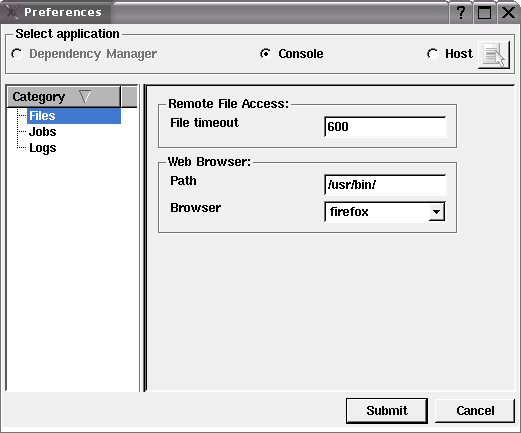
-
-
Select a single Solaris host, then click OK.
Wait while the Preference values of the selected agent are uploaded to the console.
Note –Preference values can be uploaded only if the agent is not busy with another command.
-
In the Preferences window left-panel, click Update Policy.
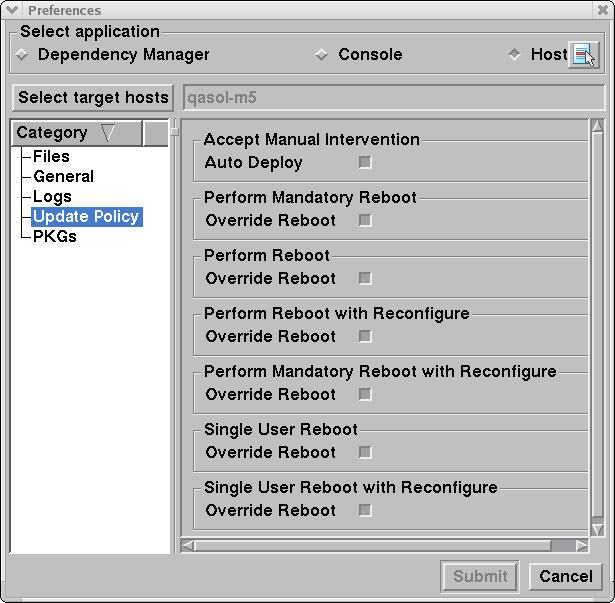
-
If you want to set the override preferences for multiple hosts, click Select target hosts and then select the hosts.
-
Select the check boxes of the Sun recommendations that you want to override:
-
To deploy an update that has a recommendation for manual intervention, select Auto Deploy to deploy updates automatically in the job.
-
To deploy one or more updates that recommend that the host be restarted after the update is deployed, select the Override Restart option of the specific notification. By selecting the Override Restart option, you can complete all deployments before restarting the host. To apply the updates, restart the host after all updates are deployed.
Note –If an update requires reconfiguration or single-user deployment, perform the necessary management tasks after the job has been completed.
-
-
Click Submit.
The Preferences Confirmation window opens.
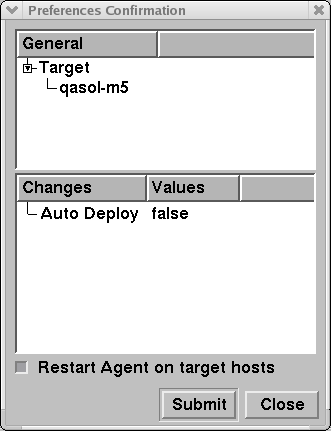
-
Check that the changes are appropriate, select the Restart Agent check box, then click Submit.
- © 2010, Oracle Corporation and/or its affiliates
