To Open and Modify a Solstice_Apps Database
-
Left-click the Applications action.
The Applications icon is on the Applications subpanel to the left of the mail icon on the front panel.
-
Double-click the Solstice_Apps folder.
-
Double-click the appropriate icon, for example, one of --

-
In the Load window choose None or NIS+ for the Naming Service.
Figure 2-3 Load Window for Naming Service
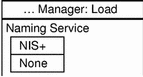
-
Choose NIS+ for the Naming Service if you want the changes to be in a NIS+ table, seen by all workstations on the network.
-
Choose None if you want the changes to be in a local file, or if you are on a workstation that is not running the NIS+ naming service.
-
-
If you are loading a database managed by the Database Manager, select the database and press Return.
-
To modify entries:
-
To add an entry, choose Edit > Add.
-
To modify an existing entry, select the entry and choose Edit > Modify.
-
To change an entry, select the entry, choose Edit > Delete, then add the correct entry using Edit > Add.
-
-
Choose File > Exit to exit the database after making your changes.
- © 2010, Oracle Corporation and/or its affiliates
