Review of Label-Encodings Related Concepts
The Trusted Solaris User's Guide and the Trusted Solaris Administration Overview describe the distinctions between types of labels and how labels are compared when access control decisions are being made.
"Assuming a Role and Working in a Role Workspace" in Trusted Solaris Administrator's Procedures prepare the security administrator to assume the security administrator role. The security administrator role sets up labels and performs other tasks involved in security administration.
The following definitions review some of the basic label concepts that are directly related to defining and encoding labels. These concepts are needed when making decisions about how sensitivity labels, and user clearances are going to be configured for a site. For more information about these and other related terms you may not recognize, see also the DEFINITIONS in the Intro(2) man page.
How Labels Are Used
In UNIX systems just about everything (such as a spreadsheet, a printer, a letter, a chapter of a book, or a mail message) is handled as a file. Files are stored in directories. (In the window system. files are called documents, directories are called folders and both are displayed as icons.)
Because a user must access files and directories to do just about anything, labels are assigned to all users and administrators and to all files and directories. Labels are compared when access decisions are being made by the Trusted Solaris mandatory access control mechanism.
How Labels Are Defined
Label components are defined by the security administrator role in the /etc/security/tsol/label_encodings file. The following table shows the mandatory sections of the label_encodings file identified by the keywords that start each section. The components that the security administrator role defines in each section are described in the rest of this chapter.
Note -
Even though information labels are not used in Trusted Solaris 7, the INFORMATION LABELS section must be present and must have a word defined for every compartment that is specified in the SENSITIVITY LABELS section.
Introduction to Clearances, Minimum Labels, and Account Label Ranges
A clearance label and a minimum label are assigned to each user and role account. These labels are assigned by the security administrator role when configuring the security aspects of the account, using the Labels dialog box in the User Manager. The
clearance establishes the upper bound of the set of labels at which the account can work, while the minimum label establishes the lower bound. Clearance labels are defined in the CLEARANCES section of the label_encodings. See also "More About Clearance Labels".
Account Label Range
The set of labels at which a user or role can work at any time is referred to as the account label range. The upper bound of the account label range is the account's clearance, and the lower bound is the account's minimum label. Users who are allowed only to work at a single label have a clearance that equals their minimum label. See "Accreditation Range Examples" for how the account clearance is selected from the total set of labels available to all users on the system.
Two Types of Clearance
There are two types of clearance: the account clearance assigned when the account is created, and the session clearance. When an employee logs into the system, he or she specifies a session clearance that is in effect for the time between login and logout. The session clearance must be within the account's clearance. (See the following section below and "Specifying the Session Clearance" for more about the session clearance.)
Session Clearance
The session clearance is provided to allow an account that is set up to work with multiple labels to voluntarily restrict the range of labels available during a particular session. The session clearance default is the account's clearance. A lower clearance may be chosen.
The session clearance establishes the upper limit on the range of labels at which processes can be run on the behalf of the normal user during a session. The minimum label is always the lower bound on the labels at which an account can work during a session.
Label Ranges on Things Being Accessed
Label ranges are assigned to the following:
-
All hosts and networks with which communications are allowed
-
File systems
-
Allocatable devices: such as tape drives, floppy drives, CD drives, and audio devices
-
Other devices that are not allocatable: printers (controlled through a label range set on the name assigned to the printer) and workstations (controlled through a label range set on the framebuffer)
See the various means for setting labels described in Trusted Solaris Administrator's Procedures. "Managing Device Allocation and Setting Device Label Ranges" in Trusted Solaris Administrator's Procedures describes how to set label ranges on devices.
What Labels Ranges Do
Label ranges set limits on:
-
The labels at which hosts can send and receive information
-
The labels at which processes acting on behalf of users and roles can access files and directories within file systems
-
The labels at which users can allocate devices, thereby limiting the writing of files to storage media in these devices
-
The labels at which users can send jobs to printers
-
The labels at which users can access workstations
Labels are also used in deciding the actual level of sensitivity of information and how information should be handled. In addition, labels are automatically assigned to email messages and printed on printer output.
Types of Labels
Besides the clearance labels mentioned already, there are two other types of labels, sensitivity labels and information labels. One of each type of label must be defined in each site's label_encodings(4) file:
-
Clearance
-
Sensitivity label
-
Information label
Note -
Even though information labels are not used in Trusted Solaris 7, one information label must be defined.
All types of labels have these components defined in the label_encodings(4): classifications and optional words.
Classifications
The classification is the hierarchical portion of a label or clearance. Each type of label has one and only one classification. The internal representation of each label type has 15 bits available for storing classification values.
|
Classification Field |
|---|
|
15 bits/32,767 possible values/256 values limit enforced |
The labels translation software enforces a limit of 256 classification values. A numeric value (integer) from 1 to 255 is assigned to each classification in the label_encodings file. The values 0 is reserved for the ADMIN_LOW administrative label. (See also "Administrative Labels".)
The classification portion of a label indicates a relative level of protection based on the sensitivity of the information contained in a file or directory. In a clearance assigned to a user and to processes that execute applications and commands on behalf of the user, a classification can indicate a level of trust.
A classification with a higher value is said to dominate a classification with a lower value. (Dominance is explained more fully under "Label Dominance".)
|
Commercial (Sun Information Protection Labels) |
Value |
Government |
Value |
|---|---|---|---|
|
Registered |
6 |
Top Secret |
6 |
|
Need to Know |
5 |
Secret |
5 |
|
Internal Use Only |
4 |
Confidential |
4 |
|
Public |
1 |
Unclassified |
1 |
At least one sensitivity label, information label, and clearance must be defined. All types of labels need at least a classification component. A set of labels can be made up only of one classification each and no words.
Classifications are defined once for all types of labels in the CLASSIFICATIONS section of the label_encodings(4).
The following table may be used for planning classifications. An asterisk (*) is used where the item is optional.
Table 1-1 Classifications Planner|
name= |
sname=/*aname= |
value= |
*initial compartments= bit numbers/WORD |
|---|---|---|---|
|
|
|
|
|
|
|
|
|
|
|
|
|
|
|
|
|
|
|
|
|
|
|
|
|
|
|
|
|
|
|
|
|
|
|
|
|
|
|
|
Words
Words are components of labels other than the classification. While all types of labels use the same classifications, the words used for each type of label can be different, even when they are encoded with the same bits and literally refer to the same thing.
-
Compartments (in all types of labels)
See "Compartments".
For each section for each type of label, the following table shows the subsections in the label_encodings(4) file that define the words in the label and that optionally restrict how the words can be used together.
Table 1-2 Subsections in the Labels Definitions Sections|
Sections |
Subsection |
||
|---|---|---|---|
|
SENSITIVITY LABELS: |
WORDS: |
REQUIRED COMBINATIONS: |
COMBINATION CONSTRAINTS: |
|
CLEARANCES: |
WORDS: |
REQUIRED COMBINATIONS: |
COMBINATION CONSTRAINTS: |
|
Abbreviation |
Name |
|---|---|
|
REG |
REGISTERED |
|
NTK |
NEED_TO_KNOW |
|
IUO |
INTERNAL_USE_ONLY |
|
EMG |
EXECUTIVE MANAGEMENT GROUP |
|
SALES |
SALES |
|
FIN |
FINANCE |
|
LEG |
LEGAL |
|
MRKTG |
MARKETING |
|
HR |
HUMAN RESOURCES |
|
ENG |
ENGINEERING |
|
MANU |
MANUFACTURING |
|
SYSADM |
SYSTEM ADMINISTRATION |
|
NDA |
NON-DISCLOSURE AGREEMENT |
Compartments
A compartment is one of the optional types of words that may appear in a sensitivity label or clearance. Compartments are called categories in some other trusted systems. Compartments are also sometimes referred to as channels in government organizations.
Compartment words are assigned to bits that are not intrinsically hierarchical. Hierarchies can be established between compartment words, but the hierarchies are based on rules for including bits from one compartment word in the bits defined for another compartment word.
Examples of Compartments
A compartment word can be used in many ways. For example, it can be used to represent an area of interest, a work group, a department, a division, or a geographical area. A compartment word in a label helps identify files and the individuals that are cleared to access them. For example, a classification of NEED TO KNOW in a label can be restricted by the presence of one or more compartment words defined with department names, such as ENGINEERING or HUMAN RELATIONS or LEGAL. A file with NEED TO KNOW LEGAL would be available only to individuals who had NEED TO KNOW classification and the LEGAL compartment word in their clearances.
For another example, a government agency or an international corporation might create a compartment word for each country or continent: USA, Mexico, China, Japan, Africa. A large company might create a compartment for each division: SunSoft, SunFed, SMCC, SunConnect, JavaSoft.
How Compartment Words Are Defined
Compartment words are optionally defined in the WORDS subsection for each label type. Each compartment word is assigned to one or more bits. The following example shows the SUN FEDERAL compartment word specified with a short name (sname) of SUNFED and compartment bits 40-50.
Example 1-1 Example Compartment Definition for a Sensitivity Label
SENSITIVITY LABELS: WORDS: name= SUN FEDERAL; sname= SUNFED; compartments= 40-50; |
Along with its classification field, each label has a 256 bit compartment field. Each bit is assignable in zero or more compartment words, as shown in Table 1-3. One or more compartment bits can be assigned to each compartment word. Out of the 255 available bits, the number of compartment words that can be created is practically limitless.
Table 1-3 Bits Available for Classification and Compartment Components|
Classification Field |
Compartments Field |
|---|---|
|
15 bits/32,767 possible values/256 values limit enforced |
256 bits |
The following table can be used to keep track of comparment bit assignments.
Table 1-4 Compartment Bit Tracking Table|
|
|
|
|
|
|
|
|
|
|
| ||||||
Sensitivity Labels (SLs): Uses and Format
The sensitivity label of a file or directory is a fixed security label. A newly-created file or directory is assigned the sensitivity label of the process that creates it, which is usually the sensitivity label of the workspace where the process is started. The sensitivity label stays the same unless explicit action is taken by:
-
The object's owner
-
An administrator or another user who has the needed authorization
The authorizations to change a label are described in "Authorizations for Upgrading and Downgrading SLs".
Sensitivity Label Components
Each sensitivity label is made up of a classification and zero or more compartments, as shown in the following table.
Table 1-5 Components of a Sensitivity Label|
Classification |
Compartments |
|---|---|
|
name |
[word1, word2, ..., wordN] |
The example in the following table shows that one sensitivity label consists only of the classification INTERNAL_USE_ONLY with no compartments, while another sensitivity label is made up of a NEED_TO_KNOW classification and the compartments ENGINEERING and SALES.
Table 1-6 Components of Example Sensitivity Labels|
Classification |
Compartments |
|---|---|
|
INTERNAL_USE_ONLY |
none |
|
NEED_TO_KNOW |
ENGINEERING, SALES |
Sensitivity Label Internal Representation
Along with its classification field, each sensitivity label has a 256 bit field available for compartments, as shown in Table 1-7. Labels contain zero or more compartments. Each compartment word has 1 or more compartment bits assigned. The same compartment bit may be assigned to more than one word.
Table 1-7 Bits and Values for Classification and Compartment Components|
Classification |
Compartments |
|---|---|
|
15 bits 32,767 possible values 256 values limit enforced |
256 bits possible compartment and bit combinations: 10 to the 70 power |
Authorizations for Upgrading and Downgrading SLs
A sensitivity label can only be changed by a user or an administrator who has the appropriate authorization in one of his or her profiles. The authorization to change a sensitivity label to one that dominates it is called the upgrade file sensitivity label authorization. The authorization to change a sensitivity label to one that it dominates is called the downgrade file sensitivity label authorization. See also auth_desc(4).
Restricting Users to a Single Label
If a system is configured to run with only a single sensitivity label, all non-administrative user accounts on that system are restricted to work at that single sensitivity label. In such systems, the clearance for every user's account would necessarily be set to be equal to the account's minimum sensitivity label.
In systems running with multiple sensitivity labels, any account may be restricted to work at a single sensitivity label if the security administrator role sets the account's clearance equal to its minimum sensitivity label.
When the security administrator role has configured an account with a account label range that includes multiple sensitivity labels, the user can voluntarily restrict a working session to a single sensitivity label, which is explained in the next section.
Specifying the Session Clearance
Directly after a user logs in and starts a session on a Trusted Solaris host, if the account is set up to use multiple labels, the user can specify which sensitivity labels are available during the session by doing one of the following:
The selected single label or session clearance is in effect throughout the session, from login until logout. During a session, the user may work at any sensitivity label that is dominated by the session clearance and that dominates the user's minimum label. The sensitivity label must be a valid label defined in the label_encodings(4) file, as described in "Valid Labels".
Labeled Workspaces
The Trusted Solaris windowing system is a labels-aware version of the CDE window system. CDE workspaces play an important part in making it possible for users to work at multiple sensitivity labels during a single session.
When the employee logs in for the first time, the first workspace that comes up is assigned the employee's minimum sensitivity label. (Buttons for three additional workspaces are created at the same minimum sensitivity label in the workspace switch portion of the Front Panel.) The employee can bring up additional workspaces and change the sensitivity labels on any workspaces, but he or she cannot set the sensitivity label on a workspace to be higher than the current session clearance--which constrains the user from working at any sensitivity label higher than the session clearance. The sensitivity label of the workspace is assigned to each new window that is created in that workspace.
Any user allowed a multilevel session may relabel any of the workspaces. Any user may specify which workspaces and applications are launched at future logins by means of the Startup dialog box in the Style Manager available on the Front Panel. Because the first workspace that comes up after second and subsequent logins may be specified by the user, the sensitivity label of the first workspace that comes up after any login after the initial login can be at any sensitivity label the user chooses (within the account's label range).
More About Clearance Labels
Clearance labels were introduced in "Introduction to Clearances, Minimum Labels, and Account Label Ranges". Clearance labels have the same components and internal representation as sensitivity labels.
Clearance Label Components
Each clearance label is made up of a classification and zero or more compartments, as shown in the following table.
Table 1-8 Components of a Clearance Label|
Classification |
Compartments |
|---|---|
|
name |
[word1, word2, ..., wordN] |
The example in Table 1-9 shows a clearance label that consists only of the classification INTERNAL_USE_ONLY with no compartments and another clearance label made up of a NEED_TO_KNOW classification and the compartments ENGINEERING and SALES.
Table 1-9 Components of Example Sensitivity Labels|
Classification |
Compartments |
|---|---|
|
INTERNAL USE ONLY |
none |
|
NEED TO KNOW |
ENGINEERING, SALES |
Clearance Labels' Internal Representation
Besides its classification field, each clearance label has a 256 bit field available for compartments, as shown in the following table.
Table 1-10 Bits Available for Classification and Compartment Components|
Classification Field |
Compartments Field |
|---|---|
|
32767 bits/256 values limit enforced |
256 bits |
How SLs and Clearances Are Used in Access Control Decisions
Sensitivity labels and clearances are compared when access control decisions are made. The clearance of a process executing an application is equal to the session clearance. The sensitivity label and clearance of the process are compared to the sensitivity label of anything that the application tries to access. The labels are compared for dominance. For more details about the mandatory access control rules that are enforced when sensitivity labels are compared, see the DEFINITIONS section in Intro(1).
Within the window system, the sensitivity label of the process generally must equal the sensitivity label of the thing being accessed or access is not allowed. (A notable exception to the read equal/write equal rule include email readers, for which the write up/read down (wurd) rule applies. Writes up are limited by the session clearance.)
Example Mandatory Access Control Decision
If an employee brings up a text editor in a workspace with a sensitivity label of PUBLIC, the process executing the text editor is assigned the same sensitivity label as the workspace.
Figure 1-1 shows a comparison between two sensitivity labels used in making an access control decision. The user is in a workspace with the sensitivity label INTERNAL_USE_ONLY. When he brings up a text editor, the sensitivity label of the process running the text editor is automatically set to be equal to the sensitivity label of his current workspace, and the text editor displays a label of INTERNAL_USE_ONLY. When the text editor attempts to open a file for editing, the sensitivity label of the text editor is compared to the sensitivity label of the file. In the example, because the two sensitivity labels are equal, access is allowed.
Figure 1-1 Comparing the SL of a Text Editor with the SL of the File to be Edited
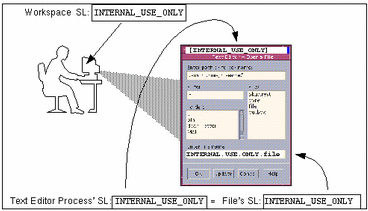
Label Dominance
When any type of label has a security level equal to or greater than the security level of another label to which it is being compared, the first label is said to dominate the second. This comparison of security levels is based on classifications and compartments in the labels. The classification of the dominant label must be equal to or higher than the classification of the second label, and the dominant label must include all the compartments in the other label.
Two equal labels are said to dominate each other. Another kind of dominance is called strict dominance. One label strictly dominates another label, when the first label has a security level greater than the security level of another label to which it is being compared. Strict dominance is dominance without equality. The classification of the first label must be higher than that of the second label and the first label must contain all the compartments in the second label or, if the classifications of both labels are the same, the first label must contain all the compartments in the second label plus one or more additional compartments for the first label to strictly dominate the second.
Label Translation
Label translation occurs whenever programs manipulate labels. For example, when a program such as getlabel(1) gets the label of a file,
before the label can display to the user, the binary representation of the label must be translated into human-readable form. The Trusted Solaris system permits label translations only if the calling process's sensitivity label dominates the label to be translated. If a process attempts to translate a
label that the process' SL does not dominate, the translation is disallowed. The sys_trans_label privilege overrides this restriction.
So, for example, when a program has the sys_trans_label privilege in its effective privilege set, the program can translate labels that dominate its process label.
Information Labels in Trusted Solaris 7
Trusted Solaris 7 does not use information labels. The chk_encodings(1M) utility fails unless it finds an INFORMATION LABELS WORDS section defined in the label_encodings(4) file. Copying and pasting the WORDS defined in the SENSITIVITY LABELS section into the INFORMATION LABELS section fills the requirement.
Avoiding Abbreviations and Acronyms in Labels
To create easy-to-understand names for sensitivity labels and to avoid abbreviations and acronyms, specify the short name of the classifications and words equal to their long names. When the long name of a classification is specified to equal the short name, the full sensitivity label name displays alone within brackets. So, for example, with the sensitivity label INTERNAL_USE_ONLY, the security administrator role would define the short name identical to the long name and the sensitivity label would appear as [INTERNAL_USE_ONLY].
Administrative Labels
Two default administrative labels are always defined: ADMIN_LOW and ADMIN_HIGH.
The two administrative labels are always automatically defined for all types of labels:
-
Sensitivity labels
-
Clearances
ADMIN_LOW is the lowest label in the system with a classification value of 0 and no compartments or markings. The ADMIN_LOW label is dominated by every other label.
ADMIN_HIGH is the highest label in the system with the classification value of 32767. As the highest label in the system, the ADMIN_HIGH sensitivity label and the ADMIN_HIGH clearance have all 256 compartment bits set to 1. The ADMIN_HIGH label dominates all other labels.
System files and commonly-available executables are assigned an ADMIN_LOW sensitivity label. Any files that contain data that should not be viewed by normal users, such as system log files, are maintained at ADMIN_HIGH. Besides being used in sensitivity labels to protect system files, administrative labels are used in information labels and in the clearances and minimum labels of the default administrative roles.
Issues About the Names of Administrative Labels
The names of administrative labels do not need to be changed, but a site's security administrator role can choose to do the following:
-
Specify alternate names for administrative labels or
-
Hide the names of administrative labels from non-administrative employees, by substituting another label that is within the user accreditation range
Changing the Administrative Labels' Names
The site's security administrator role can activate and possibly edit the two commented-out lines in the label_encodings(4) file (shown in the following example) to substitute alternative names for the administrative labels.
Example 1-2 Changing the Names of Administrative Labels in the label_encodings File
LOCAL DEFINITIONS: * * The names for the administrative high and low name are set to * site_high and site_low respectively by the example commands below. * * NOTE: Use of these options could lead to interoperability problems * with machines that do not have the same alternate names. *Admin Low Name= site_low; *Admin High Name= site_high; |
If desired, see the procedure "To Change the Names of Administrative Labels (Optional)" in Chapter 4, Modifying Sun's Extensions in the Local Definitions Section ."
Specifying Whether Users See Administrative Labels' Names
The option to set a label view allows the security administrator role to determine whether the names for administrative labels are displayed to non-administrative users. Some reasons a site might hide the names of administrative labels are:
-
The site assigns each user a single label to work at and chooses not to train users about administrative labels
-
The site's security policy treats the names of administrative labels as classified information
Setting the label view mode to EXTERNAL hides the names, and setting the label view to INTERNAL allows the names to be seen.
External View
When the label view is set to be EXTERNAL:
-
The
ADMIN_LOWlabel or its site-specified equivalent name is not shown, and the minimum valid label of the same type is shown instead, and
-
The
ADMIN_HIGHlabel or its site-specific name equivalent is not shown and the maximum valid label of the same type is shown instead.
Note -Keep in mind that the binary label remains the same whichever view is specified and that the label view only determines whether the defined name of an administrative label is replaced by an alternative name when it is displayed.
The option for setting the default label only affects whether the name of another label is substituted for the name of either administrative label.
Internal View
The INTERNAL view allows users to see the names of the administrative labels, which are either the strings ADMIN_HIGH and ADMIN_LOW or their administratively-set alternate names. (If desired, see "Changing the Administrative Labels' Names".)
The Hierarchy of Label View Settings
The label view is set to be either INTERNAL or EXTERNAL in three different ways that are described in this section in order of precedence, with the lowest first.
-
In the label_encodings(4) file
-
In the tsoluser(4) file (set in the
User Manager)
-
In programs
In the label_encodings File
The demonstration label_encodings(4) file has the label view set to External in the LOCAL DEFINITIONS section, as shown in Example 1-3. The term Default Label View is used because it is the default setting that applies unless it is overridden by either of the other two settings.
Example 1-3 Default Label View Setting
Default Label View is External; |
When creating the site's label_encodings(4) file, the security administrator role may choose to accept the External setting or change it to Internal. For what the settings mean, see "Specifying Whether Users See Administrative Labels' Names". Also, this value may be changed by the security administrator role after the system is up and running by later editing of the label_encodings file.
Note -
As described in "Changing the Administrative Labels' Names", the security administrator role can specify alternate names for administrative labels in the label_encodings(4) file, so keep in mind that the administrative labels may have been renamed.
In the User Manager
The label view setting in a process can override the system-wide setting. A process' label view is set to be either internal, external, or sys. If sys, the process' label view is set to the setting in the label_encodings file. A process's label view gets set indirectly:
-
Each account has its own label view set to be either internal, external, or sys by the
User Managerand those settings stored in the tsoluser(4) file. -
The initial process created at login sets the label view process attribute flag based on the setting for the account logging in.
Specifically, when each user and role account is being configured, the security administrator role specifies a label view using the
User Managermenu, either internal, external, or sys. See the following figure.
Figure 1-2 User Manager: Labels Dialog Box
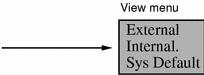
The label view is the first value stored in the labelview field in the account's entry in the /etc/security/tsol/tsoluser file, followed by either showsl or hidesl. In the example entry below, the first setting in the labelview field is internal, and therefore the label view is set to INTERNAL for the locally-created auditadmin administrative role account.
Example 1-4 Example tsoluser Entry for an Audit Administration Role Account
auditadmin:fixed:automatic:Audit Control,Audit Review,Media Restore,:none:5: lock:internal,showsl:0x000000000000000000000000000000000000000 00000000000000000000000000000:0x7fffffffffffffffffffffffffffffffffffffffffff ffffffffffffff:utadm:res1:res2:res3 |
Note -
Do not edit the tsoluser(4) file directly. Change any account's label view through the Labels dialog box in the User Manager.
How setpattr(2) Sets the PAF_LABEL_VIEW Flag for a Process
When a user or role starts a process, the tsoluser(4) file entry for the account is consulted and the process attribute flag PAF_LABEL_VIEW is set using setpattr(2), according to the label view specified in the tsoluser
file entry for the account. PAF_VIEW_EXT sets the external view and a PAF_VIEW_INT sets the internal view. If the sys label view is specified in tsoluser, the PAF_VIEW_DEF is set equal to the default setting in the label_encodings(4) file.
In Programs
Programs can use library routines [described on the bltos(3) man page and in "Labels" in Trusted Solaris Developer's Guide to set or get the label view of a process.
Regardless of the value of the PAF_LABEL_VIEW flag, a library call used to translate labels from binary to text can specify that labels be translated with either an INTERNAL or EXTERNAL label view. If the VIEW_EXTERNAL or VIEW_INTERNAL flags are not specified in the call to the library routine, translation of ADMIN_LOW and ADMIN_HIGH labels is controlled by the label view process attribute flags. If the label view process attribute flag is defined as VIEW_SYS, the translation is controlled by the label view configured in the label_encodings(4) file.
Valid Labels
Rules in the label_encodings(4) file may disqualify certain combinations of label components. Valid or well-formed labels are those labels that satisfy the rules.
The rules are defined by the constraints specified for each type of label, which include:
-
Initial compartments associated with each classification
-
The minimum classification, output minimum classification, and maximum classification associated with each word
-
Hierarchies defined by the bit patterns chosen for each word
-
The required combinations of words
-
The combination constraints that apply to the words.
A sensitivity label must be well formed. Clearances do not need to be well-formed.
Example
If, for example, words A, B, and C are constrained from appearing together in a sensitivity label, the following table shows valid labels and clearances. Note that TS ABC is a valid clearance but is not a valid sensitivity label. The TS ABC clearance would allow a user access to files labeled with TS A, TS B, and TS C.
Table 1-11 Example of Valid Labels and Clearances|
Valid SLs |
Valid Clearances |
|
|---|---|---|
|
TS A |
TS ABC |
TS A |
|
TS B |
TS AB |
TS B |
|
TS C |
TS AC |
TS C |
Accreditation Ranges
Two accreditation ranges are specified in the label_encodings:
-
System accreditation range
-
User accreditation range
The accreditation ranges are not really ranges--because they do not include all possible combinations of label components between the defined maximum and minimum. See "Accreditation Range Examples".
System Accreditation Range
The system accreditation range always includes administrative labels ADMIN_HIGH and ADMIN_LOW.
Rules in REQUIRED COMBINATIONS and COMBINATION CONSTRAINTS and other sections of the label_encodings file allow and disqualify certain combinations of classifications and words.
Administrators and authorized users can work in this range.
User Accreditation Range
The user accreditation range is the largest set of labels that normal users can access and always excludes ADMIN_HIGH and ADMIN_LOW.
The user accreditation range is determined by the set of rules in the ACCREDITATION RANGE section of the label_encodings(4) file
Accreditation Range Examples
The figures in this section (Figure 1-3, Figure 1-4, and Figure 1-5) illustrate how the system and user accreditation ranges are defined in a label_encodings(4) file with the classifications TOP SECRET (TS), SECRET (S), and CONFIDENTIAL (C) and the compartments A, B, and C.
Figure 1-3 shows which labels are included in and excluded from the system accreditation range when word B is defined in the REQUIRED COMBINATIONS section to always appear with A. TS B, S B, and C B are excluded because B always must appear with A. However, because A is not defined to always appear with B, TS A, S A, and C A are in the system accreditation range.
Figure 1-3 Example of Possible Combinations Restricted by REQUIRED COMBINATIONS
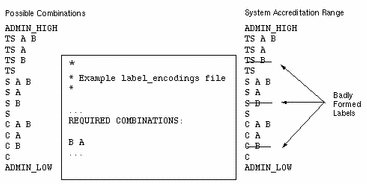
The following figure continues the example, showing that the user accreditation range is described by rules in the same file's ACCREDITATION RANGE section. The possible label combination S A and S alone are excluded by the line that specifies that S A B is the only valid compartment combination for S.
Figure 1-4 User Accreditation Range Constrained by Valid Compartment Combinations
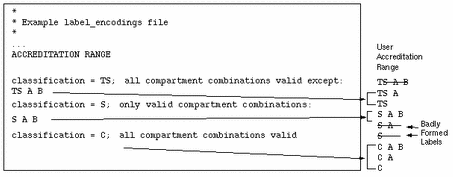
The following figure shows the User Accreditation Range is further constrained by the minimum clearance and minimum sensitivity label settings S A B. C A B and C are now excluded.
Figure 1-5 User Accreditation Range Constrained By Minimum Clearance and Minimum Sensitivity Label
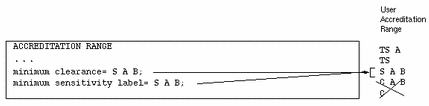
The table below summarizes the differences between the possible combinations, the system accreditation range and user accreditation range in the example.
Table 1-12 System and User Accreditation Range and Account Label Range|
Possible Combinations |
System Accreditation Range |
User Accreditation Range |
Account Label Range (with TS A B Clearance) |
Account Label Range (with TS A Clearance) |
|---|---|---|---|---|
|
ADMIN_HIGH |
ADMIN_HIGH |
|
|
|
|
TS A B |
TS A B |
|
|
|
|
TS A |
TS A |
TS A |
TS A |
TS A |
|
TS |
TS |
TS |
TS |
TS |
|
S A B |
S A B |
S A B |
S A B |
|
|
S A |
|
|
|
|
|
S |
|
|
|
|
|
C A B |
C A B |
|
|
|
|
C A |
C A |
|
|
|
|
C |
C |
|
|
|
|
ADMIN_LOW |
ADMIN_LOW |
|
|
|
Normal users without any authorizations can work only with the sensitivity labels in the User Accreditation Range column. The fourth column in Table 1-12 shows the Account Label Range for a user with a clearance of TS A B and a minimum sensitivity label of S A B. (Remember that a clearance does not have to be in the user accreditation range.) The account's label range allows the user to work with the following set of sensitivity labels: TS A, TS, and S A B. As shown in the fifth column of Table 1-12, an account with a clearance of TS A would be allowed to work only with TS A and TS sensitivity labels, because the sensitivity label S A B includes the word B, which is not in the clearance.
The following table can be used for planning compartments and user accreditation range combinations. The ACCREDITATION RANGE settings should be one of the following.
-
only valid compartment combinations;
-
all compartment combinations valid;
-
all compartment combinations valid except;
|
Classification |
Compartment Name/ sname/ Bit |
REQUIRED COMBINATIONS/ COMBINATION CONSTRAINTS |
ACCREDITATION RANGE Settings |
|---|---|---|---|
|
|
|
|
|
|
|
|
|
|
|
|
|
|
|
|
|
|
|
|
|
|
|
|
|
|
|
|
|
|
|
|
|
|
|
|
|
|
|
|
|
|
|
|
|
|
|
|
|
|
|
|
|
|
|
|
|
|
|
|
|
|
|
|
- © 2010, Oracle Corporation and/or its affiliates
