To Check Messages and Select Session Type
A typical Workstation Information dialog box appears in the following figure. Note that because this account is configured for multilevel operation, there is a toggle for restricting the session to a single level; single-level accounts do not get this option.
Figure 2-4 Workstation Information Dialog Box
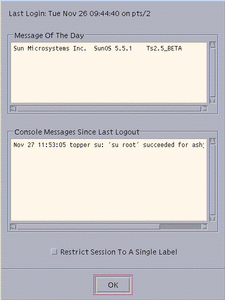
-
Check the date and time of the last login.
This field indicates when your system was last used. You should always check that there is nothing suspicious about the last login, such as an unusual time of day, and report such occurrences to your security administrator.
-
Read any messages in the Message of the Day field.
This field contains messages from your administrator. Since this message may contain warnings about scheduled maintenance or security problems, you should always read it.
-
Read any console messages since last logout.
Typically, these system messages contain messages concerning cron (batch) jobs, but you should check that there are no messages indicating suspicious activity or other problems.
-
Click the session level toggle if you intend to work at only one label in your session (not available in single-label configurations).
In a single-level session, you operate at a single discrete label. You can only access and write to files at the same label. If you do not click the toggle, you are implicitly selecting a multilevel session and can view data at different labels. The range in which you can operate is bounded at the upper end by the session clearance that you select in the session clearance dialog box and at the lower end by the minimum label assigned to you by your administrator.
-
Click OK (or press Enter) to close the Workstation Information dialog box.
If your account is configured for single-label operation, the Trusted Solaris environment is displayed after the Workstation Information dialog box is closed; otherwise you will set the session level next.
- © 2010, Oracle Corporation and/or its affiliates
