To Change Passwords by Choosing from a List
Your administrator has the option to require users to select new passwords from lists of system-generated passwords. Trusted Solaris 8 generates passwords that are pronounceable but difficult for intruders to guess.
-
Select Change Password from the Trusted Path menu.
A dialog box requesting your current password is displayed (see Figure 4-7). After you enter your password and click OK, a dialog box similar to the one shown below is displayed (if your system is configured for system-generated entry). The Password Generator dialog box provides you with a choice of five unique system-generated passwords. The pronunciation mnemonic shown in parentheses to the right of each password divides the password into syllables to make it easier to remember.
Figure 4-10 Password Generator Dialog Box
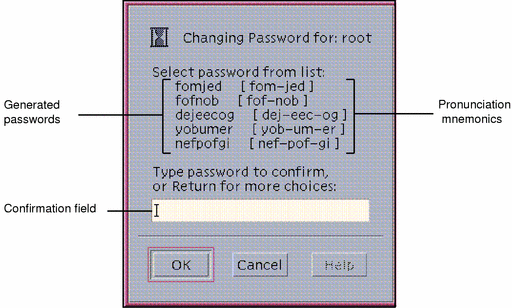
-
Read the five password choices.
-
If you want to use one of these choices, enter it in the confirmation field and press Enter or click OK.
This step establishes your choice.
-
If you want to select from a different set of choices, leave the confirmation field blank and press Enter or click OK.
This step causes five new selections to be displayed. If one of these selections is suitable, enter that choice and press Return or click OK; otherwise repeat this step to get five new selections.
-
-
After you are prompted for the password again, re-enter your choice in the confirmation field and press Enter or click OK.
This step confirms the spelling of your choice and gives you practice at entering it. It closes the dialog box.
- © 2010, Oracle Corporation and/or its affiliates
