Chapter 1 Control Center Management Overview
This chapter includes a high-level description of Infrastructure Fabric (I-Fabric) components, the N1 Provisioning Server software and server Farms. This chapter also describes application components and account administration tasks.
This chapter includes the following topics:
Overview
This section provides a brief overview of the I-Fabric components and the N1 Provisioning Server software. For a detailed description, please refer to the N1 Provisioning Server 3.1, Blades Edition, System Administration Guide.
An I-Fabric (Infrastructure Fabric) combines computing, storage, and networking resources into a contiguous infrastructure that you deploy and repurpose to meet changing requirements. An I-Fabric is controlled and managed by the N1 Provisioning Server Software.
I-Fabric Components
An I-Fabric integrates otherwise individual, heterogeneous networks, servers, storage, and infrastructure devices into a coordinated, automated fabric. This fabric enables easy management, deployment, and redeployment of logical server farms. An I-Fabric is made up of three functional areas:
-
Control plane – The control plane consists of the N1 Provisioning Server software and the associated server hardware on which the software is deployed.
-
Fabric layer – The fabric layer contains the networking infrastructure and switching fabric. This layer enables the software in the control plane to dynamically create, manage, and change the networking and security boundaries of logical server farms.
-
Resource layer – The resource layer consists of infrastructure resources such as blade servers and load balancers. The resource layer of an I-Fabric contains the infrastructure resources you may provision to logical server farms.
The control, fabric, and resource layers work together to dynamically create logical server farms. A logical server farm is the fundamental structure deployed and managed within an I-Fabric. The N1 Provisioning Server software allocates logical server farms from the pool of resources available within the resource layer. Secure partitions enforced by the software and methodologies enable you to exercise independent administrative control over each logical server farm. Although you can have administrative access on all devices within a logical server farm, you cannot view, access, or modify the devices or data associated with a different logical server farm unless you have the appropriate permission.
The N1 Provisioning Server software provides a comprehensive set of infrastructure automation and management capabilities. The software comprises two primary components: the N1 Provisioning Server and the Control Center.
-
The N1 Provisioning Server is the core automation component and provides the interface between the Control Center and the physical infrastructure resources.
-
The Control Center is the web browser-based graphical user interface (GUI) that enables design, configuration, and ongoing management of logical server farms.
N1 Provisioning Server Software
The N1 Provisioning Server software provides the infrastructure automation services required to manage and deploy logical server farms within an I-Fabric. The N1 Provisioning Server software manages the logical-to-physical mappings between a logical server farm and the physical resources that are assigned to the server farm.
The N1 Provisioning Server software contains the following software subsystems.
-
Control plane database (CPDB), which is a persistent, central repository of data.
-
The image server, if you have a local storage configuration, which manages images. The image server can be either an NFS or an FTP file server. The image server can run on an control plane server or on a stand-alone server.
-
Monitoring software, which monitors the health and state of an I-Fabric and the logical server farms within.
The Control Center is the user interface to the control plane software from which you deploy and manage logical server farms. The Control Center is the primary farm management tool. See Chapter 2, Control Center Application Overview for an overview of the Control Center Management GUI.
Farm Lifecycle
The N1 Provisioning Server software uses the concept of a farm lifecycle as a means for managing farms.
All requests for creating and activating a new farm, or requests for changes to an existing farm, are sent from the Control Center or the command-line tools.
Note –
Refer to N1 Provisioning Server 3.1, Blades Edition, System Administration Guide for a detailed description of various components and functions of the N1 Provisioning Server software.
The state of the farm determines which administration task is required.
Farm States
The farm lifecycle is defined by various states. The lifecycle state of a farm is displayed graphically in the State Diagram icon as shown in the following illustration. The State Diagram icon is used throughout the Control Center to indicate farm lifecycle state.
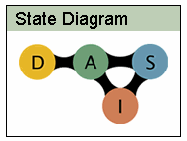
The farm lifecycle icon is displayed with a red circle to indicate the state of the farm. The following sections describe the four possible states of a farm.
Design Farm State
The design farm icon indicates a new, blank farm. This icon could also describe a farm that was created and saved through the Control Center but has not been submitted for approval and activation. This situation is similar to a paper design of the farm. The farm does not yet exist in the control plane database (CPDB). No hardware, storage, or network resources are deployed at this stage. During this phase, users can configure farm elements. Because no resources are actually allocated, any number of farms can exist in the design phase.
Active Farm State
The active farm icon indicates that the farm is activated and is running. Upon activation, IP addresses are available and users can perform additional configuration and load software images. The following Service Processor states are possible for an active farm: ACTIVE, IDLE, BACKUP, UPDATED, WIRED, and DISPATCHED.
A farm design that is submitted for activation awaits approval and subsequent activation by an administrator. Place your cursor over the icon to see that the icon is labeled pending activation to reflect the transition state.
Standby Farm State
The standby farm icon indicates that all farm elements (excluding local storage) are returned to the free pool. Because storage and farm network configuration is preserved, a farm can be rapidly reactivated. The following Service Processor states are possible for an active farm: STANDBY.
When an active farm is set to standby, farm awaits administrator action. Place your cursor over the active icon to see that the icon is labeled pending standby.
Inactive Farm State
The inactive farm icon indicates that the farm is inactive and all hardware resources (including storage) are returned to the free pool. The farm cannot be reactivated. However, you can make a copy of the design and subsequently activate the design. The following Service Processor states are possible for an active farm: DEACTIVATED
When an active farm or a farm on standby is made inactive, the farm awaits administrator action. Place your cursor over the icon to see that the active icon is labeled pending inactive.
Service Processor States
The internal farm state as maintained by the Service Processor is only visible to you through the Service Processor command-line interface. These internal states help you monitor the progress of a farm through the various stages of automated activation, updates, and decommissioning. These internal states help you troubleshoot problems if necessary. These states are described in Table 1–1.
Note –
See the N1 Provisioning Server 3.1, Blades Edition, System Administration Guide to learn how to access this information through the command-line interface. Some of these states do not typically occur during the normal farm lifecycle and are used for special administrative purposes only.
Table 1–1 Internal SP State
|
Service Processor State |
Control Center State |
Description |
|---|---|---|
|
CREATED |
Design |
The farm has just been created but not submitted for activation. |
|
NEW_CONFIG |
Design |
Same as CREATED in terms of farm resource changes, but the Service Processor has now taken over the farm. |
|
ALLOCATED |
Design |
Resources are allocated to the farm in the database. |
|
WIRED |
Design, Active |
Physical devices are connected according to the farm topology. |
|
DISPATCHED |
Design, Active |
A Service Processor owns the farm. Domain Name System (DNS), Dynamic Host Configuration Protocol (DHCP), and Network Interface Card (NIC) are set up for the farm. Farm monitoring is also registered or in the process of registering at this stage, if applicable. This stage is part of both the initial activation process and the farm update process. |
|
ACTIVE |
Active |
The farm is active and running. |
|
IDLE |
Active |
A Service Processor does not own the farm. The farm might be active as before. No communication between farm devices and the Service Processor is allowed. |
|
STANDBY |
Standby |
The farm is on standby. IP addresses and disks are still associated with the farm. |
|
SHUTDOWN |
Active (pending standby or inactive) |
The farm devices are shut down. |
|
UNWIRED |
Active (pending standby or inactive) |
Physical devices are detached from the farm. |
|
DEACTIVATED |
Deactivated |
The farm is deactivated and all resources are freed. |
|
UPDATED |
Active |
The farm has been updated. |
- © 2010, Oracle Corporation and/or its affiliates
