 How To Submit the Farm For Activation
How To Submit the Farm For Activation
Steps
-
Open a farm in the Editor and review the farm to ensure that the design is correct.
-
Click the Submit button.
The Farm Activation dialog box appears. Any devices that are not available are highlighted in red text.
Figure 4–3 Farm Activation Dialog Box
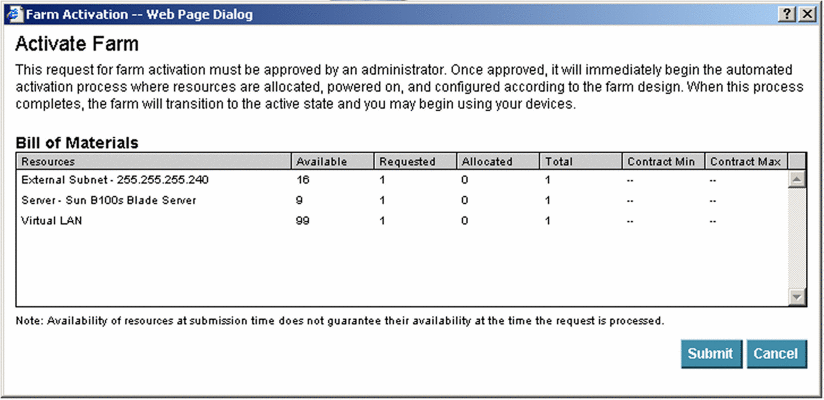
-
If all requested resources are available to accommodate this request, click the Submit button.
Note –Requested devices may not be available at the time of the request because devices may be allocated to another farm during the activation process.
The farm lifcycle icon displays pending active on mouse-over. The line connecting D and A turns red. The circle surrounding the A is animated to indicate the target farm state.
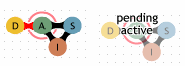
The Main and Monitor screens display the most recently completed state of the farm. The Editor screen displays the requested state of the farm. When the activation process is complete, the Main and Monitor screens change to reflect that the Active state is now the most recently completed state of the farm. The farm lifecycle icon in the Editor changes to Active.
- © 2010, Oracle Corporation and/or its affiliates
