Managing Account Images
The Image Management option in the Account screen provides you with a list of account software images within the I-Fabric to help you keep track of these images on an ongoing basis.
Note –
The Image Management option in the Account screen is very similar to the Image Management option in the Administration screen described in Chapter 4, Managing Software Images.
Account images that you created by using the command-line interface or by using the Image Wizard or by using the snapshot feature in the Control Center appear in this screen as shown in Figure 5–4. See Chapter 5, Image Management for information about command-line options and Image Wizard menus.
Snapshot Best Practices
For ease of image management, you can do the following tasks:
-
Create a software profile for software images, and keep the description up to date.
-
Create a staging server for preparing images and taking snapshots. The server can be flexed in or out as required and will go down for snapshot.
-
Use an image naming scheme to keep track of versions of a snapshot.
-
Create images based on the role of the machine, for example, web server, database server, and so on.
-
Remove unused images when possible to free storage space.
 How To Manage Account Images
How To Manage Account Images
Steps
-
Click Image Management to view the Account Image Management screen shown in Figure 5–4.
Figure 5–4 Account Image Management Screen
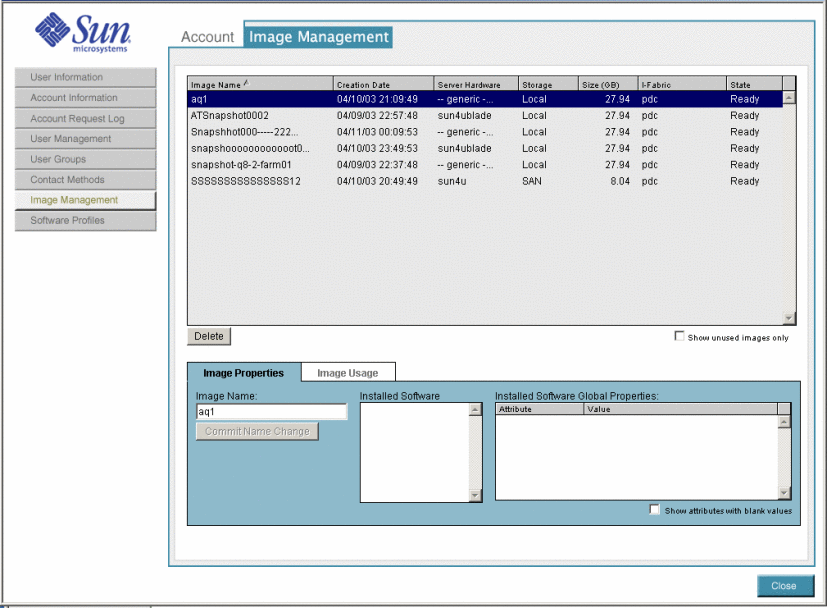
-
Filter the images by clicking the Show unused images only check box.
This option displays software images that are not currently deployed.
The Image List displays the following information about the images: Image Name, Creation Date, Server Hardware, Size (in GB), I-Fabric, and current State.
-
Click a specific software image to display additional information.
-
Click Delete to delete the software image from the account.
-
Click Close to exit.
- © 2010, Oracle Corporation and/or its affiliates
