 How To Manage Account Images
How To Manage Account Images
Steps
-
Click Image Management to view the Account Image Management screen shown in Figure 5–4.
Figure 5–4 Account Image Management Screen
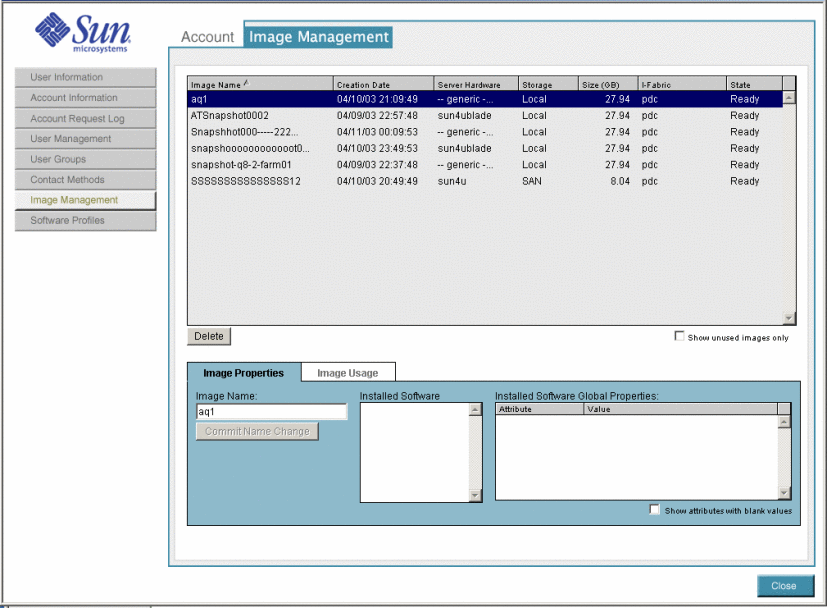
-
Filter the images by clicking the Show unused images only check box.
This option displays software images that are not currently deployed.
The Image List displays the following information about the images: Image Name, Creation Date, Server Hardware, Size (in GB), I-Fabric, and current State.
-
Click a specific software image to display additional information.
-
Click Delete to delete the software image from the account.
-
Click Close to exit.
- © 2010, Oracle Corporation and/or its affiliates
