Using an Account Software Image
The account software image can be used to change or update the contents of volumes in active farms.
An image update overwrites the selected disk volumes on all servers in the group. You lose all existing data on these volumes and all servers reboot.
 How To Use an Account Software Image
How To Use an Account Software Image
Steps
-
Select an Active farm, and open the farm in the Editor.
-
Right-click the server on which to deploy a software image and click Configure
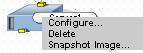
-
The Configure: Server screen appears.
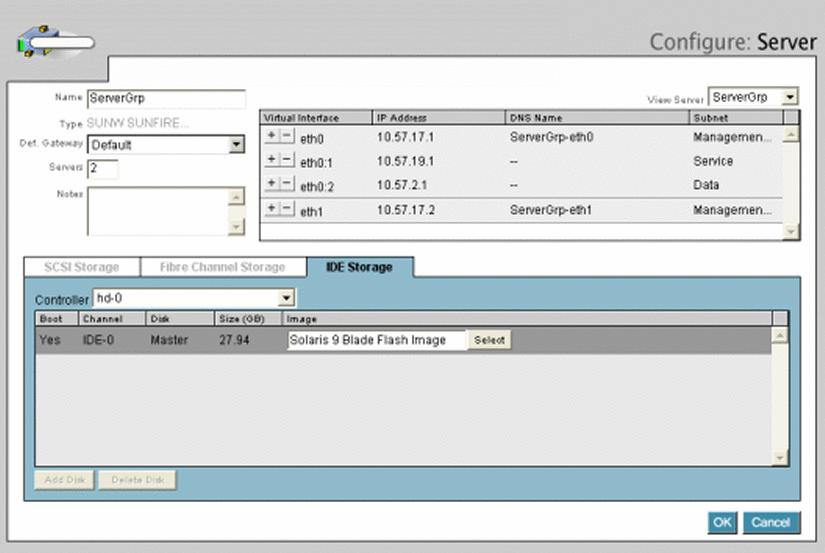
-
In IDE Storage tab, click Select.
The Select Disk Image screen appears.
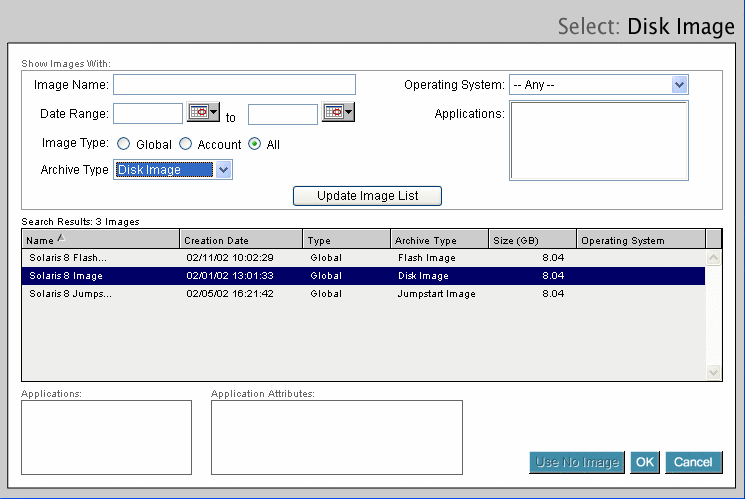
-
Filter the image list by using the following fields:
-
Image Name–displays the software image with this name.
-
Date Range–displays software images that were created within the date range.
-
Image Type–displays software images that are global, for a specific account, or for images that are both global and account.
-
Operating System–select an operating system from the drop-down list.
-
Applications–displays specific applications.
-
Archive Type–select Any, Disk, Flash, or JumpStart archive type.
-
-
Click Update Image List to display the list of images that match your query.
-
Select an appropriate software image.
-
Click OK.
When you change the image on a disk, a warning message is displayed to alert you that the server will be shut down or rebooted for your request to complete successfully.
-
Click OK to apply the disk image or Cancel to terminate the process.
-
Click OK to exit the Server configuration screen.
- © 2010, Oracle Corporation and/or its affiliates
