Setting Up User Accounts
Table 7-5 Task Map: Setting Up User Accounts|
Activity |
|
|
Description |
For Instructions, Go To |
|---|---|---|---|---|
|
Add Groups |
|
Optional. To help administer users, add groups by choosing Add from the Group Manager's Edit menu. This is usually a one-time task. | ||
|
|
|
|
|
|
|
Set User Account Defaults
|
|
Optional. Before you add several user accounts, set up defaults for the User Manager by choosing Set Defaults from the User Manager's Edit menu. Setting up defaults can increase the consistency and efficiency of adding user accounts. | ||
|
|
|
|
|
|
|
Add a User Account
|
|
Add a New User Account Add a user account by choosing Add from the User Manager's Edit menu. | ||
|
|
|
Copy an Existing User Account Copy an existing user account by choosing Copy from the User Manager's Edit menu. This is useful if you need to add a user account that is similar to an existing user account. | ||
How to Start Group Manager
-
Verify that the prerequisites described in Chapter 1, Introduction, are met.
-
Start the Solstice Launcher.
$ solstice &
The Solstice Launcher is displayed.
-
Click on the Group Manager icon.
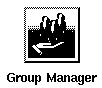
The Load window is displayed.
-
Select the name service used in your network.
-
Check that the domain or host name is correct.
If not, type the name of the domain or host you need to access.
-
Click on OK.
Example of the Group Manager Main Window
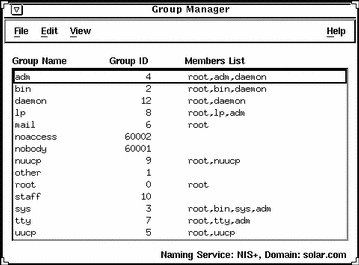
How to Add a Group
-
Start Group Manager from the Solstice Launcher and select the name service, if not done already.
See "How to Start Group Manager" for more information.
-
Choose Add from the Edit menu on the Group Manager main window.
The Add window is displayed. If you need information to complete a field, click on the Help button to see field definitions for this window.
-
Type the group ID for the new group in the Group ID text box.
-
(Optional) Type user names in the Members List text box.
The list of users will be added to the group. User names must be separated by commas.
-
(Optional) Select the Password button to set the group password.
Enter the group password and then verify the password in the fields provided in the Password dialog box.
-
Click on OK.
The list of groups displayed in the Group Manager main window is updated to include the new group.
Example of a Completed Add Window
The following example adds a group named users that has a group ID of 100.
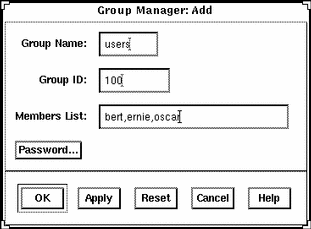
Example of a Command-Line Equivalent for Adding a Group
The following example is the equivalent of using Group Manager to add a group named users that has a group ID of 100.
D
# admgroupadd -g 100 -x pass=abc users |
How to Start User Manager
-
Verify that the prerequisites described in Chapter 1, Introduction, are met.
-
Start the Solstice Launcher.
$ solstice &
The Solstice Launcher is displayed.
-
Click on the User Manager icon from the Solstice Launcher.

The Load window is displayed.
-
Select the name service used in your network.
-
Check that the domain or host name is correct.
If not, type the name of the domain or host you need to access.
-
Click on OK.
Example of the User Manager Main Window
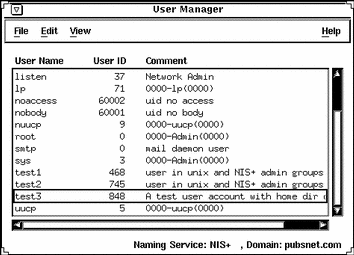
How to Set Up User Account Defaults
-
Start User Manager from the Solstice Launcher and select the name service, if not done already.
See "How to Start User Manager" for more information.
-
Choose Set Defaults from the Edit menu.
The Set Add Defaults window is displayed.
-
Fill in the Set Add Defaults window.
The defaults you select will be the initial defaults values in the Add window. If you need information to complete a field, click on the Help button to see field definitions for this window.
You can set the following defaults:
-
Primary and Secondary Groups
-
Login Shell
-
Password Policy
-
Creating a Home Directory
-
Home Directory Server
-
Skeleton Path (Path to User Initialization Files)
-
Using AutoFS (AutoHome Setup)
-
Permissions in Home Directory
-
Mail Server
-
-
Click on OK.
Command-Line Equivalent for Setting Up User Account Defaults
You can use the admuseradd command with the -D option to set up user account defaults from the command line.
How to Add a New User Account
-
Start User Manager from the Solstice Launcher and select the name service, if not done already.
-
Fill in the Add window.
If you need information to complete a field, click on the Help button to see field definitions for this window.
-
Click on OK.
The list of user accounts displayed in the User Manager main window is updated to include the new user account.
Example of a Completed Add Window

Example of the Script Selection Window
The following screen shows an example of the Script Selection window; in order for scripts to be run from this window, the scripts must be located in the /opt/SUNWadmd/Scripts directory.
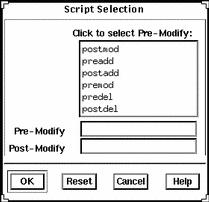
Example of a Command-Line Equivalent for Adding a User
The following command is the equivalent to adding a user with User Manager.
# admuseradd -u 101 -g users -c "Kryten Series 4000" -s /bin/csh -k /etc/skel -x preadd=preaddscript -x postadd=postaddscript -x pw=NORM \ -x pwwarn=1 -d /export/home/kryten -m -x autohome=Y -x serv=jupiter kryten |
In this command,
| -u 101 | Specifies the user ID, in this case 101. |
| -g users | Specifies the user's primary group, in this case a group named users. |
| -c "Kryten Series 4000" | Specifies a comment for the user account. |
| -s /bin/csh | Specifies the default shell environment, in this case the C shell. |
| -k /etc/skel | Specifies a directory containing skeleton information, such as .cshrc, that will be copied into the user's home directory. |
| -x preadd=preaddscript | Specifies the user created script (preaddscript) located in /opt/SUNWadmd/Scripts that is designated to run before the user is added. |
| -x postadd=postaddscript |
Specifies the user created script (postaddscript) located in /opt/SUNWAdmd/Scripts that is designated to run after the user is added. |
| -x pw=NORM |
Specifies the initial password type, in this case normal. |
| -x pwwarn=1 |
Specifies the number of days that the user will be warned about password expiration. |
| -d /export/home/kryten |
Specifies the name of the home directory. |
| -m |
Creates the new user's home directory (as specified with the -d option) if it does not already exist. |
| -x autohome=Y |
Specifies whether the home directory should be set up to be automounted. |
| -x serv=jupiter |
Specifies the name of the server where the home directory will reside. |
| kryten |
Specifies the name of the system. |
How to Copy an Existing User Account
-
Start User Manager from the Solstice Launcher and select the name service, if not done already.
-
Select a user account entry to copy from the main window.
-
Choose Copy from the Edit menu.
The Copy window is displayed with the following fields copied from the selected user account:
-
Primary Group
-
Secondary Groups
-
Comment
-
Login Shell
-
Path
-
Server
-
Skeleton Path
-
-
Fill in the fields in the Copy window.
If you need information to complete a field, click on the Help button to see field definitions for this window.
-
Click on OK.
The list of user accounts displayed in the User Manager main window is updated to include the new user account.
Note -There is no command line equivalent for copying an existing user account.
- © 2010, Oracle Corporation and/or its affiliates
