Using Serial Port Manager
By using serial port manager, you can accomplish a number of tasks. The following procedures describe each of these tasks.
How to Start Serial Port Manager
-
Verify that the prerequisite steps described in Chapter 1, Introduction, are met.
-
Type solstice & from a Command or Shell Tool prompt and press Return.
-
Click the Serial Port Manager icon.
The Serial Port Manager main window is displayed.
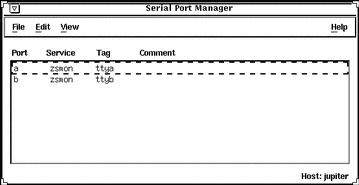
-
(Optional) Choose Host from the View menu.
How to Configure Multiple Ports Using Serial Port Manager
-
Start Serial Port Manager from the Solstice Launcher, if not done already.
See the procedure on "How to Start Serial Port Manager" for information about starting Serial Port Manager.
-
Select the ports that you would like to modify.
You can select more than one port by single-clicking on each port listed in the Serial Port Manager main window.
-
Select the Modify option from the Edit pull-down menu.
How to Add a Terminal
-
Start Serial Port Manager from the Solstice Launcher, if not done already.
See the procedure on "How to Start Serial Port Manager" for information about starting Serial Port Manager.
-
Select the port or ports that will be used with a terminal in the Serial Port Manager main window.
-
Choose Modify from the Edit menu.
The Modify window is displayed in the Basic Detail mode. (For additional details, click on More or Expert.)
-
Change values of template entries if desired.
Example of a Command-Line Equivalent for Adding a Terminal
The following example is the equivalent of using Serial Port Manager to enable a terminal connection to port /dev/term/a.
# admserialmod -e -p hw a |
In this command,
|
-e |
Enables the port. |
|
-p hw |
Specifies that the hardwired template be used to configure the port. |
|
a |
Specifies the name of the port, in this case port a. |
How to Add a Modem
-
Start Serial Port Manager from the Solstice Launcher, if not done already.
See the procedure on "How to Start Serial Port Manager" for information about starting Serial Port Manager.
-
Select the port or ports that will be used with a modem from the Serial Port Manager main window.
-
Choose Modify from the Edit menu.
The Modify window appears in the Basic Detail mode. (For additional details, select either the More or Expert Detail modes.)
-
Choose the modem configuration from the Template menu that meets or most closely matches your modem service.
The modem template choices are described here.
Modem Configuration
Description
Modem - Dial In Only
Users may dial in to the modem but cannot dial out.
Modem - Dial Out Only
Users may dial out from the modem but cannot dial in.
Modem - Bidirectional
Users may either dial in or out from the modem.
See the Reference online help for the default values of each template. If a UUCP service will be used to dial in to your modem on a Solaris 2.x system, see "How to Configure a Modem for Use With UUCP" for the rest of the procedure.
-
Change values of template entries if desired.
Example of a Command-Line Equivalent for Adding a Modem
The following example is the equivalent of using Serial Port Manager to enable a modem to port /dev/term/b.
# admserialmod -e -p bi -b 38400 b |
In this command,
|
-e |
Enables the port. |
|
-p bi |
Specifies the bidirectional template be used to configure the port. |
|
-b 38400 |
Specifies the baud rate. |
|
b |
Specifies the name of the port. |
How to Configure a Modem for Use With UUCP
UUCP sends information using seven bits and even parity. Solaris software modem configurations use eight bits and no parity for internationalization purposes. To set up your modem service to work with UUCP, follow these instructions.
-
Start Serial Port Manager from the Solstice Launcher, if not done already.
See the procedure on "How to Start Serial Port Manager" for information about starting Serial Port Manager.
-
From the Serial Port Manager main window, select the port or ports that will be used with a modem.
-
Choose Modify Service from the Edit menu.
The Modify Service window appears in the Basic Detail mode. (For additional details, select either the More or Expert Detail modes.)
-
Choose the modem configuration from the Template menu that meets or most closely matches your modem service.
-
Select Other from the Baud Rate menu.
-
Enter a baud rate value from the /etc/ttydefs file that provides seven bit, even parity service and click on OK.
In this example, the 9600E baud rate was selected. This provides a service with a 9600 baud rate, seven bits, and even parity.
-
Change values of other template entries if desired.
Example of a Command-Line Equivalent for Adding a Modem
The following example is the equivalent of using Serial Port Manager to enable a modem (for use with UUCP) to port /dev/term/b.
# admserialmod -e -p bi -b 9600E b |
In this command,
|
-e |
Enables the port. |
|
-p bi |
Specifies the bidirectional template be used to configure the port. |
|
-b 9600E |
Specifies the baud rate. |
|
b |
Specifies the name of the port. |
How to Initialize a Port Without Configuring
-
Start Serial Port Manager from the Solstice Launcher, if not done already.
See the procedure on "How to Start Serial Port Manager" for information about starting Serial Port Manager.
-
Choose Modify from the Edit menu.
The Modify window appears in the Basic Detail mode. See the Reference online help for default values of the Basic, More, or Export Detail modes.
-
Choose Initialize Only - No Connection from the Template menu.
-
Click on OK to initialize the port.
Example of a Command-Line Equivalent for Initializing a Modem
The following example is the equivalent of using Serial Port Manager to initialize port /dev/term/b.
# admserialmod -e -p init b |
In this command,
|
-e |
Enables the port. |
|
-p init |
Specifies the port should only be initialized. |
|
b |
Specifies the name of the port. |
How to Disable a Port
Be careful that when disabling a port that you do not disable the port used for the console because when you reboot, no console would be available to you.
-
Start Serial Port Manager from the Solstice Launcher, if not done already.
See "How to Start Serial Port Manager" for information about starting Serial Port Manager.
-
Select the port or ports that you want to disable from the Serial Port Manager main window.
-
Choose Modify from the Edit menu.
-
Select the Service Enable item in the Modify window to disable the port.
The other items in the Modify window will turn gray when the port service is disabled.
-
Click on OK to disable the port.
Example of a Command-Line Equivalent for Disabling a Port
The following example is the equivalent of using Serial Port Manager to disable port /dev/term/b.
# admserialmod -d b |
How to Delete a Port Service
Be careful that when deleting a port that you do not delete the port used for the console because when you reboot, no console would be available to you.
-
Start Serial Port Manager from the Solstice Launcher, if not done already.
See the procedure on "How to Start Serial Port Manager" for information about starting Serial Port Manager.
-
Select the port or ports with a service you want to delete from the Serial Port Manager main window.
-
Choose Delete from the Edit menu. A window is displayed asking you to confirm that the service should be deleted.
Example of a Command-Line Equivalent for Deleting a Port Service
The following example is the equivalent of using Serial Port Manager to disable port /dev/term/b.
# admserialdel b |
- © 2010, Oracle Corporation and/or its affiliates
