How to Add a Group
-
Start Group Manager from the Solstice Launcher and select the name service, if not done already.
See "How to Start Group Manager" for more information.
-
Choose Add from the Edit menu on the Group Manager main window.
The Add window is displayed. If you need information to complete a field, click on the Help button to see field definitions for this window.
-
Type the group ID for the new group in the Group ID text box.
-
(Optional) Type user names in the Members List text box.
The list of users will be added to the group. User names must be separated by commas.
-
(Optional) Select the Password button to set the group password.
Enter the group password and then verify the password in the fields provided in the Password dialog box.
-
Click on OK.
The list of groups displayed in the Group Manager main window is updated to include the new group.
Example of a Completed Add Window
The following example adds a group named users that has a group ID of 100.
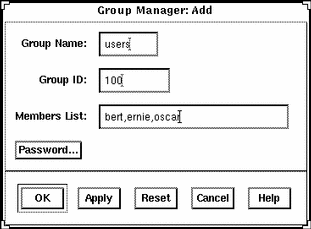
Example of a Command-Line Equivalent for Adding a Group
The following example is the equivalent of using Group Manager to add a group named users that has a group ID of 100.
D
# admgroupadd -g 100 -x pass=abc users |
- © 2010, Oracle Corporation and/or its affiliates
