How to Add Access to a Printer
-
Start Printer Manager.
You can add access to a printer from any system on the network.
-
If you use a name service, you don't need to specify print clients. You add access to the printer for all SunSoft print clients on the network.
-
If you don't use a name service, you will be able to specify the print clients to be given printer access.
For detailed information about starting Printer Manager, see the procedure on "How to Start Printer Manager".
-
-
Fill in the window.
If you need information to complete a field, click on the Help button to see field definitions for this window.
-
Click on OK.
If your name service is NIS or NIS+, the printer is entered in the name service master file and all SunSoft print clients have access to it.
If your name service is None, the printer is entered in the /etc/printers.conf file of each print client you specified.
Note -Do not try to add access in NIS or NIS+ on the print server. However, you can delete the printer in the None naming service, then install the printer in the correct naming service.
Verification
Verify that the access has been added by submitting a print request from the print client and checking the printer for output.
Example of a Completed Add Access to Printer Window
In this example, the network does not use a name service, so the window contains the Print Clients field. This field enables you to specify the print clients to be given access to the specified printer. If the name service is NIS or NIS+, the window does not contain the Print Clients field.
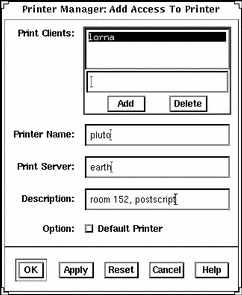
- © 2010, Oracle Corporation and/or its affiliates
