How to Delete an AutoClient System
-
Start Host Manager from the Solstice Launcher and select the name service, if not done already.
See "Starting Host Manager"for more information.
-
Select the system or systems you want to delete.
To select more than one system, click SELECT (by default, the left mouse button) on the first system. Then select each subsequent system by pressing the Control key and clicking SELECT.
-
Choose Delete from the Edit Menu.
The delete confirmation message appears.
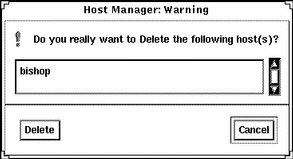
-
Click on Delete.
The system(s) will be marked as a delete change in the main window; you will see a minus sign (-) next to each system. The "Total Changes Pending" status will be incremented for each delete operation.
-
Choose Save Changes from the File menu when you are ready to delete the system information.
Example of Deleting an AutoClient System
This example shows a pending delete operation.
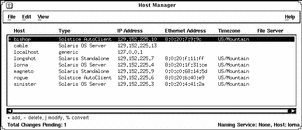
Verification
To verify all the systems have been deleted, make sure the status line at the bottom of the main window says "All changes successful."
Example of a Command-Line Equivalent for Deleting an AutoClient System
The following command is equivalent to using Host Manager to delete (that is, remove it from the name service database) an AutoClient system named bishop with the script postdelscript to run after the client has been deleted.
% admhostdel -x postdel=postdelscript bishop |
- © 2010, Oracle Corporation and/or its affiliates
