Chapter 6 Managing AutoClient Systems
This chapter describes how to use the Host Manager application to perform specific tasks for managing AutoClient systems in your network. The overall process includes:
-
Making additions/changes to your network
-
Viewing additions/changes on the Host Manager main window
-
Saving changes
This is a list of the step-by-step instructions in this chapter.
-
"How to Convert an AutoClient System to a Standalone System"
-
"How to Use the Command-Line Interface to Automate Setup Tasks"
Note -
This book focuses on using Host Manager to maintain AutoClient systems. For more information on other Host Manager functionality, use online help or see the Solstice AdminSuite 2.3 Administration Guide.
Starting Host Manager
Prerequisites
Be sure your network meets all the requirements identified in the Solstice AutoClient 2.1 Installation and Release Notes, and that you have completed the installation tasks described in the Solstice AutoClient 2.1 Installation and Release Notes. These tasks are summarized here:
-
You have a system running the appropriate Solaris 2.x software.
-
You have a bit-mapped display monitor connected to the system you are using, or you have the DISPLAY environment variable set to an appropriate display system.
-
Your system is running an X Window System.
-
You have the required access privileges such as root access to the local system or membership in group 14 (sysadmin group).
-
You have the necessary name service permissions if you are using a name service.
-
You have installed the Solstice AutoClient 2.1 licenses on the license server.
How to Start Host Manager
-
Verify that the prerequisites summarized in "Prerequisites" are met.
-
On the AutoClient server, type the following command to start the Solstice Launcher.
$ /usr/bin/solstice
-
Click on the Host Manager icon.
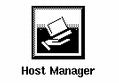
The Host Manager Select Naming Service window is displayed. If you are using a name service, it shows the server's domain name, or if you are using local files, the system name is displayed.
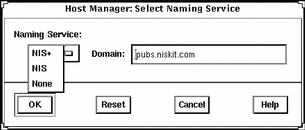
-
Choose a name service and click on OK.
You will see a message box telling you that the software is gathering the system data.
Note -You should choose the appropriate name service based on your site policy. For more information on setting up a name service policy, see Chapter 3, Using Solstice AutoClient in a Name Service Environment. If you choose NIS or NIS+ as your Naming Service, and then type a different domain name in the Domain field, the system you are running Host Manager on needs to have permission to access the specified domain.
Supporting AutoClient Systems
A Solaris OS server is a server that provides OS services to support AutoClient systems that have a kernel architecture different from the server's kernel architecture. For example, if a server with a Sun4c kernel architecture needs to support an AutoClient system with a Sun-4TM kernel architecture, client support for the Sun-4 kernel architecture must be added to the server.
Note -
When using Host Manager to set up and maintain AutoClient systems, the AutoClient server is the file server and OS server for the AutoClient systems.
To support clients of a different platform group, or clients that require the same or a different Solaris release than the OS server, you must add the particular OS service to the OS server. You must have the appropriate Solaris CD image to add OS services.
For example, if you have an OS server running Solaris 2.4 and you want it to support autoclients running Solaris 2.5, you must add the Solaris 2.5 OS services to the OS server.
How to Add OS Services to an OS Server
Note -
This procedure assumes that the AutoClient server is already set up to be an OS server. For information on adding an OS Server or converting an existing system to an OS Server, see the online help or the Solstice AdminSuite 2.3 Administration Guide.
-
Start Host Manager from the Solstice Launcher and select the name service, if not done already.
See "Starting Host Manager"for more information.
-
Select the OS server to which you want to add services from the Host Manager main window.
-
Choose Modify from the Edit menu.
The Modify window is displayed.
-
Click on Add in the OS Services window to add services.
If this is the first time you have added services in the current Host Manager session, the Set Media Path window is displayed, so continue with Step 5. If you have already added services in the current Host Manager session, the Add OS Services window is displayed, so skip to Step 7.
-
Fill in the Set Media Path window.
After choosing the system containing the Solaris CD image, which must be minimally set up as a managed system, complete the remaining fields as shown in Table 6-1.
Table 6-1 Setting the Media PathIf You Are Using ...
And ...
Then Enter the Path ...
The Solaris CD as the Solaris CD image
The Solaris CD is managed by Volume Management
/cdrom/cdrom0 or
/cdrom/cdrom0/s0 or
/cdrom/cdrom0/s2
The Solaris CD is not managed by Volume Management
Where you mounted the Solaris CD
A copy of the Solaris CD on the install server's hard disk (set up by using the setup_install_server command)
To the Solaris CD image
-
Click on OK.
The Add OS Services window is displayed.
-
(Optional) Click on Set Path to change the path to the Solaris CD image from which to add the client services.
If you previously entered a media path, the software will use this path as the default. If the path is incorrect, you need to complete this step.
-
Choose the distribution type.
The default distribution type is Entire Distribution.
-
Select a service you want to add and click on Add.
The Add OS Services window closes. If you want to add more services, repeat Step 4 through Step 9.
-
Click on OK.
The Modify window closes.
-
Choose Save Changes from the File menu to add services.
Example of a Completed Add OS Services Window
The following example shows a completed Modify window for an OS server, lorna, where services are being added (see the OS Services field).
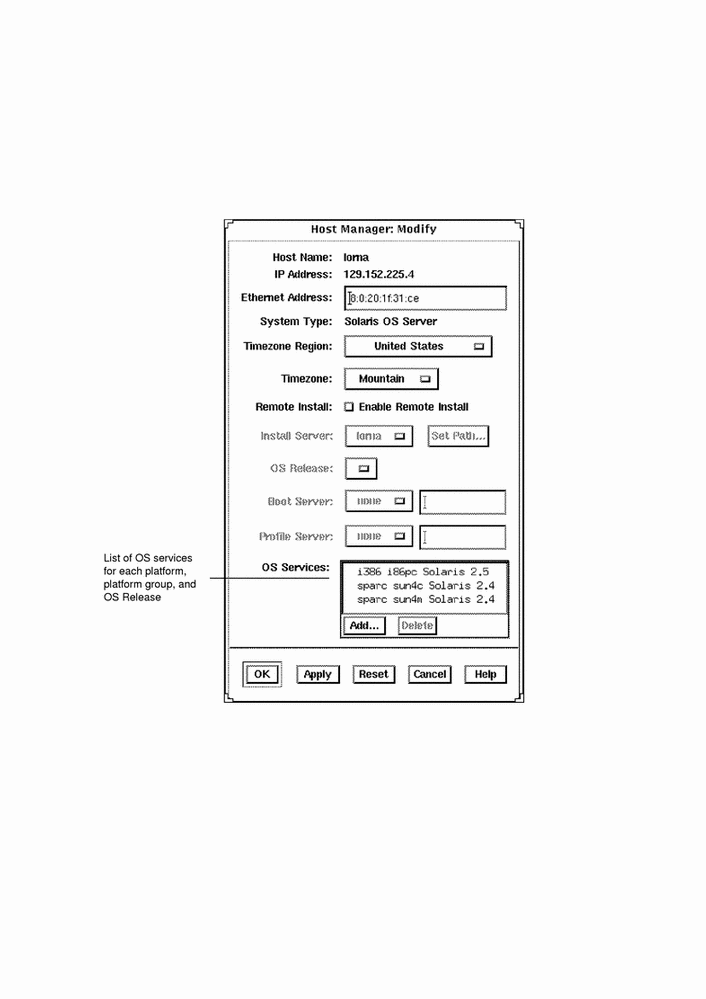
Verification
To verify that all the OS services have been added, make sure the status line at the bottom of the main window says "All changes successful."
Example of a Command-Line Equivalent for Adding Services to an OS Server
The following command is equivalent to using Host Manager to add OS services to an OS server.
% admhostmod -x mediapath=jupiter:/cdrom/cdrom0/s0 \ -x platform=sparc.sun4c.Solaris_2.5 lorna |
In this command,
|
-x mediapath= jupiter:/cdrom/cdrom0/s0 |
Specifies that the Solaris CD image is on a mounted CD on a remote system named jupiter. Note that the remote system must be minimally set up as a managed system. |
|
-x platform= sparc.sun4c.Solaris_2.5 |
Specifies the services to be installed; in this case, the Solaris 2.5 services for a SPARC Solaris, Sun4c kernel architecture. |
|
lorna |
Specifies the name of the OS server. |
Adding AutoClient Systems
The procedure in this section explains how to add individual or multiple AutoClient systems to a server. When you add AutoClient systems to the server, the systems themselves may be up and running or powered down.
You will be required to provide the information shown in Table 6-2 when adding an AutoClient system to your network.
Table 6-2 Fields on the Add Window for the Solstice AutoClient System Type|
Field Name |
Default/Specifications |
|---|---|
|
Host Name |
No default. 1 to 255 alphanumeric characters. You can also use dashes, underscores, or periods. Do not begin or end the host name with a dash. |
|
IP Address |
No default. Enter an IP address in the form of n.n.n.n, where n is any number from 0 to 255. It must be a valid class A, B, or C IP address. |
|
Ethernet Address |
No default. Enter a hexadecimal Ethernet address in the form of n:n:n:n:n:n where n is 00 to ff. Valid characters are 0-9, a-f, and A-F. |
|
System Type |
The System Type should be Solstice AutoClient. |
|
Timezone Region |
The default is the server's time zone region. |
|
Timezone |
The default is the server's time zone. |
|
File Server |
The default is the server specified in the Set Defaults window. If none is specified, the local system is the default. For more information on setting defaults for Host Manager, see the Solstice AdminSuite 2.3 Administration Guide or the online help. |
|
OS Release |
The default is the OS release specified in the Set Defaults window. |
|
Root Path |
The default is the root path specified in the Set Defaults window. |
|
Swap Size |
The default is the size specified in the Set Defaults window. |
|
Disk Config
|
The default is 1disk. See Table 6-3for disk configuration options. Do not assume you can use the default. You must make sure that the disk configuration you choose is correct for this system. |
|
able |
The default is that the disconnectable feature is disabled, which means that users cannot use their cached file systems if the server is unavailable. Turning the disconnectable feature on (enabling disconnectability) means that when the AutoClient system's server is unavailable, users can continue to use their cached file system. The AutoClient system must be running the Solaris 2.5 or later software. |
|
Script Features |
The default is that the Enable Scripts feature is disabled, which means no scripts will run with the addition of the AutoClient system. Enabling the script feature means that the scripts you have chosen to run either before or after the AutoClient is added or before or after the AutoClient is booted will run when you select Save Changes or the first time the AutoClient is booted. |
|
Root Password |
The root password button causes the Password dialog box to appear. Within this dialog box, you must enter the root password for the AutoClient system that you are adding. |
Note -
The Swap Size default is the minimum amount of swap created. It is possible that you will have more swap space than you requested. If you choose 2disks as your configuration option, the entire second disk is used for swap. Always leave swap size at its default value if you choose the 2disks option.
Note -
The Disconnectable option allows access to unavailable network file systems as long as the requested file information is contained in the cache. The caching mechanism attempts to keep information in the cache; however, under various circumstances, the caching mechanism must invalidate entries in the cache. Because of this invalidation, information that users expect to be in the cache may not be in the cache at all times. To increase the likelihood that a file will be available when a server becomes unavailable, the cachefspack command must be run to verify that the needed files are resident on the client's machine. Refer to the cachefspack man page or "How to Pack Files in the Cache" for more information.
Disk Configuration
Table 6-3 describes the various disk configuration options for AutoClient systems. You will need to choose one of these options for each AutoClient system.
Table 6-3 Disk Configuration Options|
Disk Configuration Options |
Meaning |
|---|---|
|
1disk |
Use the whole disk as the cache. Swap is a file on that disk. |
|
2disks |
Use one disk for the cache and one disk for swap. |
|
local200 |
Use only with system disks that are 300 Mbytes or larger. Creates a 200Mbyte cache (including swap), and the rest of the system disk is used for a file system that is mounted on /local. |
|
local400 |
Use only with system disks that are 500 Mbytes or larger. Creates a 400Mbyte cache (including swap), and the rest of the system disk is used for a file system that is mounted on /local. |
The local200 and local400 disk configuration options allow you to set up a scratch file system on your AutoClient system. This file system can be used to store files that are not written back to the server. Since the files are not written back to the server, it is possible to lose this information if the system malfunctions. If you choose the local200 or local400 disk configuration option, and your system disk is smaller than 300Mbytes or 500Mbytes respectively, you could get a runtime error when the AutoClient system first boots.
Default Cache Disk Selection
The default cache disk is selected depending upon your system. The default cache disk is selected according to the following criterion:
-
First, the AutoClient software checks for a disk on your system that contains an existing root (/) file system record.
-
If that is not available, the AutoClient software checks for the boot disk specified in the eprom.
-
If that is not specified, the AutoClient software selects the first available disk.
Supported JumpStart Disk Configuration Profiles
You can use JumpStart to configure your AutoClient disk(s); the syntax used to configure the disk is the same as standard JumpStart profiles, except that only the disk related keywords are allowed.
The system_type is specified as cacheos. The new profiles are placed in /opt/SUNWadmd/etc/autoinstall/arch and the tools copy the selected profile to the client root when the client is created.
The basic 1disk profile is:
install_type initial_install system_type cacheos |
In this case, all the disk configuration settings are set to the defaults.
You can use the usedisk and dontuse keywords to force the disk configuration to use a specific set of disks on the machine. You can use the filesys keyword to partition the disks the way you want. The following sample profile is more complex:
install_type initial_install
system_type cacheos
partitioning explicit
filesys c0t3d0s7 existing /.cache
filesys c0t3d0s0 existing /local preserve
filesys red:/opt 128.227.192.97 /opt rw,intr,hard,bg,noac
filesys red:/var/mail 128.227.192.97 /var/mailrw,intr,hard,bg,noac
filesys red:/export/calendar/visi7 128.227.192.97 /var/spool/calendar
rw,hard,bg,intr,noac
|
The following list provides the keywords supported in the AutoClient profiles:
-
install_type
-
system_type
-
fdisk
-
partitioning
-
filesys
-
usedisk
-
dontuse
For more information about JumpStart, refer to your operating system documentation.
How to Add an AutoClient System to a Server
Note -
This procedure assumes that the AutoClient server is already set up as an OS server and is already installed with the kernel architectures of the AutoClient system(s) to be added. For information on adding an OS Server or converting an existing system to an OS Server, see the online help or the Solstice AdminSuite 2.3 Administration Guide.
-
Start Host Manager from the Solstice Launcher and select the name service, if not done already.
See "Starting Host Manager"for more information.
-
Choose Add from the Edit menu.
The Add window is displayed. Note that the default system type is Solaris Standalone.
-
Choose Solstice AutoClient from the System Type menu.
The Add window for a Solstice AutoClient system is displayed.
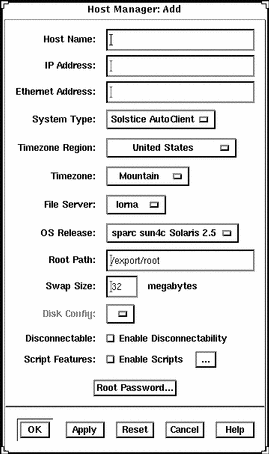
-
Fill in the system information for the AutoClient system.
-
After entering the required information, click on OK.
If you have not enabled licensing for the Solstice AutoClient feature, you will see a message saying that the software was unable to check out a license. For information on enabling licensing, see the Solstice AutoClient 2.1 Installation and Release Notes.
The AutoClient system becomes part of the list of AutoClient systems to add, and it is displayed on the Host Manager main window with a plus sign (+) next to it. The + means that the system is a "pending add."
-
Repeat Step 2 through Step 5 to add subsequent AutoClient systems to your "batch" of pending changes.
The "Total Changes Pending" status will be incremented each time you add a system.
-
When you are ready to confirm addition of all the AutoClient systems listed in the window, choose Save Changes from the File menu.
The Saving Changes message window appears. All of the AutoClient systems are added when you choose Save Changes from the File menu.
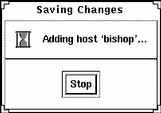
Adding each client takes several minutes, depending on server speed, current load, and the number and type of patches that will be automatically added.
As each AutoClient system is successfully added (as shown in the Saving Changes window), its corresponding entry no longer appears as a pending add in the Host Manager main window (that is, the + no longer appears next to the host name).
 Caution -
Caution - For the AutoClient system to work properly, it needs root access to its /export/root directory. If Host Manager displays a message that the /export directory is already shared and has different share options than required, you need to allow root access to the client root area before the AutoClient system will function properly. The access mode for the client root is normally rw=clientname, root=clientname. If Host Manager displays a message that the /usr directory is already shared, it is because it tried to share /usr read-only. If you have it shared with read-write permissions, it is okay and you do not have to make any modifications.
-
Boot your AutoClient system(s) from the network.
For more information about booting your AutoClient systems, see Chapter 7, Booting a System From the Network.
-
Provide system configuration information for the AutoClient system during the initial boot process, if prompted.
-
Create a root password when prompted.
Example of a Completed Add Window
The following example shows a completed Add window for the Solstice AutoClient system type.
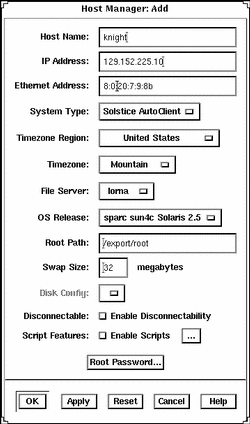
Verification
To verify that all the systems have been added, make sure the status line at the bottom of the main window says "All changes successful."
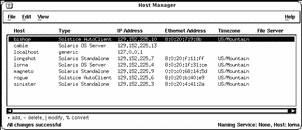
Example of a Command-Line Equivalent for Adding an AutoClient System
The following command is equivalent to using Host Manager to add support for an AutoClient system.
% admhostadd -i 129.152.225.10 -e 8:0:20:7:9:8b \ -x type=AUTOCLIENT -x tz=US/Mountain -x fileserv=lorna \ -x os=sparc.sun4c.Solaris_2.4 -x root=/export/root \ -x swapsize=32 -x disconn=N -x diskconf=1disk -x pass=abc knight |
In this example,
|
-i 129.152.225.10 |
Specifies the IP address of the AutoClient system. |
|
-e 8:0:20:7:9:8b |
Specifies the Ethernet address of the AutoClient system. |
|
-x type=AUTOCLIENT |
Specifies the type of system being added, in this case an AutoClient system. |
|
-x tz=US/Mountain |
Specifies the system's timezone. |
|
-x fileserv=lorna |
Specifies the name of the OS server. |
|
-x os= sparc.sun4c.Solaris_2.4 |
Specifies platform, kernel architecture, and software release of the AutoClient system. |
|
-x root=/export/root |
Specifies the root path of the AutoClient system. |
|
-x swapsize=32 |
Specifies the size of the swap file. |
|
-x disconn=N |
Specifies whether the disconnectable option is enabled, in this case it is not enabled. |
|
diskconf=1disk |
Specifies the AutoClient system's disk configuration. |
|
-x pass=abc |
Specifies the system's root password. |
|
knight |
Specifies the name of the AutoClient system. |
Troubleshooting Adding Systems
If you receive any error messages indicating that any AutoClient systems failed to be added, use Table 6-4 to troubleshoot the problem.
Table 6-4 Troubleshooting Adding AutoClient Systems|
If You Want To ... |
Then ... |
|---|---|
|
Stop the add process |
Click Stop in the Saving Changes window. Host Manager will stop adding AutoClient systems after it completes adding the current AutoClient system. Note: Because Host Manager completes the current operation before stopping the add process, it appears that nothing happens when you click on Stop. Just click on Stop once, and the add process will stop after the current operation is completed. |
|
Modify an AutoClient system that failed to be added |
1) Click on the specific AutoClient system in the main window. 2) Choose Modify from the Edit menu, or double-click on the selected system. The Modify window is displayed with the selected AutoClient system's information for you to modify. 3) Modify the information for the AutoClient system and click on Apply. 4) Repeat steps 1 through 3 to modify additional AutoClient entries. 5) Choose Save Changes from the File menu. |
|
Ensure you have permission to add clients |
Make sure you are a member of sysadmin group 14 on the specified file server, and that you have the appropriate permissions to use Host Manager. |
Converting an Existing System to an AutoClient System
In the Solaris environment, you can make the AutoClient system conversions shown in Table 6-5.
Table 6-5 AutoClient System Conversions|
You Can Convert A ... |
To A ... |
|---|---|
|
Generic System |
AutoClient System |
|
Standalone System |
AutoClient System |
|
Dataless System |
AutoClient System |
|
AutoClient System |
Standalone System |
A generic system is one that is not running the Solaris software, or whose type has not yet been updated using Host Manager's Update System Types feature, or uses local or loghost entries in the system management databases.
You will be required to provide the following information when converting generic, standalone, or dataless systems to AutoClient systems:
Table 6-6 Required Fields for Conversion to an AutoClient System|
Field |
Default/Specifications |
|---|---|
|
Timezone Region |
The server's time zone region. |
|
Timezone |
The server's time zone. |
|
File Server |
The file server specified in the Set Defaults window. |
|
OS Release |
The OS Release specified in the Set Defaults window. |
|
Root Path |
The root path specified in the Set Defaults window. |
|
Swap Size |
The size specified in the Set Defaults window. |
|
Disk Config |
1disk. See Table 6-3 for disk configuration options. Do not assume you can use the default. You must make sure that the disk configuration you chose is correct for this system. |
|
Disabled. |
How to Convert an Existing System to an AutoClient System
The system being converted may be up and running or powered down.
If you plan to convert existing generic, standalone, or dataless systems to AutoClient systems, you should consider this process as a re-installation. Any existing system data will be overwritten when the AutoClient system is first booted.
-
Start Host Manager from the Solstice Launcher and select the name service, if not done already.
See "Starting Host Manager"for more information.
-
Select a system or systems from the Host Manager main menu.
 Caution -
Caution - If you are converting multiple systems in a single operation, make sure they are all of the same kernel architecture.
To select more than one system, click SELECT (by default, the left mouse button) on the first system. Then select each subsequent system by pressing the Control key and clicking SELECT.
-
Choose Convert to AutoClient from the Edit menu.
The Convert window is displayed with the selected system or systems appearing in the Host Name field.
-
Fill in the screen by accepting the default or selecting another entry for each field.
If you need information to complete a field, see Table 6-6 or click on the Help button to see the field definitions for this window.
-
Click on OK.
You will see the following message the first time you use the Convert option in a work session. Subsequent use of the convert option will not generate this message during the same work session. (The duration of a work session is the length of time Host Manager is open. You have to quit and re-start Host Manager to begin a new work session.)
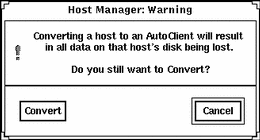
-
Click on Convert when you are ready to continue.
If you have not enabled licensing for the Solstice AutoClient feature, you will see a message saying that the software was unable to check out a license. For information on enabling licensing, see the Solstice AutoClient 2.1 Installation and Release Notes.
-
Choose Save Changes from the File menu when you are ready to do the conversion(s).
 Caution -
Caution - For the AutoClient system to work properly, it needs root access to its /export/root directory. If Host Manager displays a message that the /export directory is already shared and has different share options than required, you need to allow root access to the client root area before the AutoClient system will function properly. The access mode for the client root is normally rw=clientname, root=clientname. If Host Manager displays a message that the /usr directory is already shared, it is because it tried to share /usr read-only. If you have it shared with read-write permissions, it is okay and you do not have to make any modifications.
-
Boot your AutoClient system(s) from the network.
For more information about booting your AutoClient systems, see Chapter 7, Booting a System From the Network.
-
Provide system configuration information for the AutoClient system during the initial boot process, if prompted.
-
Create a root password when prompted if you have not specified the password using Host Manager.
Example of a Completed Convert to AutoClient Window
The following shows an example of a completed Host Manager Convert window.
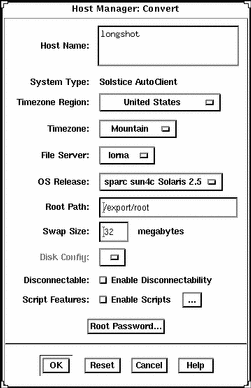
Verification
To verify all the systems have been converted, make sure the status line at the bottom of the main window says "All changes successful."
Example of a Command-Line Equivalent for Converting a System to an AutoClient System
The following command is equivalent to using Host Manager to convert a system to an AutoClient system.
% admhostmod -x type=AUTOCLIENT -x fileserv=lorna \ -x os=i386.i86pc.Solaris_2.5 -x root=/export/root \-x swapsize=32 -x disconn=N -x diskconf=1disk -x pass=abc -x postmod=postmodscript magneto |
In this example,
|
-x type=AUTOCLIENT |
Specifies the type of system after the conversion, in this case an AutoClient system. |
|
-x fileserv=lorna |
Specifies the name of the OS server. |
|
-x os= i386.i86pc.Solaris_2.5 |
Specifies platform, kernel architecture, and software release of the AutoClient system. |
|
-x root=/export/root |
Specifies the root path of the AutoClient system. |
|
-x swapsize=32 |
Specifies the size of the swap file. |
|
-x disconn=N |
Specifies whether the disconnectable option is enabled, in this case it is not enabled. |
|
-x diskconf=1disk |
Specifies the AutoClient system's disk configuration. |
|
-x pass=abc |
Specifies the Autoclient system's root password. |
|
-x postmod=postmodscript |
Specifies the script to run after modifying the AutoClient. |
|
magneto |
Specifies the name of the system being converted to an AutoClient system. |
Converting an AutoClient System to a Standalone System
If you convert an AutoClient system to a standalone system, you will be required to provide the following information:
Table 6-7 Required Fields for Conversion to a Standalone System|
Field |
Default/Specifications |
|---|---|
|
Timezone Region |
The default is the server's time zone region. |
|
Timezone |
The default server's time zone. |
|
Remote Install |
By default Remote Install is disabled. Click on the selection box if you want to install the Solaris software from remote media. (For more information on remote installation, see SPARC: Installing Solaris Software, x86: Installing Solaris Software. |
|
Install Server |
The default is the install server specified in the Set Defaults window. You must click on Set Path to specify the location of the install image. For more information on setting your media path, see Table 6-1. |
|
OS Release |
The default is the OS release specified in the Set Defaults window. |
|
Boot Server |
The default is none. Choose a boot server and then enter the absolute path for the boot file. |
|
Profile Server |
The default is none. Choose a profile server and then enter the absolute path for the autoinstall profile. |
An install server is a system on the network that provides a Solaris CD image (either from a CD-ROM drive or a copy on hard disk) for other systems to install from. A boot server is a system that provides the programs and information a client needs to boot. A profile server is a system that contains JumpStart files for systems to perform a custom JumpStart installation.
If you plan to convert an AutoClient system to a standalone system, you should backup any system data that you might need later because the client's root area (/export/root/client_name) gets removed during the convert(for example, cron jobs and calendar data), and then halt the system before completing the convert operation on the server.
How to Convert an AutoClient System to a Standalone System
Note -
This procedure assumes that the install server, boot server, and profile server are already set up. For more information on these tasks, see SPARC: Installing Solaris Software.
-
Start Host Manager from the Solstice Launcher and select the name service, if not done already.
See "Starting Host Manager"for more information.
-
Select an AutoClient system from the Host Manager main window.
-
Choose Convert to Standalone from the Edit menu.
The Convert window is displayed.
-
Fill in the system information.
If you need information to complete a field, see Table 6-7 or click on the Help button to see the field definitions for this window.
-
Click on OK.
You will see the following message the first time you use the Convert option in a work session. Subsequent use of the convert option will not generate this message during the same work session.
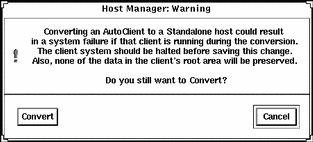
-
Click on Convert when you are ready to continue.
-
Choose Save Changes from the File menu when you are ready to do the conversion.
-
Boot your standalone system.
Example of a Completed Convert to Standalone Window
The following shows an example of a completed Convert window for converting an AutoClient system to a standalone system.
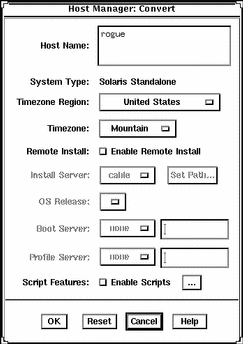
Verification
To verify all the systems have been converted, make sure the status line at the bottom of the main window says "All changes successful."
Example of a Command-Line Equivalent for Converting an AutoClient System to a Standalone System
The following command is equivalent to using Host Manager to convert an AutoClient system to a standalone system. Note that in this example, the boot server, install server, and profile server are also set. (Any remote system must be minimally set up as a managed system.)
% admhostmod -x type=STANDALONE -x install=Y \ -x installpath=cable:/cdrom/cdrom0/s0 \ -x os=sparc.sun4c.Solaris2.5 \ -x bootpath=cable:/boot_dirs/boot_sun4c \ -x postmod=postmodscript -x profile=cable:/jumpstart/install_sample rogue |
In this example,
|
-x type=STANDALONE |
Specifies the type of system after the conversion, in this case a standalone system. |
|
-x install=Y |
Specifies that the Solaris software will be installed from remote media. |
|
-x installpath= cable:/cdrom/cdrom0/s0 |
Specifies the location of the Solaris software, in this case on a mounted CD on the remote server cable. |
|
-x os= sparc.sun4c.Solaris2.5 |
Specifies the software to be installed, in this case the Solaris 2.5 software for a SPARC Solaris, sun4c kernel architecture. |
|
-x bootpath= cable:/boot_dirs/boot_sun4c |
Specifies the boot server and the absolute path of the boot file. |
|
-x postmod=postmodscript |
Specifies the script to run after the AutoClient is converted. |
|
-x profile= cable:/jumpstart/install_sample |
Specifies the profile server and the absolute path for the autoinstall profile. |
|
rogue |
Specifies the name of the system being converted. |
Modifying an AutoClient System
After configuring an AutoClient system, you may want to change the characteristics of that system. You can make changes both before and after saving the changes; the procedure is the same. However, the information you can modify is different in each situation. See the online help for the field definitions.
How to Modify an AutoClient System
-
Start Host Manager from the Solstice Launcher and select the name service, if not done already.
See "Starting Host Manager"for more information.
-
Select the AutoClient system you want to change in the main window.
The system you select should be a pending add.
-
Choose Modify from the Edit menu.
The Modify window appears with fields filled in for the AutoClient system you selected. If you are modifying before saving changes, this Modify window is the same as the Add window for Solstice AutoClient systems.
-
Change the desired fields in the Modify window.
If you need information to complete a field, click on the Help button to see the field definitions for this window.
-
Click on OK.
The changes are implemented when you choose Save Changes from the File menu.
-
Choose Save Changes from the File menu when you are ready to complete the modification and other pending changes.
-
Boot your AutoClient system(s) from the network.
For more information about booting your AutoClient systems, see Chapter 7, Booting a System From the Network.
-
Provide system configuration information for the AutoClient system during the initial boot process, if prompted.
-
Create a root password when prompted if you have not already specified the root password when you modified the AutoClient.
Example of a Modify Operation
In this example, the last digit of the IP Address was changed from a 1 to a 10. The operation is still a pending add because the add and modify operations have not yet been saved.
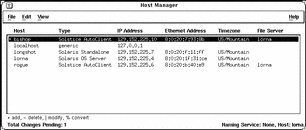
Verification
To verify all the systems have been modified, make sure the status line at the bottom of the main window says "All changes successful."
Example of a Command-Line Equivalent for Modifying an AutoClient System
The following command is equivalent to using Host Manager to modify the ethernet address on an AutoClient system named bishop.
% admhostmod -e 80:20:1e:31:e0 bishop |
In this example,
|
-e 80:20:1e:31:e0 |
Specifies the new ethernet address of the AutoClient system. |
|
bishop |
Specifies the name of the AutoClient system. |
Deleting an AutoClient System
You may need to delete an AutoClient system after it has been added or converted, for example, if the system's architecture is changing.
How to Delete an AutoClient System
-
Start Host Manager from the Solstice Launcher and select the name service, if not done already.
See "Starting Host Manager"for more information.
-
Select the system or systems you want to delete.
To select more than one system, click SELECT (by default, the left mouse button) on the first system. Then select each subsequent system by pressing the Control key and clicking SELECT.
-
Choose Delete from the Edit Menu.
The delete confirmation message appears.
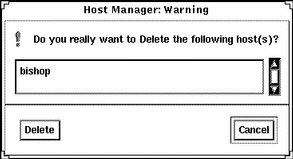
-
Click on Delete.
The system(s) will be marked as a delete change in the main window; you will see a minus sign (-) next to each system. The "Total Changes Pending" status will be incremented for each delete operation.
-
Choose Save Changes from the File menu when you are ready to delete the system information.
Example of Deleting an AutoClient System
This example shows a pending delete operation.
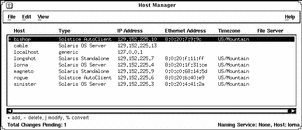
Verification
To verify all the systems have been deleted, make sure the status line at the bottom of the main window says "All changes successful."
Example of a Command-Line Equivalent for Deleting an AutoClient System
The following command is equivalent to using Host Manager to delete (that is, remove it from the name service database) an AutoClient system named bishop with the script postdelscript to run after the client has been deleted.
% admhostdel -x postdel=postdelscript bishop |
Reverting a System to Its Last-Saved State
You may want to revert systems marked with change symbols (|, -, or %) to their last-saved state in the name service database. Reverting these previously existing systems will not affect their presence in the main window.
However, reverting a newly-added (not yet saved) AutoClient system (identified with a +) will result in the entry being deleted from the scrolling list in the main window.
Note that when you select the Revert option, a message asks for confirmation.
How to Revert a System to Its Last-Saved State
-
Start Host Manager from the Solstice Launcher and select the name service, if not done already.
See "Starting Host Manager"for more information.
-
Select the system or systems you want to revert.
To select more than one system, click SELECT (by default, the left mouse button) on the first system. Then select each subsequent system by pressing the Control key and clicking SELECT.
-
Choose Revert from the Edit Menu.
The revert confirmation message appears.
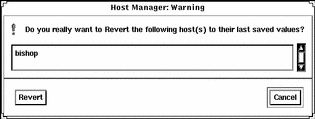
-
Click on Revert.
The revert operation takes effect immediately.
Verification
Make sure the system type displays in the main window as its original type or with its original characteristics.
Using the Command-Line Interface to Automate Setup Tasks
Using the Host Manager command-line equivalents allows you to automate many of the setup tasks associated with creating new diskless and AutoClient systems. This automation is similar to what can be done when using the JumpStart product to install Solaris on standalone systems. By writing your own shell scripts and using the command-line equivalents, you can automatically customize the client environment in one operation.
The example in the next section shows how to use the command-line interface to set up an OS server, add OS services, and add a AutoClient system to that server. The server's name is rogue, and the AutoClient system is venus.
Note -
For additional command-line examples, see the command-line equivalent section at the end of most of the procedures in this chapter.
How to Use the Command-Line Interface to Automate Setup Tasks
-
Convert a standalone system to an OS server.
% admhostmod -x type=os_server rogue
-
Add OS services to the OS server.
-
This example adds the Solaris 2.5 End User Cluster OS services for the Sun4m kernel architecture to rogue. The Solaris CD image is on a mounted CD on a remote system named jupiter. Note that the remote system must be minimally set up as a managed system.
% admhostmod -x mediapath=jupiter:/cdrom/cdrom0/s0 \ -x platform=sparc.sun4m.Solaris_2.5 -x cluster=SUNWCuser \ rogue
-
This examples adds the Solaris 2.5.1 All Cluster OS services for the Sun4m kernel architecture to rogue. The Solaris CD image has been copied to hard disk on a remote system, saturn, and the automounter is used to access it. Note that the remote system must be minimally set up as a managed system.
% admhostmod -x mediapath=rogue:/net/saturn/export/Solaris_CD \ -x platform=sparc.sun4m.Solaris_2.5.1 -x cluster=SUNWCall \ rogue
-
-
Add the AutoClient system.
This example adds a Sun4m Solaris 2.5.1 AutoClient system named venus to the server rogue.
% admhostadd -i 129.152.225.2 -e 8:0:20:b:40:e9 \ -x type=autoclient -x fileserv=rogue \ -x os=sparc.sun4m.Solaris_2.5.1 \ -x swapsize=40 -x diskconf=1disk -x diskconn=n venus
You could use a similar version of this command in a shell script with additional operations to customize the AutoClient system's root as part of setting up the client. The script could be parameterized to accept the IP address, Ethernet address, and host name.
- © 2010, Oracle Corporation and/or its affiliates
