Converting an Existing System to an AutoClient System
In the Solaris environment, you can make the AutoClient system conversions shown in Table 6-5.
Table 6-5 AutoClient System Conversions|
You Can Convert A ... |
To A ... |
|---|---|
|
Generic System |
AutoClient System |
|
Standalone System |
AutoClient System |
|
Dataless System |
AutoClient System |
|
AutoClient System |
Standalone System |
A generic system is one that is not running the Solaris software, or whose type has not yet been updated using Host Manager's Update System Types feature, or uses local or loghost entries in the system management databases.
You will be required to provide the following information when converting generic, standalone, or dataless systems to AutoClient systems:
Table 6-6 Required Fields for Conversion to an AutoClient System|
Field |
Default/Specifications |
|---|---|
|
Timezone Region |
The server's time zone region. |
|
Timezone |
The server's time zone. |
|
File Server |
The file server specified in the Set Defaults window. |
|
OS Release |
The OS Release specified in the Set Defaults window. |
|
Root Path |
The root path specified in the Set Defaults window. |
|
Swap Size |
The size specified in the Set Defaults window. |
|
Disk Config |
1disk. See Table 6-3 for disk configuration options. Do not assume you can use the default. You must make sure that the disk configuration you chose is correct for this system. |
|
Disabled. |
How to Convert an Existing System to an AutoClient System
The system being converted may be up and running or powered down.
If you plan to convert existing generic, standalone, or dataless systems to AutoClient systems, you should consider this process as a re-installation. Any existing system data will be overwritten when the AutoClient system is first booted.
-
Start Host Manager from the Solstice Launcher and select the name service, if not done already.
See "Starting Host Manager"for more information.
-
Select a system or systems from the Host Manager main menu.
 Caution -
Caution - If you are converting multiple systems in a single operation, make sure they are all of the same kernel architecture.
To select more than one system, click SELECT (by default, the left mouse button) on the first system. Then select each subsequent system by pressing the Control key and clicking SELECT.
-
Choose Convert to AutoClient from the Edit menu.
The Convert window is displayed with the selected system or systems appearing in the Host Name field.
-
Fill in the screen by accepting the default or selecting another entry for each field.
If you need information to complete a field, see Table 6-6 or click on the Help button to see the field definitions for this window.
-
Click on OK.
You will see the following message the first time you use the Convert option in a work session. Subsequent use of the convert option will not generate this message during the same work session. (The duration of a work session is the length of time Host Manager is open. You have to quit and re-start Host Manager to begin a new work session.)
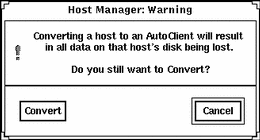
-
Click on Convert when you are ready to continue.
If you have not enabled licensing for the Solstice AutoClient feature, you will see a message saying that the software was unable to check out a license. For information on enabling licensing, see the Solstice AutoClient 2.1 Installation and Release Notes.
-
Choose Save Changes from the File menu when you are ready to do the conversion(s).
 Caution -
Caution - For the AutoClient system to work properly, it needs root access to its /export/root directory. If Host Manager displays a message that the /export directory is already shared and has different share options than required, you need to allow root access to the client root area before the AutoClient system will function properly. The access mode for the client root is normally rw=clientname, root=clientname. If Host Manager displays a message that the /usr directory is already shared, it is because it tried to share /usr read-only. If you have it shared with read-write permissions, it is okay and you do not have to make any modifications.
-
Boot your AutoClient system(s) from the network.
For more information about booting your AutoClient systems, see Chapter 7, Booting a System From the Network.
-
Provide system configuration information for the AutoClient system during the initial boot process, if prompted.
-
Create a root password when prompted if you have not specified the password using Host Manager.
Example of a Completed Convert to AutoClient Window
The following shows an example of a completed Host Manager Convert window.
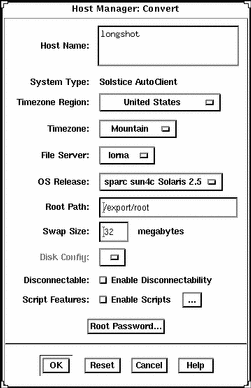
Verification
To verify all the systems have been converted, make sure the status line at the bottom of the main window says "All changes successful."
Example of a Command-Line Equivalent for Converting a System to an AutoClient System
The following command is equivalent to using Host Manager to convert a system to an AutoClient system.
% admhostmod -x type=AUTOCLIENT -x fileserv=lorna \ -x os=i386.i86pc.Solaris_2.5 -x root=/export/root \-x swapsize=32 -x disconn=N -x diskconf=1disk -x pass=abc -x postmod=postmodscript magneto |
In this example,
|
-x type=AUTOCLIENT |
Specifies the type of system after the conversion, in this case an AutoClient system. |
|
-x fileserv=lorna |
Specifies the name of the OS server. |
|
-x os= i386.i86pc.Solaris_2.5 |
Specifies platform, kernel architecture, and software release of the AutoClient system. |
|
-x root=/export/root |
Specifies the root path of the AutoClient system. |
|
-x swapsize=32 |
Specifies the size of the swap file. |
|
-x disconn=N |
Specifies whether the disconnectable option is enabled, in this case it is not enabled. |
|
-x diskconf=1disk |
Specifies the AutoClient system's disk configuration. |
|
-x pass=abc |
Specifies the Autoclient system's root password. |
|
-x postmod=postmodscript |
Specifies the script to run after modifying the AutoClient. |
|
magneto |
Specifies the name of the system being converted to an AutoClient system. |
- © 2010, Oracle Corporation and/or its affiliates
