Chapter 4 Licensing Solstice AutoClient 2.1
This chapter contains these topics:
Licensing Overview
When you add an AutoClient to a server using Host Manager, a license, if one is available, is automatically checked out by the server. Solstice AutoClient 2.1 uses the latest Globetrotter FLEXlmTM licensing packages to make licensing as easy as possible.
Note -
Solstice AutoClient 2.1 licensing does not deny service. An AutoClient can function without licensing.
Solstice AutoClient 2.1 License Components
Solstice AutoClient 2.1 product licensing entails the following system components.
-
AutoClient server (OS server)
A license request is generated by the AutoClient server in the following cases:
-
When an AutoClient is added to the AutoClient server
-
When the AutoClient server is booted
The AutoClient server requests a license for each AutoClient it is configured to support. It obtains this information from the bootparams database.
-
-
License server
The license server receives the request to provide a license for an AutoClient from the AutoClient server, and it grants or denies this request.
Figure 4-1 describes the events that cause the AutoClient server to request a license.
Figure 4-1 The Solstice AutoClient 2.1 License Process
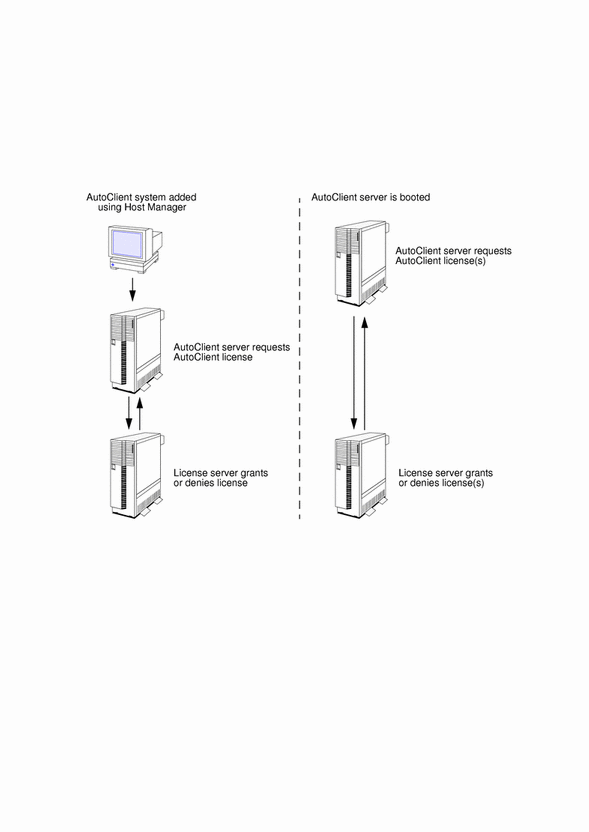
If the AutoClient server is not configured to contact the license server and request a license, a message similar to the following is displayed.
Dec 22 13:34:53 server-name License Error : Cannot find license file (/usr/local/flexlm/licenses/license.dat) Dec 22 13:34:53 server-name which contains the feature solstice.autoclient. Dec 22 13:34:53 server-name Cannot find license file (-1,73:2) No such file or directory Dec 22 13:34:53 server-name ac_licensed[194]: [uid=0] Dec 22 13:34:53 server-name The product has not been installed properly. Dec 22 13:34:54 server-name Cannot find license file (-1,73:2) No such file or directory Dec 22 13:34:53 server-name ac_licensed[194]: [uid=0] There are no license files in following path : Dec 22 13:34:54 server-name /opt/SUNWadm/license_dir/sunpro.lic,1 Dec 22 13:34:54 server-name Cannot find license file (-1,73:2) No such file or directory Dec 22 13:34:53 server-name ac_licensed[194]: [uid=0] license refused for client-name |
This message is also written to the message file stored in the /var/adm directory on the AutoClient server.
Since the Solstice AutoClient 2.1 product does not deny service if a license is unavailable, the functionality provided by the AutoClient server to the AutoClients it supports is unaffected.
AutoClient Server License Configuration
Host Manager automatically installs the AutoClient server with the supporting software required by the license process described in Figure 4-1. This occurs when an AutoClient is first added to the server.
Licensing is managed on the AutoClient server by the following software components.
-
License Daemon - ac_licensed
This is the Solstice AutoClient 2.1 license daemon. It is located in the /usr/opt/SUNWadm directory, and it is started automatically at boot time by the S86ac_licensed script, or it can be started by Host Manager when an AutoClient is first added to the server.
-
License Script - S86ac_licensed
This is the Solstice AutoClient 2.1 license daemon startup script. It is located in the /etc/rc2.d directory. It runs automatically when the AutoClient server is rebooted, and it can also be executed manually with the start or stop option to manage the Solstice AutoClient 2.1 license daemon.
-
License File - sunpro.lic,1
This is the Solstice AutoClient 2.1 license file (also known as the elementary license file) used to store information about the license server. It is created during the license server installation process described in Table 4-1, and it is stored on the station manager system that is installed with the Solstice AutoClient 2.1 software.
When the Solstice AutoClient 2.1 license daemon startup script runs, it looks for this file in the /opt/SUNWadm/license_dir directory. The first time the file is found, the script creates a local copy in the /usr/opt/SUNWadm directory and reads the license information stored in the file.
If the license file subsequently becomes unavailable in the /opt/SUNWadm/license_dir directory, the license daemon startup script attempts to read the local copy in the /usr/opt/SUNWadm directory.
If the license file is unavailable in either directory, an error message is displayed.
Note -
If you remove or unmount the /opt/SUNWadm/license_dir directory, the Solstice AutoClient 2.1 license file will be unavailable. Verify that a backup copy of this file (sunpro.lic,1 ) is located in the /usr/opt/SUNWadm directory. Otherwise, AutoClient server license requests will fail.
License Server Configuration
Table 4-1 shows tasks you perform to set up the license server.
Table 4-1 Task Map: Setting Up The License Server|
Activity |
Description |
For Instructions, Go To |
|---|---|---|
|
Selecting the License Server(s) |
Determine which system(s) are best suited to run the license management software. | |
|
|
|
|
|
Gathering License Information |
Obtain the information from the license management server(s) and the software license certificate needed to contact the License Distribution Center. | |
|
|
|
|
|
Installing the License Software and Setting Up Your License |
Run the license installation program to install and enable your software license on your license management server(s). |
"How to Install and Enable the License Software Using a License File" |
How to Select the License Server(s)
If you are installing the product and the license on the same server, you can skip this section, and go to "How to Gather Information for Your License".
Before you can get the license passwords for your Solstice AutoClient 2.1 product, you must select the machines you will use as a license servers. Select the most stable machines to serve as license servers. Do not select a machine that is frequently shut down and rebooted.
With the FLEXlm license management software, you can use any of the following types of server configurations:
-
Single independent server - All product licenses are handled by a single server.
-
Multiple independent servers - Each server acts separately to administer a subset of the product licenses.
-
Three redundant license servers - A collection of servers, effectively acting as one server, jointly administering a set of product licenses.
The default is a single server. This is the easiest to install and the most widely used configuration. Your license servers can administer licenses for multiple products.
How to Gather Information for Your License
Before you contact the License Distribution Center to get your password, gather the following information:
-
Locate the serial number on your Solstice AutoClient 2.1 license certificate.
A sample serial number is listed in the licensing information below.
Product Name: Solstice AutoClient Version: 2.1 Rights to Use: 10 Serial Number: 1213 6212 2013 0418
-
To display the SunOS release number, host information, and additional information you need when you get your license, type:
% showrev
Your screen shows information similar to the following:
Hostname: notalone Hostid: 530110ab Release: 5.5 Kernel architecture: i86pc Application architecture: i386 Hardware provider: Sun_Microsystems Domain: XYZ.DIV.Company.COM Kernel version: SunOS 5.5 Generic. May 1995
Installing Your License Software and Enabling Your Licenses
A single script, lic_install, installs your license software and starts the license install tool (lit) which is used to enable your licenses. If you have more than one license server, you must use the following procedure on each license server.
Prerequisites
This procedure assumes the following conditions are true:
-
Solstice AutoClient 2.1 software is installed.
-
The Solstice AutoClient 2.1 CD is accessible by the license server.
-
The email returned from the Sun license center, if you chose this method to contact the license distribution center, has been saved to a file.
How to Install and Enable the License Software Using a License File
If you received the license information by email, follow these steps:
-
Log in as root on the system that will be the license server.
-
Run the lic_install script in the top-level product CD directory.
# ./lic_install
-
Select License Server Installation to install the license server packages.
Answer yes to any pkgadd questions.
-
After the license server packages are installed, select Product License Setup to set up the individual product licenses.
-
Select the OpenWindows Graphical User Interface to run the Product License Tool.
-
When the License Installation Tool window is displayed, select Solstice AutoClient 2.1 from the Products menu.
-
Click on Select License From File button and supply the path name to the (saved email) license file in the space provided.
A pop-up window displays the product o be licensed.
-
Click on Continue to continue installing the license.
-
Click on OK in the confirmation window that appears.
-
Click on the Exit-Install Licences button to the install the license and exit the tool.
-
Click on the Quit button in the pop-up window.
A pop-up window that confirms that the product is successfully licensed is displayed.
-
Follow the instructions displayed by the lic_install script to create the elementary license file on the AutoClient product servers.
The AutoClient product servers are the station manager systems installed with the Solstice AutoClient 2.1 software on the local filesystem. Copy the /etc/opt/licenses/LIC_CONFIG_SCRIPT to each product server and execute it to create the elementary license file.
How to Install and Enable the License Software Without a License File
If you received the license information in a fax or over the phone, follow these steps:
-
Log in as root on the system that will be the license server.
-
Run the lic_install script in the top-level product CD directory.
# ./lic_install
-
Select License Server Installation to install the license server packages.
Answer yes to any pkgadd questions.
-
After the license server packages are installed, select Product License Setup to set up the individual product licenses.
-
Select the OpenWindows Graphical User Interface to run the Product License Tool.
-
When the License Installation Tool window is displayed, select Solstice AutoClient 2.1 from the Products menu.
-
Enter the information requested.
Use the license information you received from the license distribution center.
-
Verify that the Data and Password Checksum fields match the information you received from the license distribution center.
-
Select Done With License.
-
Click on the Exit-Install Licences button to the install the licenses and exit the tool.
-
Click on the Quit button in the pop-up window.
A pop-up window that confirms that the products are successfully licensed is displayed.
-
Follow the instructions displayed by the lic_install script to create the elementary license file on the AutoClient product servers.
The AutoClient product servers are the station manager systems installed with the Solstice AutoClient 2.1 software on the local filesystem. Copy the /etc/opt/licenses/LIC_CONFIG_SCRIPT to each product server and execute it to create the elementary license file.
Verifying That Licensing Was Set Up Correctly
After installing and configuring the licensing software, try adding an AutoClient and see if license error messages are displayed. If they are, licensing was not set up correctly. Look for errors (for example, encryption errors) in the start-up file /tmp/license_log.
Getting Help
If you have problems installing or using the license system, call your authorized service provider. Have the following information ready:
-
Model number of the machine
-
Serial number of the machine
-
SunOS release number (for example, SunOS 5.5)
-
Release number of the software product (for example, Solstice AutoClient 2.1)
-
Product serial number (on the license certificate)
-
Host name and host id of the license server
-
Copy of the licenses_combined file
-
Copy of the license that you received
-
Copy of the /tmp/license_log file
To obtain the SunOS release number, host information, and additional host information, see Failed Cross Reference Format in "How to Gather Information for Your License"."
- © 2010, Oracle Corporation and/or its affiliates
