| A P P E N D I X B |
|
Identifying Logical and Physical Network Interface Names for Linux OS Configuration |
While configuring an operating system for a networked server, it is necessary to provide the logical names (assigned by the OS) and the physical name (MAC address) of each network interface.
You should begin by finding and recording the MAC addresses of all your physical ports from their labels.
This appendix explains how to obtain the needed logical information in these situations:
When you are configuring the SUSE Linux OS while installing it, you reach a point where you must enter the logical and physical names (MAC addresses) of the network interfaces.
This section explains how to launch a user shell during the SUSE Linux OS configuration to obtain the logical and physical network interface names that you need to continue with the configuration.
|
1. If you have not already done so, select Rescue System and press Enter.
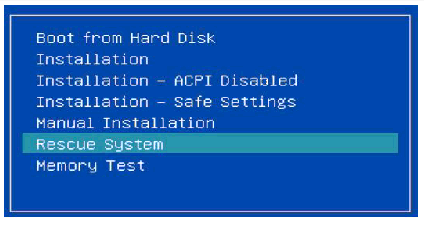
The message Loading Linux Kernel appears followed by the SUSE splash screen, then the Choose a Keyboard Map screen appears.
2. In the Choose a Keyboard Map screen, select the appropriate keyboard configuration and click OK.
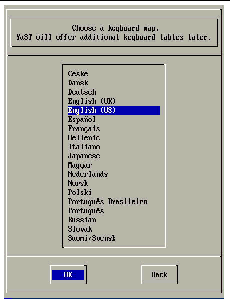
The user shell launches and the Rescue Login prompt appears.
3. At the Rescue Login prompt, type root to log in, then press Enter.
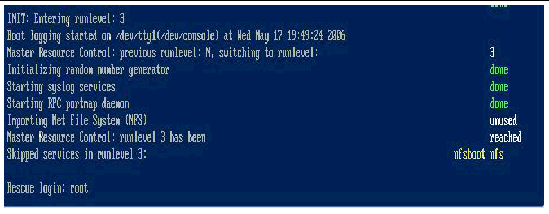
4. At the Rescue prompt (#), type the following command then press Enter to display all network interfaces.
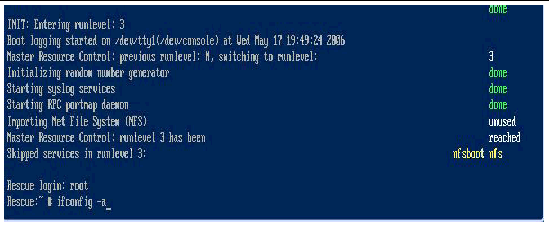
The output of the Linux SUSE named and physical named network interfaces appear. See the following sample output as an example.
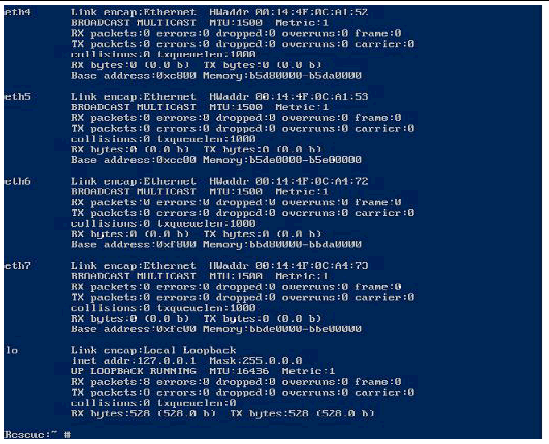
If you have multiple network interfaces and the output of interfaces scrolls off the top of the screen, you can display the output per interface.
5. To view the output per network interface, type the following command at the prompt, then press Enter:
where # = the interface number. For example, if you type:
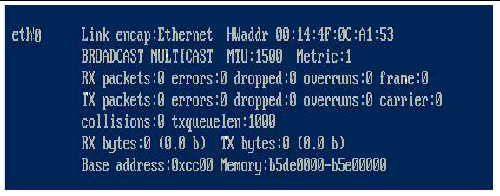
b. Record the SUSE logical network interface name with the physical port MAC address for future reference.
You need to refer to this record when configuring the network interfaces during the Linux SUSE OS installation.
6. When you are done, do one of the following to exit the Rescue shell.
a. From the ILOM web interface, select Remote Control ->Remote Power Control->Reset.
b. From other consoles, type reboot at the Rescue prompt (#), then press Enter.
7. Restart the Linux SUSE installation program.
When you are configuring the RHEL Linux OS while installing it, you reach a point where you must enter the logical and physical names (MAC addresses) of the network interfaces.
This section explains how to launch a user shell during the Red Hat Linux configuration to obtain the logical and physical network interface names that you need to continue with the configuration.
|
1. If you have not already done so, type: linux rescue at the boot prompt, then press Enter.
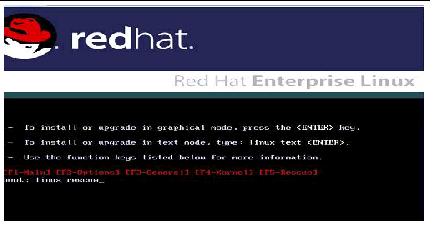
The Choose a Language screen appears.
2. In the Choose a Language screen, select the appropriate language and click OK.
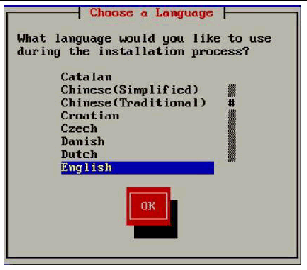
The Keyboard Type screen appears.
3. In the Keyboard Type screen, select the appropriate configuration then click OK.
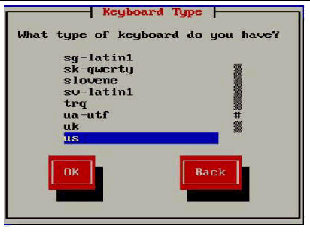
The Setup Network screen appears.
4. In the Setup Network screen, click No.
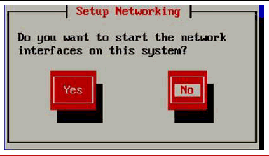
5. In the Rescue screen, click Skip.
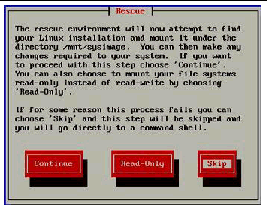
6. At the command prompt (#) in the user shell, type the following command to display all network interfaces, then press Enter.
The output of the Linux Red Hat named network interfaces appear. See the following sample output as an example.
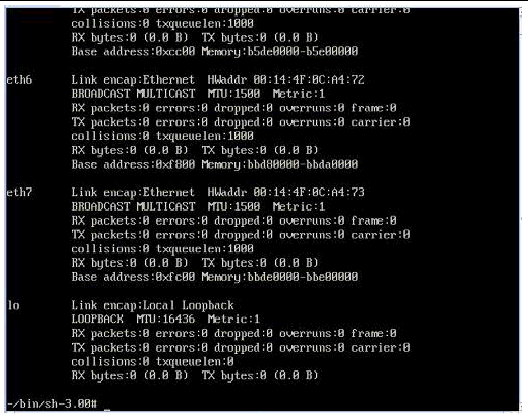
If you have multiple network interfaces and the output of interfaces scrolls off the top of the screen, you can display the output per interface.
7. To view the output per network interface, type the following at the command prompt, then press Enter:
where # = the interface number. For example, if you type:
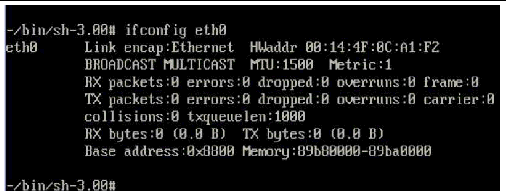
c. Record the Red Hat logical network interface name with the physical port MAC address for future reference. You need to refer to this record when configuring the network interfaces during the Red Hat OS installation.
8. When you are done, do one of the following to exit the user shell.
9. Restart the Linux Red Hat installation program.
Copyright © 2008 Sun Microsystems, Inc. All Rights Reserved.