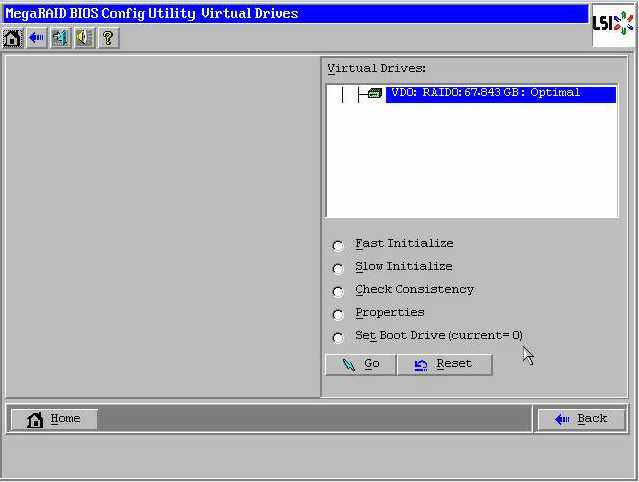| Skip Navigation Links | |
| Exit Print View | |

|
Sun Fire X4800 Server Product Documentation |
Oracle Solaris Operating System
Introduction to Oracle Solaris OS Installation
Preliminary Tasks Before Installing An OS
How to Erase Your Boot Hard Disk
Choosing an Installation Method
Obtaining Solaris 10 Documentation
Obtaining Solaris 11 Express Documentation
Identifying Logical and Physical Network Interface Names for Solaris 10 OS Installation
How to Identify Logical and Physical Network Interface Names
After creating a virtual drive you need to set the drive to be the boot drive if you are going to install your operating system on it.
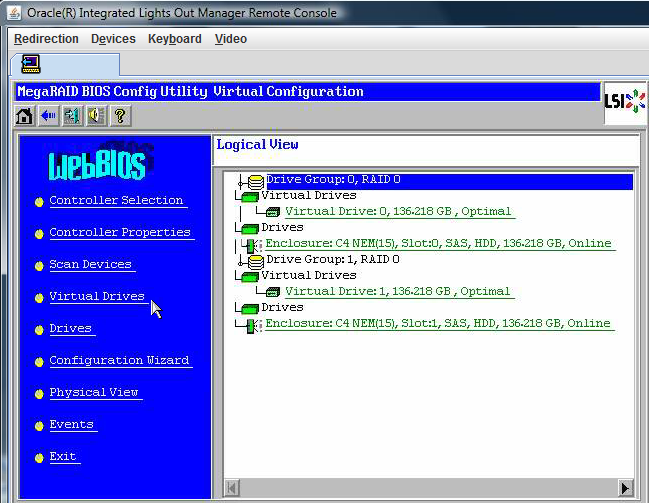
The MegaRAID BIOS Config Utility Virtual Drives Configuration screen appears.
If the Set_Boot Drive (current=none) option is listed, then the boot drive has not been set.