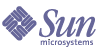
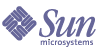
| |
| Sun Java System Connector for Microsoft Outlook 7 2005Q1 User's Guide | |
Chapter 6
Working with Calendar FoldersThis section describes how to work with calendar folders and provides some tips on features that are specific to Sun Java System Connector for Microsoft Outlook.
The following topics are discussed in this section:
Accessing Your CalendarYou can access your default calendar on the Sun Java System Calendar Server using one of the following methods:
Shared CalendarsTo subscribe to a shared calendar:
- In the Folder List, right-click Shared Calendars and select Properties.
The Shared Calendar Properties dialog appears.
- Select the Subscribe tab.
- Click Subscribe...
- In Add Calendar dialog:
If you know the userID of the calendar to which you wish to subscribe, enter that userID and click OK.
If you do not know the userID of the calendar to which you wish to subscribe:
- Click OK in the Shared Calendar Properties window.
The calendar is added to your list of subscribed calendars.
To unsubscribe from a shared calendar:
- In the Folder List, right-click Shared Calendars and select Properties.
The Shared Calendar Properties dialog appears.
- Select the Subscribe tab.
A list of subscribed calendars appears in the Calendars list.
- Select the calendar from which you wish to unsubscribe.
- Click Unsubscribe...
- A dialog appears asking if you wish to unsubscribe from this calendar. Click yes to unsubscribe. Click no to cancel.
The calendar will be deleted from your subscribed calendar list.
Delegating Access to a CalendarYou can grant access to your calendar to other users. The access permissions range from being able to read your calendar, to allowing another user to create, modify, or delete events in your calendar.
To delegate access to your calendar:
- Right-click Calendar from Folders - your user name and select Properties.
The Calendar Properties window appears.
- Select the Permissions tab.
- Click Add user...
- In the Add User dialog, enter the userID and choose the permission settings, or click Search... to search for a user.
- Click OK to delegate access to your calendar to the specified user.