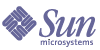
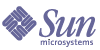
| |
| IS B2B: ECXpert 3.6.3 Support for AS2 Messaging | |
Chapter 1
Getting Started with AS2 Messaging: Installation and ConfigurationThis guide describes Sun™ Open Net Environment (Sun ONE) Integration Server B2B Edition 3.6.3 (ECXpert) support for Applicability Statement 2 (AS2). It provides the information you need to understand, and configure ECXpert for AS2 messaging. It covers the following topics:
- Overview – provides a context for understanding AS2 messaging with ECXpert.
- Starting and Stopping the AS2 Communications Agents – describes the proper order for starting and stopping all the servers in the AS2 system (ECXpert, AS2 Servers, and the Web Server).
- What to Do Next – gives suggestions for what to do to configure and test the AS2 messaging feature.
This document assumes that you are familiar with basic reliability and security concepts and that you have some understanding of the transport protocols involved.
OverviewLarge-scale retailers are increasingly implementing AS2 trading solutions to eliminate their need for value-added networks (VAN). A VAN is a private network provider that companies hire for monthly and per-character fees to transport their business documents to and from trading partners. With the ubiquitous use of the World Wide Web, the Internet is often a more cost-efficient way for companies to move their data. However, there have been security, reliability, and non-repudiation challenges. AS2 is fast becoming the business document transport protocol for large retailers because it meets these challenges by offering:
The AS2 specification describes how to exchange business data securely and reliably using HTTP as an underlying transport. The data is packaged using standard MIME content types so you can use XML, EDI, binary data, and any other data describable in MIME. Message security (authentication, confidentiality) is implemented using S/MIME. Message reliability is enabled through the use of MDNs. Nonrepudiation and Nonrepudiation of Receipt are business/legal concepts that build upon the security and reliability components in AS2.
This section provides background for understanding AS2’s role with respect to Sun ONE Integration Server B2B Edition 3.6.3 (ECXpert) and describes high-level architecture and process flow for the Sun ONE AS2 implementation.
ECXpert and Its Communications Agents
Trading partner applications send data files via ECXpert using their native messaging protocols, for example, FTP, HTTP, JMS, ebXML, SMTP, or AS2. ECXpert itself does not interpret all the different protocols. It uses inbound and outbound Communications Agent components as interpreters as illustrated in Figure 1-1.
On the inbound side, the appropriate Communications Agent accepts the message, extracts the data within it, and submits the data to ECXpert for processing. After processing the submitted data, ECXpert passes the data and messaging parameters to the outbound Communications Agent. The outbound Communications Agent constructs a message in the protocol appropriate for the receiving application using the messaging parameters, and then transmits the message according to the rules of that particular protocol.
Figure 1-1 ECXpert’s Messaging System
As with all of the Communications Agents, the AS2 feature provides two agents: an inbound, or receive, Communications Agent and an outbound, or send, Communications Agent. The rest of this section describes these Communications Agents.
Receiving and Sending AS2 Messages
AS2 receive processing depicted in Figure 1-1 starts when the HTTP/AS2 Protocol Listener (or Protocol Listener) receives an AS2 message via HTTP POST from the remote trading partner. The receive processing ends when the AS2 Inbound Communications Agent submits the message payload to ECXpert core processing for parsing, translation, and routing as required.
The Protocol Listener is implemented as a servlet. Its job is to process inbound HTTP POST requests sent by the trading partner application. The AS2 Inbound Communications Agent handles all the details of the AS2 protocol processing. It authenticates the message, decrypts it if it is encrypted, and performs MDN generation and reconciliation if required before passing the business data to ECXpert.
The send processing starts as a response to an event, such as submitted data or a scheduled event. Referring to Figure 1-1, after ECXpert completes processing business data to transmit using AS2, it passes the data to the AS2 Outbound Server (a component of the AS2 Outbound Communications Agent). Based on outbound AS2 partnership parameters, the Outbound Server constructs a valid AS2 message with the appropriate type and MDN request attributes. The payload is encapsulated inside an AS2 message envelope. The message is optionally signed, encrypted, or signed and encrypted. The Sending Agent sends the message to a trading partner.
Throughout its operation, the Outbound Server uses its logging interface to record events to the ECXpert Event Log, which you can access through ECXpert’s Tracking page under the Event Log tab.
AS2 Installation Directory Structure
The ECXpert installation program installs all the necessary AS2 components in the correct directory structure locations. It configures the ecx.ini file so that the AS2 Communications Agents appear as choices in ECXpert’s Partnership Protocols Administration screen and otherwise integrates the AS2 Communications Agent with ECXpert.
The resulting directory structure is shown in Figure 1-2.
Figure 1-2 AS2 Directory Structure
If your AS2 usage profile requires communication through a proxy server, the use of signature and encryption, or SSL, you need to make minor modifications to one or more fields in ECXpert’s configuration file, ecx.ini. Appendix A, "ECXpert’s Configuration File (ecx.ini)" describes the fields specific to AS2.
Starting and Stopping the AS2 Communications AgentsAdministration for the AS2 Communications Agents is the same as with other protocols (for example, FTP, SMTP, or ebXML). AS2-related agents appear in the ECXpert Administrator interface.
Figure 1-1 shows the servers involved for AS2 communication. They are the inbound and outbound AS2 Communication Agents, the HTTP Protocol listener that listens for inbound HTTP post messages, and the ECXpert server. The order in which you start the servers is important. If it is not done correctly, the communication fails resulting in an error message. For example, if you brought up the web server before starting the AS2 server, when the servlet tries to deliver data to the AS2 Communications Agent, the server will not be available. The web server will return errors for inbound AS2 messages until the inbound server is started.
Starting and Stopping the AS2 Communications Agents
Use the ECXpert Administration interface to start and stop the AS2 Communications Agents as you would any other Communications Agents forECXpert protocols. Figure 1-3 shows the ECXpert Administration interface with the AS2 Communications Agents turned off.
It is important to start your HTTP/AS2 listener Web Server instance after you start the AS2 Communications Agents. When
To Start the AS2 Communications Agents
- Launch the ECXpert Administration interface.
- Select the commhttp-as2-send Communications Agent.
You may have to wait a few seconds for the page to update to make sure the agent starts.
- Select the commhttp-as2-receive Communications Agent.
You may have to wait a few seconds for the page to update to make sure the agent starts.
- Start the web server instance for AS2 using the start command in $IWS_SERVER_HOME/https-as2.
You can use the web server logs to verify that the web server is running.
Figure 1-3 ECXpert Administration Interface
To Stop the AS2 Communications Agents
- Stop the web server instance for AS2 using the stop command in $IWS_SERVER_HOME/https-as2.
You can use the web server logs to verify that the web server has shut down.
- Verify that the AS2 Inbound Communications Agent is not performing any work. One way to do this on Solaris machines is to use the tail command on the log files. On Windows machines, use the Task Manager.
When there is no more activity, proceed to the next step.
- Launch the ECXpert Administration interface.
- Select the comm-http-as2-send Communications Agent.
You may have to wait a few seconds for the page to update to make sure the agent stops.
- Select the comm-http-as2-receive Communications Agent.
You may have to wait a few seconds for the page to update to make sure the agent stops.
- Confirm that all components have completed and are shut down by examining the AS2 logs and by confirming the processes are not in execution by running ps -ef commands in the Unix console.
What to Do NextAfter you create the AS2 HTTP listener and start the servers, you can test the new communications agents and set up encryption and signing if you need those features.
Test the Installation
Chapter 2, "Example: End-to-End Test for AS2 Messaging" gives a detailed example for testing between sending and receiving hosts for a simple plain message. If you are familiar with ECXpert administration, you can skip that chapter. However, it is recommended that you become familiar with the fields of the new protocol screen that are now available in the ECXpert Administration interface. See Table 2-6 and Figure 2-6.
Set Up Encryption and Signing Features
To set up encryption and signing you must create certificates as described in Chapter 3, "Creating Certificates for AS2 Messaging".
For instructions on setting up SSL, refer to Sun ONE Web Server documentation at http://docs.sun.com/db/coll/S1_websvr61_en.