 To Define the HL7 Application Configuration
To Define the HL7 Application Configuration
-
To associate a Configuration Extension profile with the HL7 endpoint, open your project service assembly in the CASA Editor. To do this, from the Project window, right-click your composite application's Service Assembly node, and then select Edit.
The CASA Editor opens.
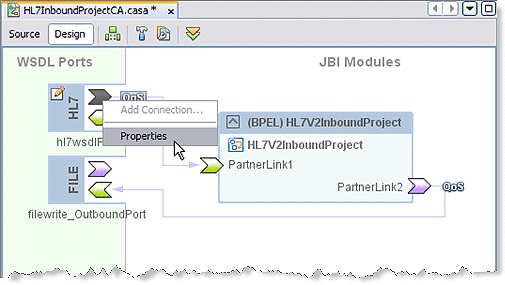
-
Right-click the HL7 consumer port icon, and then select Properties.
The HL7 WSDL Port Properties Editor appears.
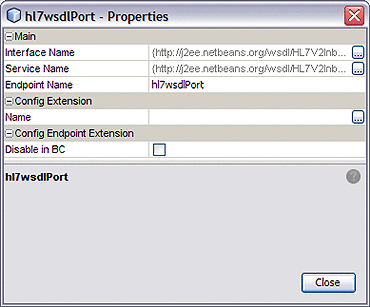
-
From the Properties Editor, under Config Extension, enter a name for your profile, such as the name of the HL7 WSDL. Click Close.
-
From the NetBeans IDE Services window, make sure that GlassFish V2 server is started. If the GlassFish server is not started, right-click GlassFish V2 and then select Start. In the same way, make sure that the HL7 Binding Component (sun-hl7-binding) is also started.
-
Right-click the sun-hl7-binding and then select Properties.
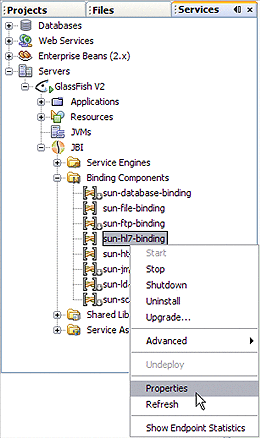
The sun-hl7-binding Properties Editor appears.
-
From the sun-hl7-binding Properties Editor, click the edit button for the Application Configuration property.
The sun-hl7-binding Application Configuration Editor appears.
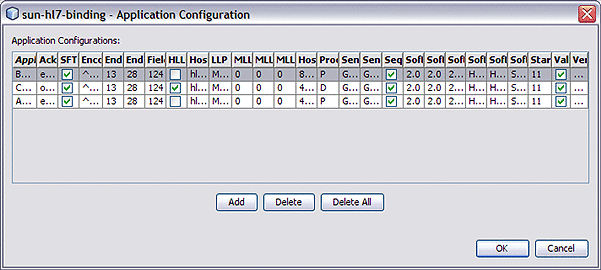
-
Click Add to add a new row to the Application Configuration Editor, representing all of the application configurable parameters for the HL7 Binding Component.
-
Enter the properties for your binding.
For more information about Application Configuration properties, see Application Configuration under Runtime Properties.
-
Click OK and Close to save properties.
When the composite application is deployed, the HL7 Binding Component will use the new application configuration that has been defined for the respective endpoint.
- © 2010, Oracle Corporation and/or its affiliates
