 To Add the Filter to the Composite Application
To Add the Filter to the Composite Application
Before You Begin
Before you can perform this step, you need to complete the following steps:
-
Create the BPEL Module that implements the REST Binding Component.
-
Create and build the composite application for the BPEL Module.
-
Create he Java Application that defines the filter (as described in To Define the Jersey Filter), and build the Java Application project.
-
Open the composite application for the project in which you want to implement filters.
-
On the CASA Editor, right-click the REST outbound endpoint to which you want to add the filter, and then click Properties.
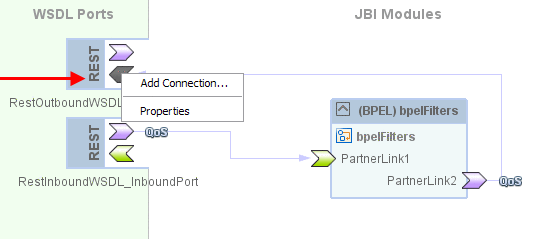
The Properties Editor appears.
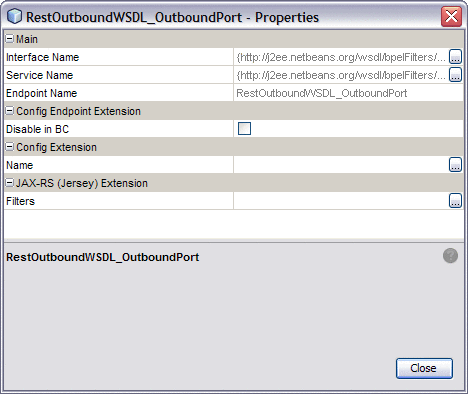
-
Click the ellipsis next to the Filters property under JAX-RS (Jersey) Extension.
The Filters Editor appears.
-
On the Filters Editor, click Add.
-
From the dialog box that appears, navigate to and select the Java Application project you created to define the filter logic. Click Open.
The Select Java Libraries dialog box appears.
-
Click OK on the dialog box. Do not select the Jersey libraries.
The information from the Java Application project is populated into the Filter Editor.
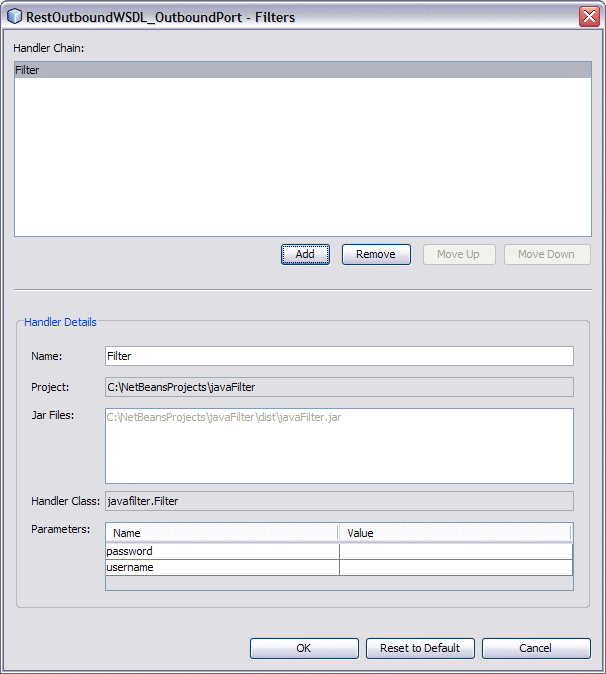
-
If you defined parameters for the filter, enter the parameter values in the Parameters section at the bottom of the editor.
-
Click OK.
The filter name appears in the Filters property.
-
Click Close on the Properties Editor.
- © 2010, Oracle Corporation and/or its affiliates
